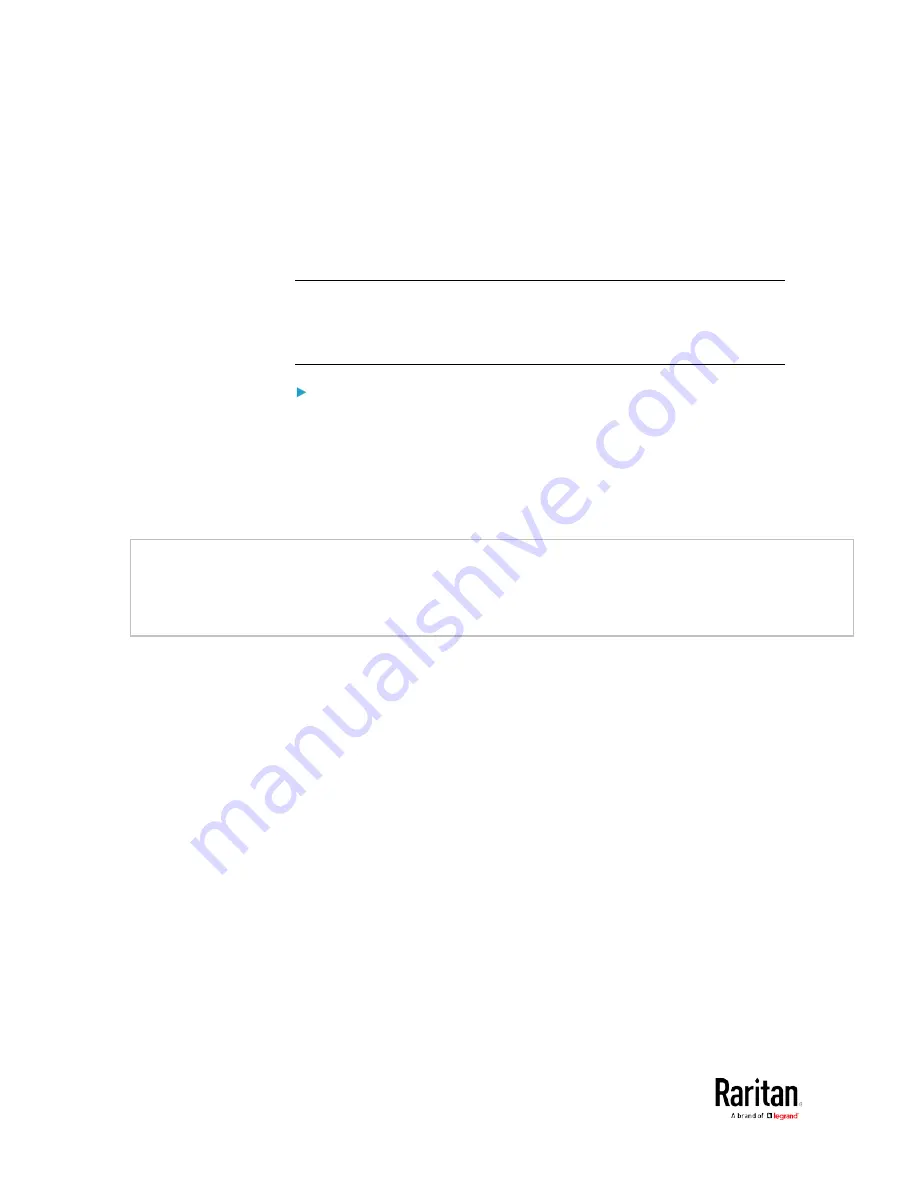
Appendix E: Additional BCM2 Information
580
In the threshold settings, the Assertion Timeout field postpones or even
cancels the "assertion" action. It determines how long a sensor must
remain in the "worse" new state before the BCM2 triggers the
"assertion" action. If that sensor changes its state again within the
specified wait time, the BCM2 does NOT assert the worse state.
To disable the assertion timeout, set it to 0 (zero).
Note: For most sensors, the measurement unit in the "Assertion
Timeout" field is sample. Sensors are measured every second, so the
timing of a sample is equal to a second. BCM2 is an exception to this,
with a sample of 3 seconds.
How "Assertion Timeout" is helpful:
If you have created an event rule that instructs the BCM2 to send
notifications for assertion events, setting the "Assertion Timeout" is
helpful for eliminating a number of notifications that you may receive in
case the sensor's readings fluctuate around a certain threshold.
Assertion Timeout Example for Temperature Sensors
Assumption:
Upper Warning threshold is enabled.
Upper Warning = 25 (degrees Celsius)
Assertion Timeout = 5 samples (that is, 5 seconds)
When a temperature sensor's reading exceeds 25 degrees Celsius,
moving from the "normal" range to the "above upper warning" range, the
BCM2 does NOT immediately announce this warning state. Instead it
waits for 5 seconds, and then does either of the following:
•
If the temperature remains above 25 degrees Celsius in the "above
upper warning" range for 5 seconds, the BCM2 performs the
"assertion" action to announce the "above upper warning" state.
•
If the temperature drops below 25 degrees Celsius within 5 seconds,
the BCM2 does NOT perform the "assertion" action.
Summary of Contents for PMC-1000
Page 3: ...BCM2 Series Power Meter Xerus Firmware v3 4 0 User Guide...
Page 23: ...Chapter 1 Installation and Initial Configuration 11 Panel Wiring Example...
Page 54: ...Chapter 1 Installation and Initial Configuration 42 Branch Circuit Details...
Page 76: ...Chapter 2 Connecting External Equipment Optional 64...
Page 123: ...Chapter 3 Using the Web Interface 111...
Page 558: ...Appendix D RADIUS Configuration Illustration 546 Note If your BCM2 uses PAP then select PAP...
Page 563: ...Appendix D RADIUS Configuration Illustration 551 14 The new attribute is added Click OK...
Page 564: ...Appendix D RADIUS Configuration Illustration 552 15 Click Next to continue...
Page 594: ...Appendix E Additional BCM2 Information 582...
Page 612: ......
















































