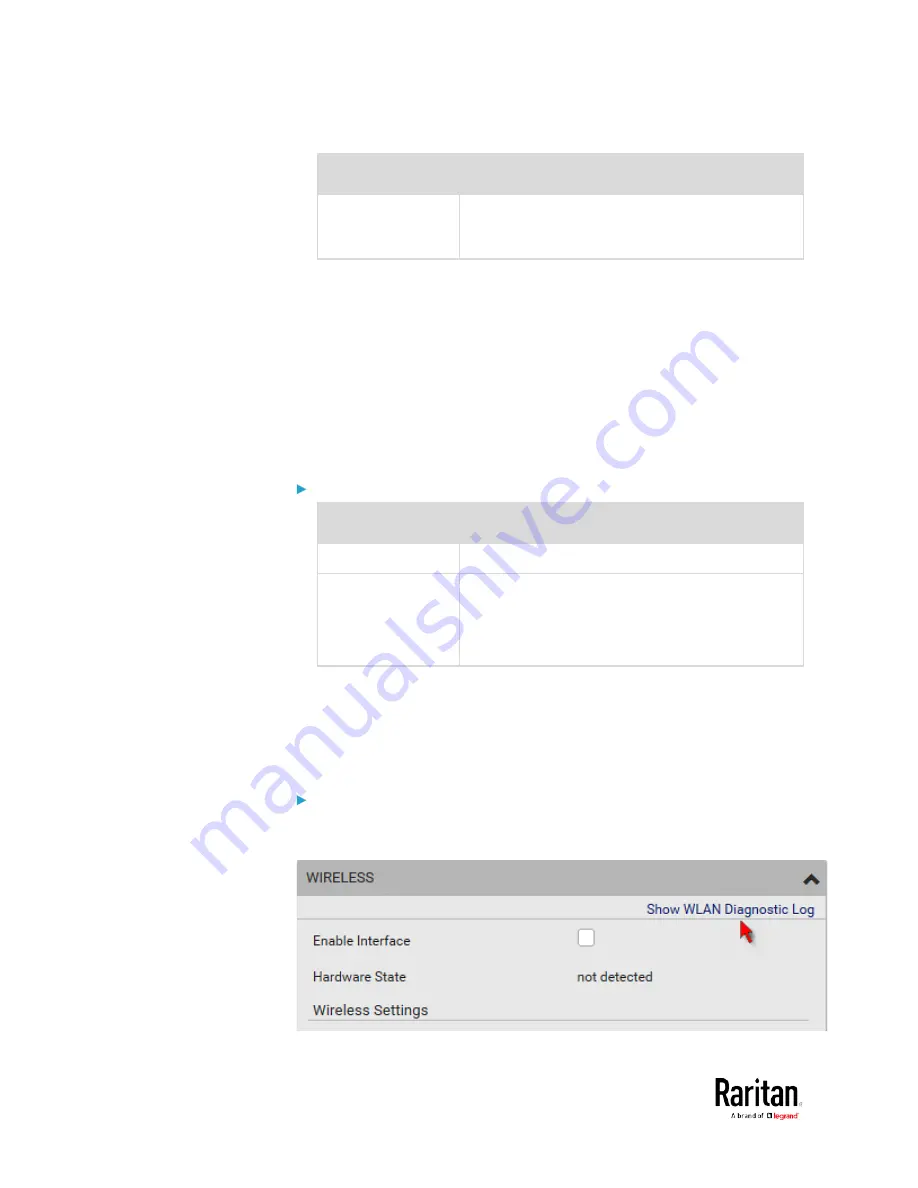
Chapter 3: Using the Web Interface
176
Field/setting
Description
Configuration
DHCP: Auto-configure IPv4 settings via DHCP
servers.
Static: Manually configure the IPv4 settings.
•
DHCP settings: Optionally specify the preferred hostname, which
must meet the following requirements:
Consists of alphanumeric characters and/or hyphens
Cannot begin or end with a hyphen
Cannot contain more than 63 characters
Cannot contain punctuation marks, spaces, and other symbols
•
Static settings: Assign a static IPv4 address, which follows this
syntax "IP address/prefix length".
Example:
192.168.84.99/24
IPv6 settings:
Field/setting
Description
Enable IPv6
Enable or disable the IPv6 protocol.
IP Auto
Configuration
Select the method to configure IPv6 settings.
Automatic: Auto-configure IPv6 settings via
DHCPv6.
Static: Manually configure the IPv6 settings.
•
Automatic settings: Optionally specify the preferred hostname,
which must meet the above requirements.
•
Static settings: Assign a static IPv6 address, which follows this
syntax "IP address/prefix length".
Example:
fd07:2fa:6cff:1111::0/128
(Optional) To view the wireless LAN diagnostic log:
•
Click Show WLAN Diagnostic Log. See
Wireless LAN Diagnostic
Log
(on page 177).
Summary of Contents for PMC-1000
Page 3: ...BCM2 Series Power Meter Xerus Firmware v3 4 0 User Guide...
Page 23: ...Chapter 1 Installation and Initial Configuration 11 Panel Wiring Example...
Page 54: ...Chapter 1 Installation and Initial Configuration 42 Branch Circuit Details...
Page 76: ...Chapter 2 Connecting External Equipment Optional 64...
Page 123: ...Chapter 3 Using the Web Interface 111...
Page 558: ...Appendix D RADIUS Configuration Illustration 546 Note If your BCM2 uses PAP then select PAP...
Page 563: ...Appendix D RADIUS Configuration Illustration 551 14 The new attribute is added Click OK...
Page 564: ...Appendix D RADIUS Configuration Illustration 552 15 Click Next to continue...
Page 594: ...Appendix E Additional BCM2 Information 582...
Page 612: ......






























