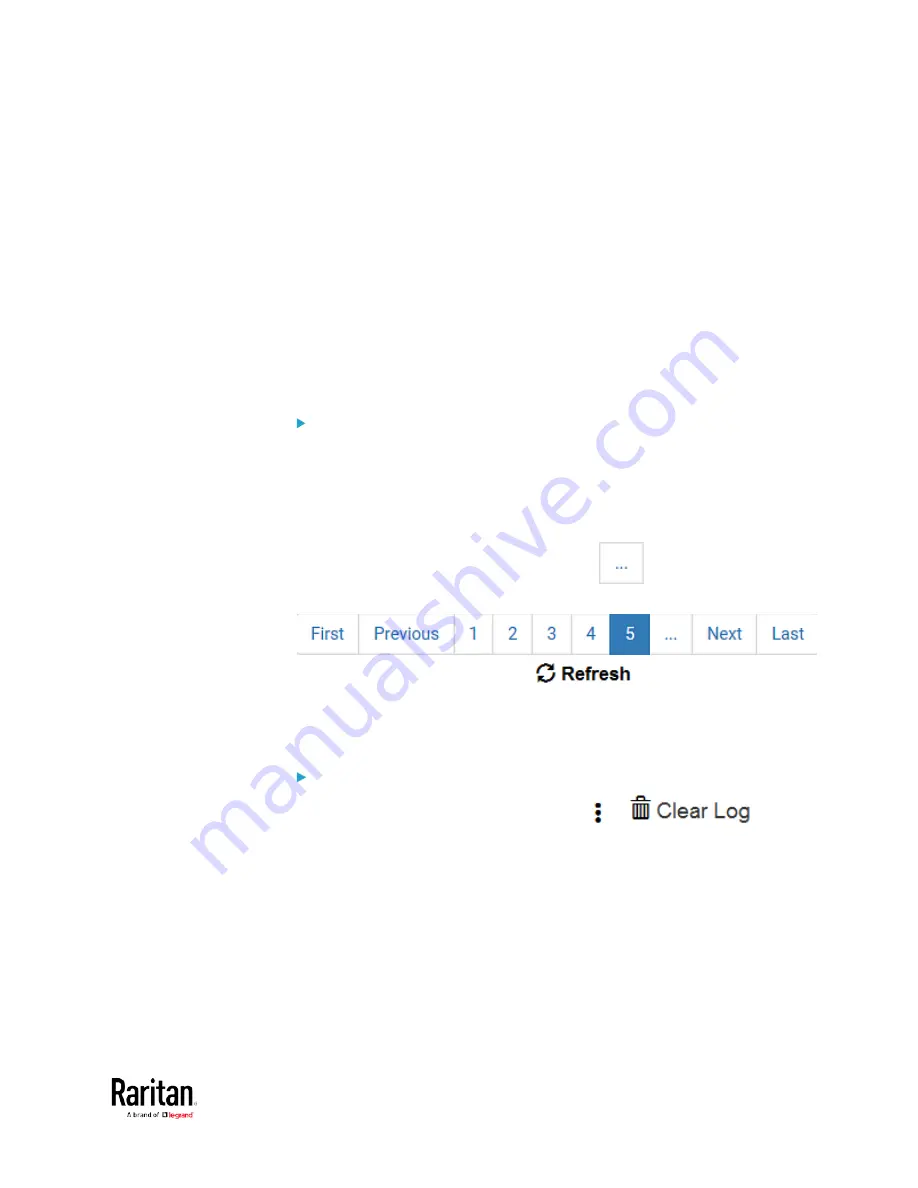
Chapter 3: Using the Web Interface
177
Wireless LAN Diagnostic Log
The BCM2 provides a diagnostic log for inspecting connection errors that
occurred over the wireless network interface. The information is useful
for technical support.
Note that the WLAN Diagnostic Log shows data only after the Network
Interface is set to Wireless.
Each entry in the log consists of:
•
ID number
•
Date and time
•
Description
To view the log:
1.
Choose Device Settings > Network > WIRELESS > Show WLAN
Diagnostic Log. See
Configuring Network Settings
(on page 169).
2.
To go to other pages of the log, click the pagination bar at the bottom
of the page.
When there are more than 5 pages and the page numbers listed
does not show the desired one, click
to have the bar
show the next or previous five page numbers, if available.
3.
To refresh the diagnostic, click
on the top-right
corner.
4.
If wanted, you can resort the list by clicking the desired column
header. See Sorting a List.
To clear the diagnostic log:
1.
On the top-right corner of the log, click
>
.
2.
Click Clear Log on the confirmation message.
Summary of Contents for PMC-1000
Page 3: ...BCM2 Series Power Meter Xerus Firmware v3 4 0 User Guide...
Page 23: ...Chapter 1 Installation and Initial Configuration 11 Panel Wiring Example...
Page 54: ...Chapter 1 Installation and Initial Configuration 42 Branch Circuit Details...
Page 76: ...Chapter 2 Connecting External Equipment Optional 64...
Page 123: ...Chapter 3 Using the Web Interface 111...
Page 558: ...Appendix D RADIUS Configuration Illustration 546 Note If your BCM2 uses PAP then select PAP...
Page 563: ...Appendix D RADIUS Configuration Illustration 551 14 The new attribute is added Click OK...
Page 564: ...Appendix D RADIUS Configuration Illustration 552 15 Click Next to continue...
Page 594: ...Appendix E Additional BCM2 Information 582...
Page 612: ......






























