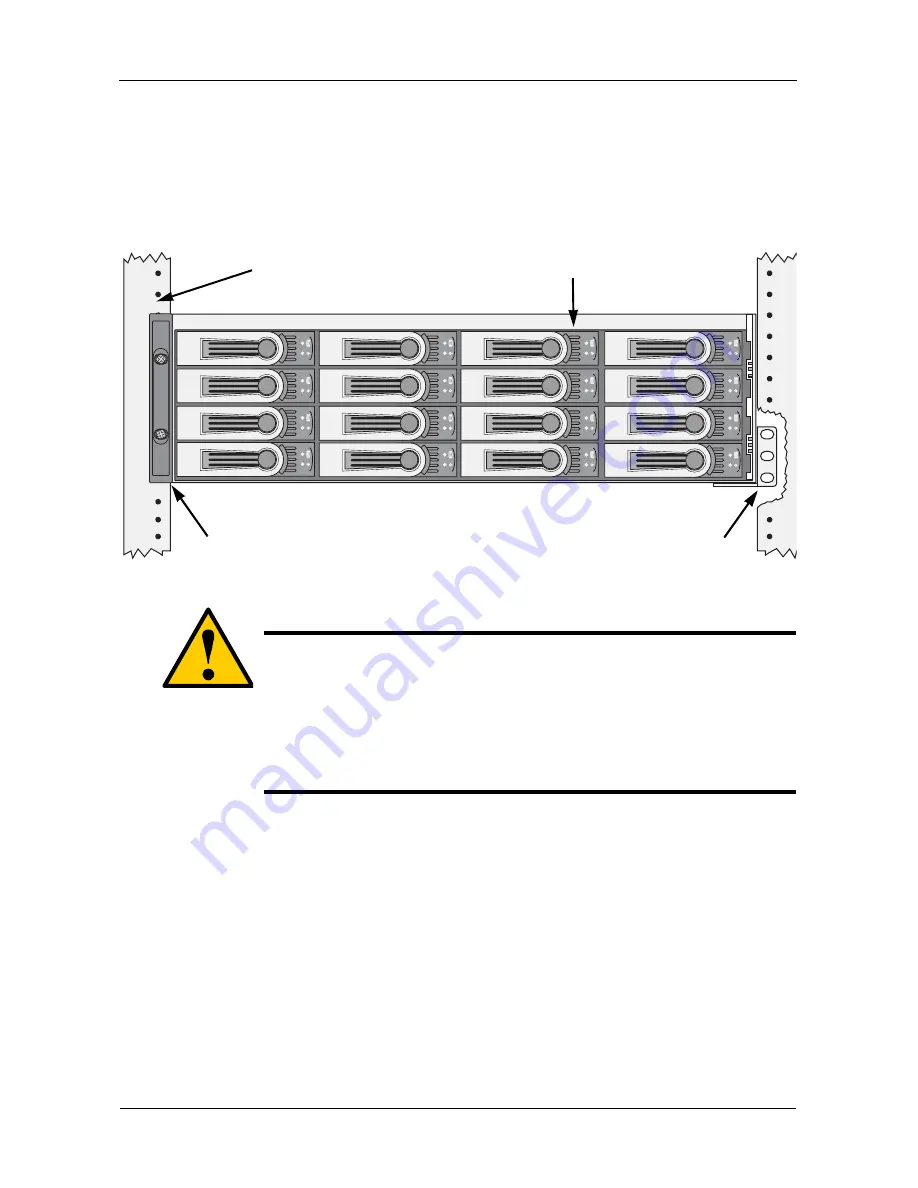
VTrak M610p Product Manual
8
Mounting VTrak in a Rack
The M610p subsytems installs to the rack using the supplied mounting rails. You
can also use your existing rails.
Figure 1. VTrak M610p mounted in a rack with the supplied rails
To install the VTrak enclosure into a rack with the supplied mounting rails:
1.
Check the fit of the mounting rails in your rack system.
2.
Adjust the length of the mounting rails as needed.
3.
Attach the mounting rail assemblies to the inside of the rack posts, using the
attaching screws from your rack system.
Be sure the support is on the bottom facing inward.
4.
Square the rail assemblies in the rack.
5.
Tighten the adjustment screws and the attaching screws.
6.
Place the VTrak subsystem onto the rails.
7.
Secure the VTrak subsystem to the rack through each handle, using the
attaching screws from your rack system.
Cautions
•
At least two persons are required to safely lift, place, and
attach the VTrak enclosure into a rack system.
•
Do not lift or move the VTrak enclosure by the handles, power
supplies or the controller units. Hold the enclosure itself.
•
Do not install the VTrak enclosure into a rack without rails to
support the enclosure.
Vertical Rack Post
VTrak M610p
Mounting rails (included)
mount inside the rack post
Handles mount
outside the rack post
Summary of Contents for VTRAK M610p
Page 1: ...VTRAK M610p Product Manual Version 1 0 ...
Page 30: ...VTrak M610p Product Manual 18 ...
Page 44: ...VTrak M610p Product Manual 32 ...
Page 47: ...Chapter 4 Management with WebPAM PROe 35 Figure 1 The WebPAM PROe log in screen ...
Page 128: ...VTrak M610p Product Manual 116 ...
Page 184: ...VTrak M610p Product Manual 172 Shutdown complete It is now safe to power off the subsystem ...
Page 274: ...VTrak M610p Product Manual 262 ...
















































