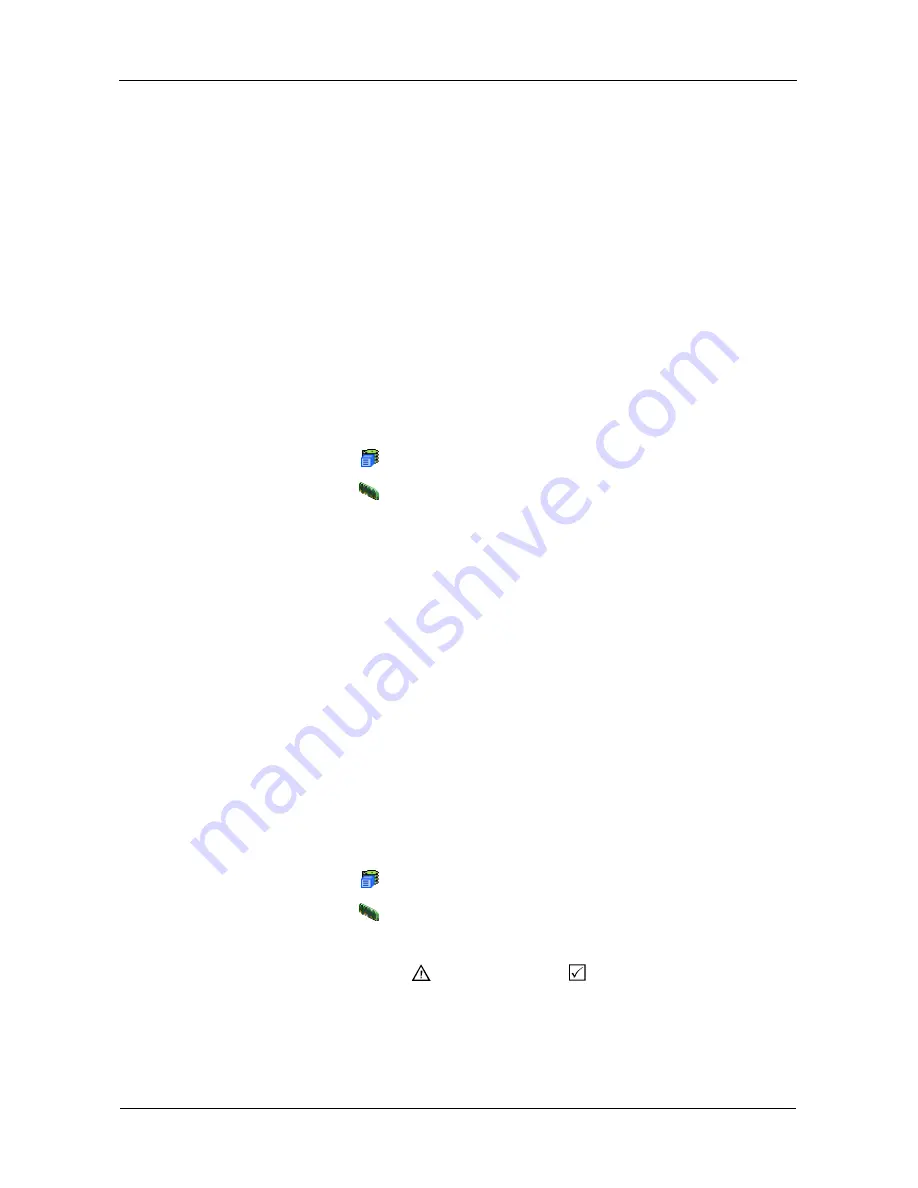
VTrak M610p Product Manual
78
Managing Controllers
The RAID controller is are the heart of the VTrak subsystem. Controller
Management includes the following functions:
•
Viewing the Controller (page 78)
•
Locating a Controller (page 78)
•
Viewing Controller Information (page 79)
•
Viewing Controller Statistics (page 80)
•
Making Controller Settings (page 80)
•
Clearing an Orphan Watermark (page 81)
Viewing the Controller
To view information about the controller:
1.
Click the Subsystem
icon in Tree View.
2.
Click the Controllers
icon.
The controller information appears under the Information tab in Management
View. Controller information includes:
•
Controller ID (1)
•
Alias, if assigned
•
Model, if applicable
•
Status – OK means normal
•
Readiness Status – Active or Standby
•
Locate – Click on the button to locate the controller. See below
VTrak subsystems, such as the M610p, with only one controller will always show
that the second controller is “Missing.”
Locating a Controller
To identify a specific controller in the VTrak subsystem:
1.
Click the Subsystem
icon in Tree View.
2.
Click the Controllers
icon.
3.
In Management View, click the
Locate Controller
button.
4.
The Controller Dirty Cache
LED and Status
LED, on the back of the
Controller, will flash for one minute. See the illustrations below.
Summary of Contents for VTRAK M610p
Page 1: ...VTRAK M610p Product Manual Version 1 0 ...
Page 30: ...VTrak M610p Product Manual 18 ...
Page 44: ...VTrak M610p Product Manual 32 ...
Page 47: ...Chapter 4 Management with WebPAM PROe 35 Figure 1 The WebPAM PROe log in screen ...
Page 128: ...VTrak M610p Product Manual 116 ...
Page 184: ...VTrak M610p Product Manual 172 Shutdown complete It is now safe to power off the subsystem ...
Page 274: ...VTrak M610p Product Manual 262 ...






























