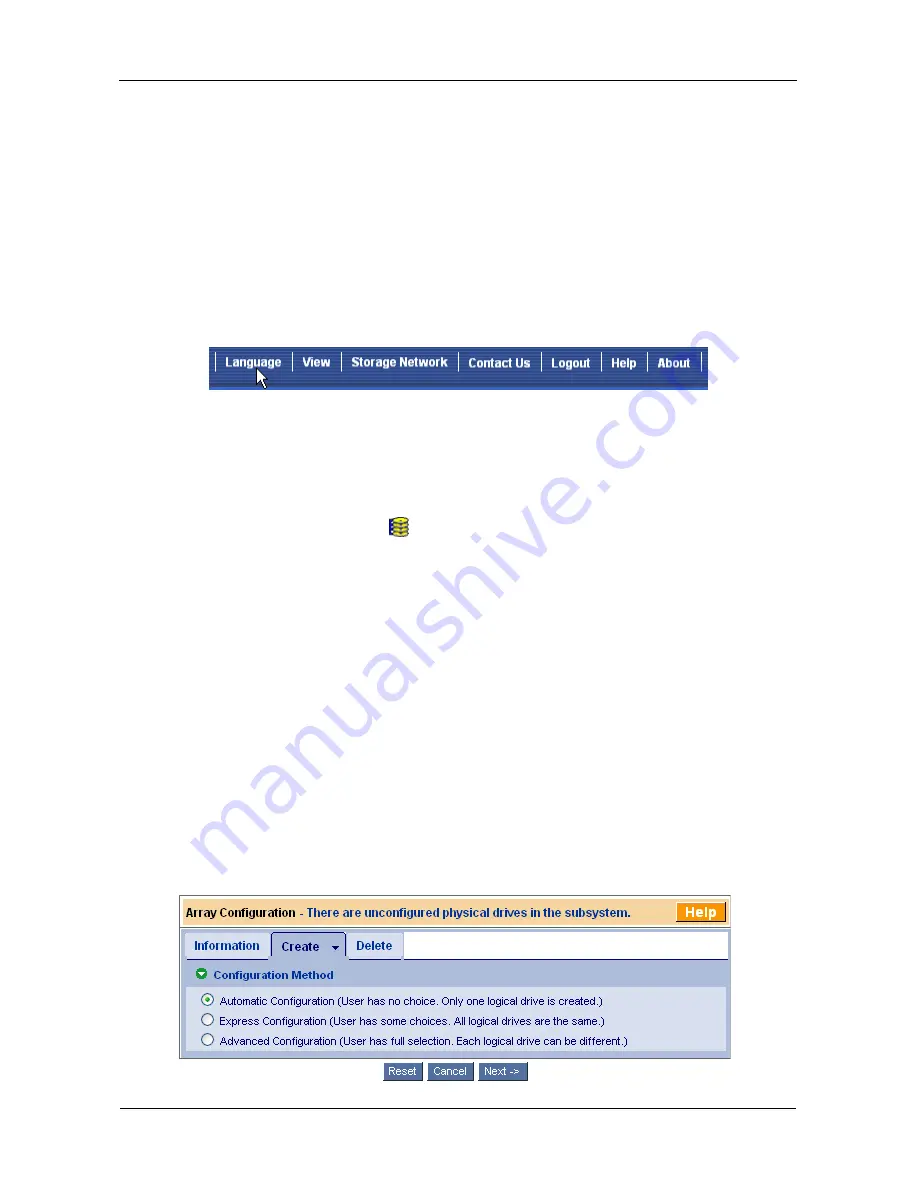
VTrak M610p Product Manual
26
Selecting a Language
WebPAM PROe displays in English, German, French, Italian, Japanese, Chinese
Traditional, Chinese Simple, and Korean.
1.
Click
Language
on the WebPAM PROe Header.
The language list appears in the Header.
2.
Click on the language you prefer.
The WebPAM PROe user interface displays in the selected language.
Figure 3. Clicking “Language” on the WebPAM PROe Header
Creating a Disk Array
On a newly activated VTrak subsystem, there are no disk arrays or logical drives.
To create a disk array:
1.
Click on the Disk Arrays
icon, then click on the Create tab.
The Array Configuration menu appears. See Figure 4.
2.
Choose one of the options:
•
Automatic
– Creates a new disk array based on a default set of
parameters, including one logical drive. The number of unconfigured
physical drives available determines the RAID level of the disk array
and whether a spare drive is created. See page 27.
•
Express
– Creates a new disk array based on the characteristics you
specify. You can create multiple logical drives. However, all of the
logical drives will be the same size and RAID level. See page 28.
•
Advanced
– Enables you to directly specify all parameters for a new
disk array and its logical drives. See page 29.
3.
Click the
Next
button.
Figure 4. The Array Configuration menu
Summary of Contents for VTRAK M610p
Page 1: ...VTRAK M610p Product Manual Version 1 0 ...
Page 30: ...VTrak M610p Product Manual 18 ...
Page 44: ...VTrak M610p Product Manual 32 ...
Page 47: ...Chapter 4 Management with WebPAM PROe 35 Figure 1 The WebPAM PROe log in screen ...
Page 128: ...VTrak M610p Product Manual 116 ...
Page 184: ...VTrak M610p Product Manual 172 Shutdown complete It is now safe to power off the subsystem ...
Page 274: ...VTrak M610p Product Manual 262 ...






























