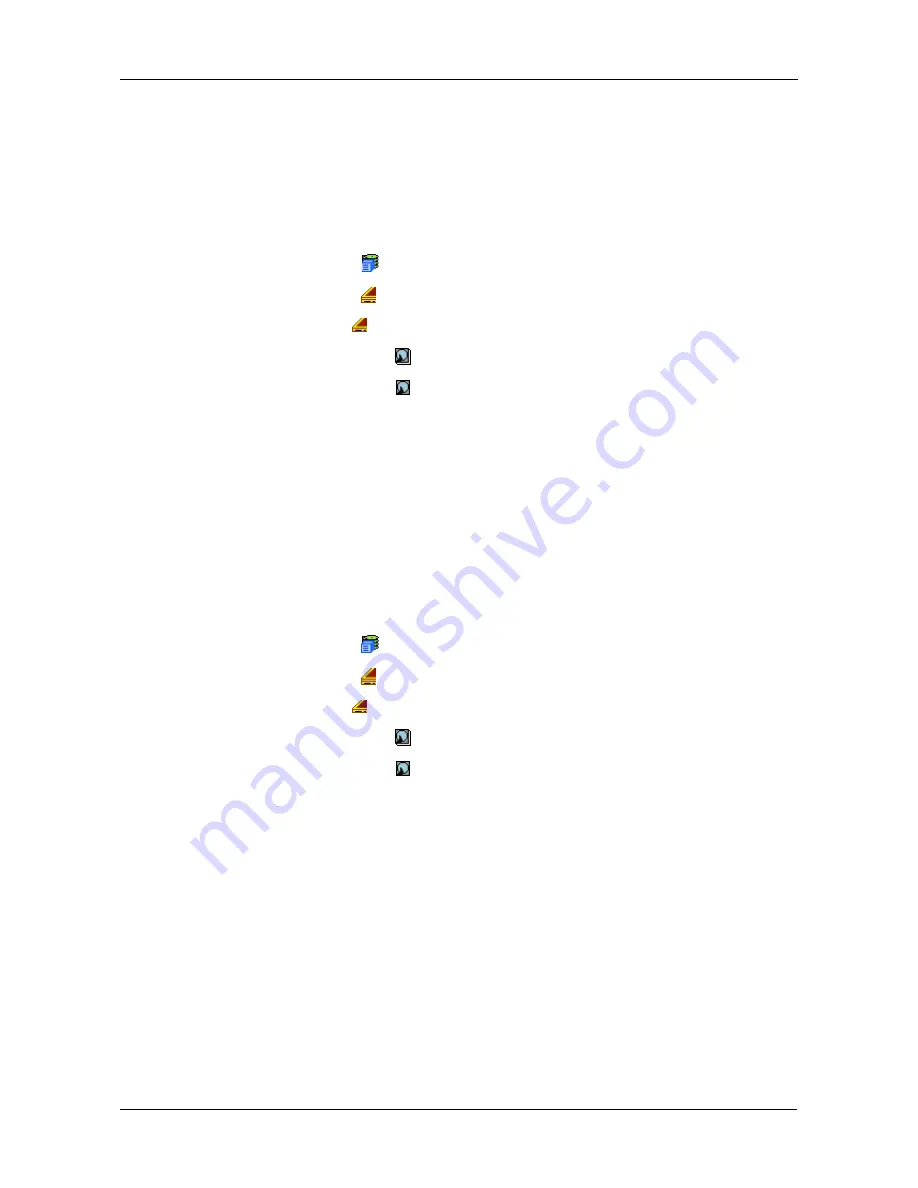
Chapter 4: Management with WebPAM PROe
89
•
DMA Mode
See “Making Global Physical Drive Settings” on page 87.
Viewing Physical Drive Statistics
To view physical drive statistics:
1.
Click the Subsystem
icon in Tree View.
2.
Click the Enclosures
icon.
3.
Click the Enclosure
icon.
4.
Click the Physical Drives
icon.
5.
Click on a Physical Drive
icon.
6.
From the dropdown menu on the Information tab, choose
Statistics
.
Clearing Statistics
To clear statistics, see “Clearing Statistics” on page 75.
Making Physical Drive Settings
An alias is the only setting you can make to an individual physical drive. All other
settings are global. See “Making Global Physical Drive Settings” on page 87.
To make physical drive settings:
1.
Click the Subsystem
icon in Tree View.
2.
Click the Enclosures
icon.
3.
Click the Enclosure
icon.
4.
Click the Physical Drives
icon.
5.
Click on a Physical Drive
icon.
6.
Click the Settings tab in Management View.
7.
Type an alias into the Physical Drive Alias field.
Maximum of 32 characters. Use letters, numbers, space between words,
and underscore. An alias is optional.
8.
Click the
Submit
button.
Clearing Stale and PFA Conditions
The Clear tab only appears when those conditions are present.
•
Stale – The physical drive contains obsolete disk array information.
•
PFA – The physical drive has errors resulting in a prediction of failure.
Summary of Contents for VTRAK M610p
Page 1: ...VTRAK M610p Product Manual Version 1 0 ...
Page 30: ...VTrak M610p Product Manual 18 ...
Page 44: ...VTrak M610p Product Manual 32 ...
Page 47: ...Chapter 4 Management with WebPAM PROe 35 Figure 1 The WebPAM PROe log in screen ...
Page 128: ...VTrak M610p Product Manual 116 ...
Page 184: ...VTrak M610p Product Manual 172 Shutdown complete It is now safe to power off the subsystem ...
Page 274: ...VTrak M610p Product Manual 262 ...






























