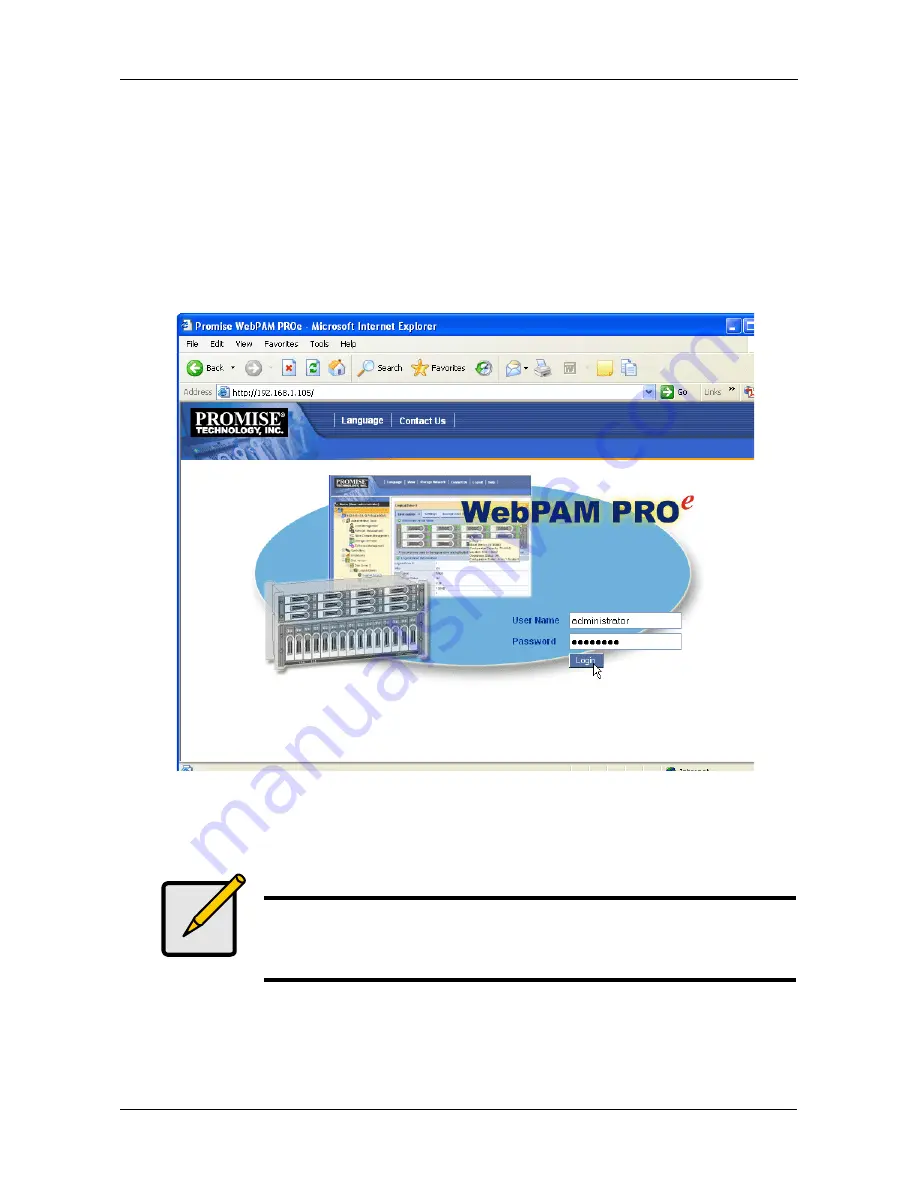
Chapter 3: Setup
25
3.
When the log-in screen (Figure 2) appears:
•
Type
administrator
in the User Name field.
•
Type
password
in the Password field.
•
Click the
Login
button.
The User Name and Password are case sensitive.
4.
Click the
Login
button.
Figure 2. WebPAM PROe log-in screen
After sign-in, the WebPAM PROe opening screen appears. If there are any
unconfigured physical drives in the enclosure, an Array Configuration menu will
also appear (see page 26).
Note
Make a Bookmark (Netscape Navigator) or set a Favorite (Internet
Explorer) of the Login Screen so you can access it easily next
time.
Summary of Contents for VTRAK M610p
Page 1: ...VTRAK M610p Product Manual Version 1 0 ...
Page 30: ...VTrak M610p Product Manual 18 ...
Page 44: ...VTrak M610p Product Manual 32 ...
Page 47: ...Chapter 4 Management with WebPAM PROe 35 Figure 1 The WebPAM PROe log in screen ...
Page 128: ...VTrak M610p Product Manual 116 ...
Page 184: ...VTrak M610p Product Manual 172 Shutdown complete It is now safe to power off the subsystem ...
Page 274: ...VTrak M610p Product Manual 262 ...






























