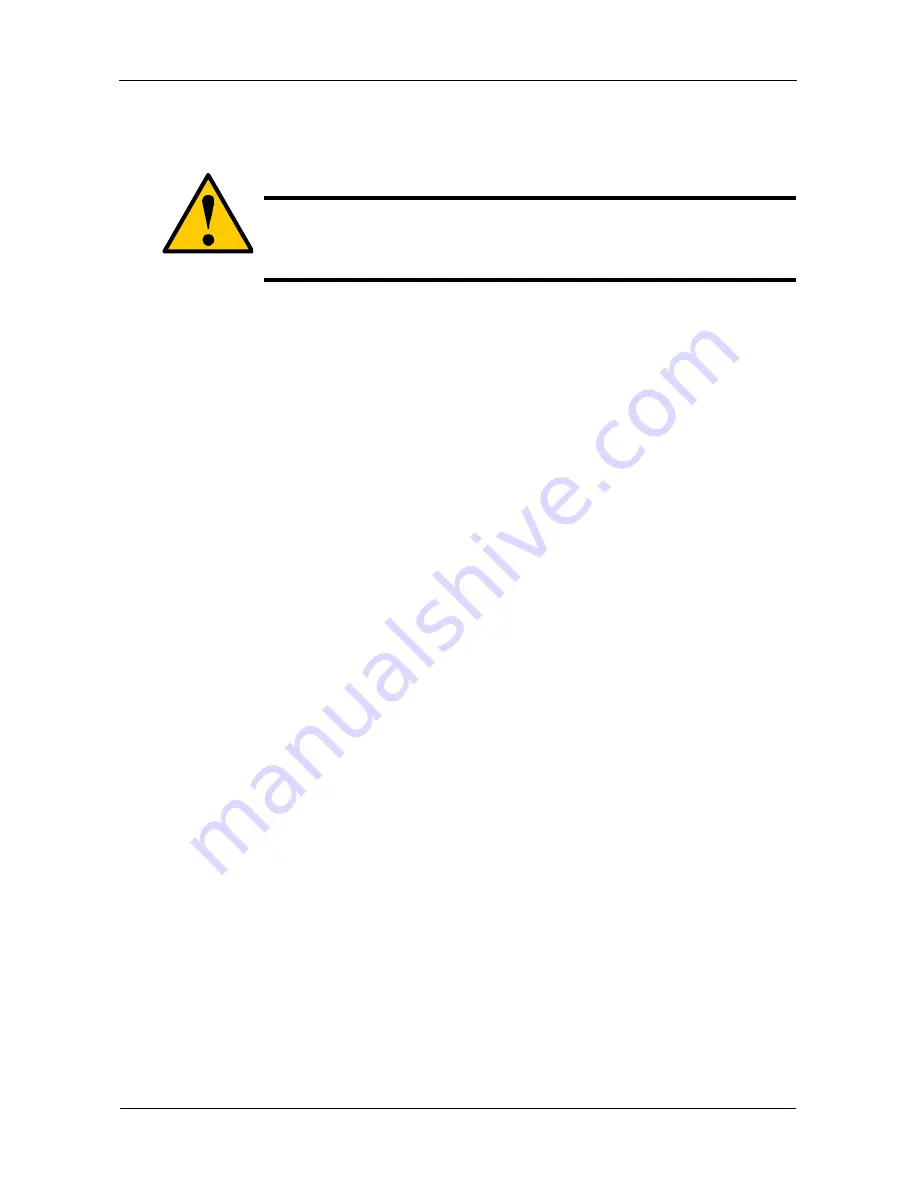
VTrak M610p Product Manual
132
The Force Offline/Online function appears only for physical drives that are
assigned to disk arrays.
To force a physical drive offline or online:
1.
From the Main Menu, highlight
Physical Drive Management
and press Enter.
2.
Highlight
Global Physical Drives Settings
and press Enter.
3.
Highlight the physical drive of your choice and press Enter.
4.
Highlight
Force Offline
or
Force Online
and press Enter.
5.
Press Y to confirm.
Locating a Physical Drive
This feature helps you identify a physical drive within the VTrak enclosure you
are working with through the CLU. To locate a physical drive:
1.
From the Main Menu, highlight
Physical Drive Management
and press Enter.
2.
Highlight
Global Physical Drives Settings
and press Enter.
3.
Highlight the physical drive of your choice and press Enter.
4.
Highlight
Locate Physical Drive
and press Enter.
The drive carrier LEDs on the front of the VTrak will blink for one minute.
Caution
Forcing a physical drive offline or online is likely to cause data
loss. Back up your data before you proceed. Use these functions
only when required.
Summary of Contents for VTRAK M610p
Page 1: ...VTRAK M610p Product Manual Version 1 0 ...
Page 30: ...VTrak M610p Product Manual 18 ...
Page 44: ...VTrak M610p Product Manual 32 ...
Page 47: ...Chapter 4 Management with WebPAM PROe 35 Figure 1 The WebPAM PROe log in screen ...
Page 128: ...VTrak M610p Product Manual 116 ...
Page 184: ...VTrak M610p Product Manual 172 Shutdown complete It is now safe to power off the subsystem ...
Page 274: ...VTrak M610p Product Manual 262 ...






























