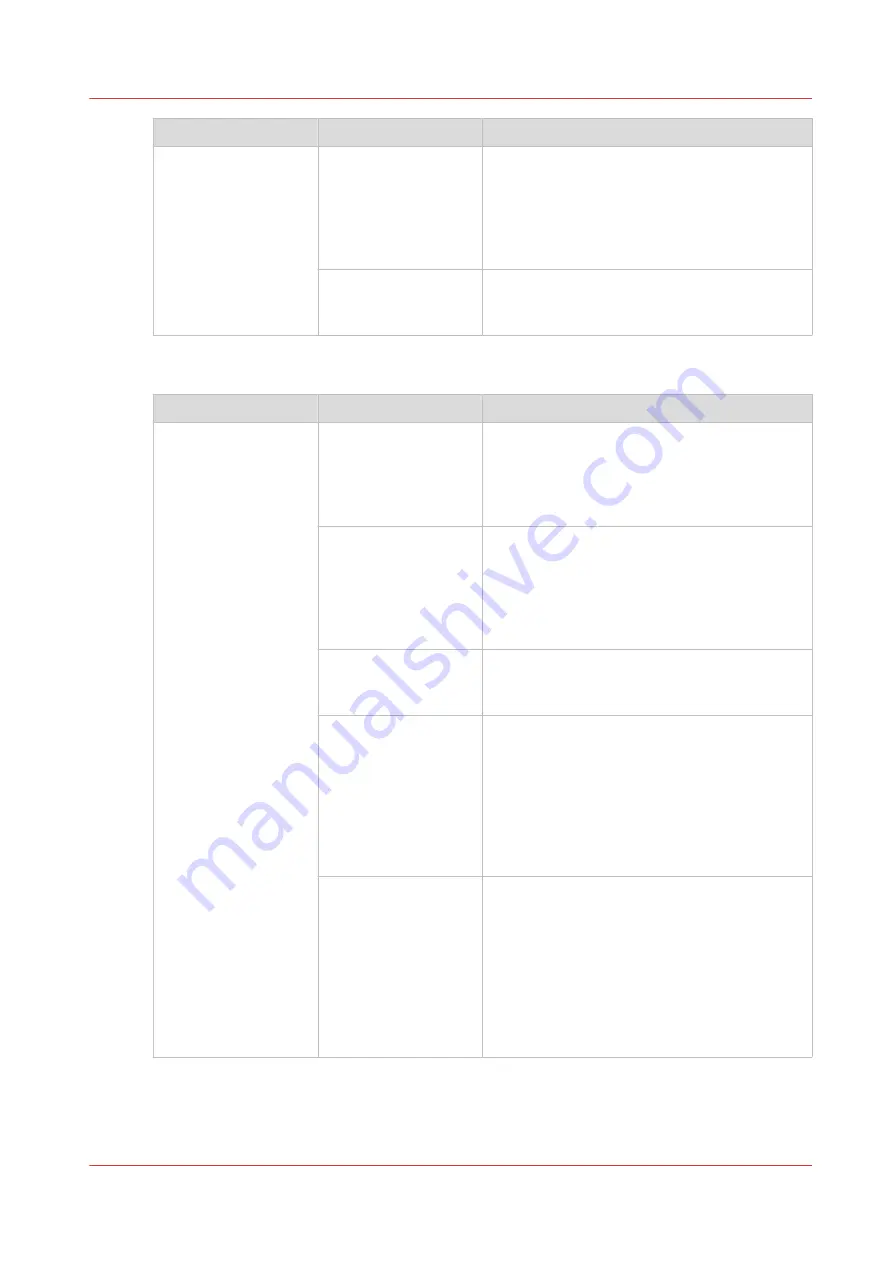
Setting
Values
Description
[Print delivery] 3
[Print order]
• [Front/back]
Default value. The front page on the front,
the back page on the back.
• [Back/front]
Puts the front page on the back and the back
page on the front.
[Rotation]
• [0 degrees]
• [180 degrees]
Rotates the prints 180 degrees.
[Print quality]
Setting
Values
Description
[Print quality] 1
[Brightness] (default
0)
When your prints are too dark or too light,
changing the brightness can correct this prob-
lem.
-1 to -3 creates darker prints.
+1 to +3 creates lighter prints.
[Contrast] (default 0)
When the difference between light and dark
areas of a print is not big enough, you can
change the contrast to correct this problem.
Example: When a blue text is displayed ras-
tered, you can increase the contrast to make
the text more black and sharper.
[Advanced settings]
The advanced settings are intended for special
print jobs, such as printing bar codes or print-
ing a color image on a B/W printer.
[Fattening] (default
[Off])
The fattening function can increase the reada-
bility of texts with small fonts (< 6 points, 6/72
inch).
However, when you print special data such as
bar codes, fattening can make bar codes diffi-
cult to read. Therefore, you can turn the fatten-
ing function off when you print such special
data.
[Minimum line width]
(default [On])
The minimum line width function is required
to keep thin lines visible. The lines in PS/PDF
jobs always keep a minimum width of 1/600
inch.
However, when you print special data such as
CAD drawings, smaller lines may be required.
Therefore, you can turn the minimum line
width function off. Then even thinner lines will
be printed.
4
Description of the print job settings that you can change on the control panel
Chapter 9 - Carry out print jobs
139
Océ VarioPrint 6000 line
Summary of Contents for VarioPrint 6180
Page 1: ...User guide Océ VarioPrint 6000 line VarioPrint 6180 6220 6270 6330 ...
Page 8: ...Contents 8 Océ VarioPrint 6000 line ...
Page 9: ...Chapter 1 Introduction ...
Page 15: ...Chapter 2 Explore the print system ...
Page 31: ...Chapter 3 Explore the ease of operation ...
Page 43: ...Chapter 4 Start the print system ...
Page 49: ...Chapter 5 Prepare the print system ...
Page 81: ...Chapter 6 Prepare the print jobs ...
Page 89: ...Chapter 7 Plan the workload remotely ...
Page 93: ...Chapter 8 Plan the jobs ...
Page 129: ...Chapter 9 Carry out print jobs ...
Page 193: ...Chapter 10 Keep the system printing ...
Page 202: ...The operator attention light 202 Chapter 10 Keep the system printing Océ VarioPrint 6000 line ...
Page 203: ...Chapter 11 Media handling ...
Page 245: ...Chapter 12 Maintain the print system ...
Page 275: ...Chapter 13 PRISMAlytics Dashboard ...
Page 277: ...Chapter 14 Troubleshooting ...
Page 287: ...Chapter 15 Specifications ...
Page 305: ......
















































