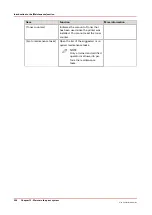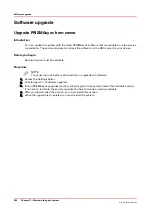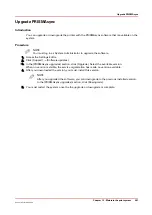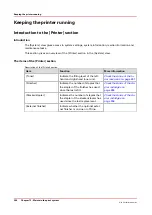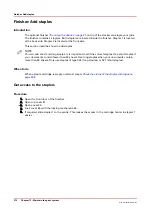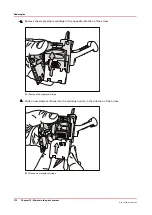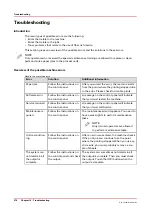Install software from a USB installation drive
Introduction
NOTE
Only service can execute this action.
Service can install the software via a USB drive. Service can use this option for example to
downgrade to a previous software version.
Before you begin
Service must have a USB installation drive with the required software version available.
Procedure
NOTE
You must log in as Service to install the software from a USB installation drive.
1.
Insert the USB drive into the USB port at the left-hand side of the control panel.
2.
Select the [System configuration] on the System view or on the Start view of the control panel.
3.
Touch [Software updates].
IMPORTANT
When you install from an USB installation drive the current installation of the system will
be erased. The master boot record of the hard disk will be cleaned.
4.
Touch [Install software from USB installation drive].
5.
When the installation is completed you must restart the system.
Install software from a USB installation drive
Chapter 12 - Maintain the print system
263
Océ VarioPrint 6000 line
Summary of Contents for VarioPrint 6180
Page 1: ...User guide Océ VarioPrint 6000 line VarioPrint 6180 6220 6270 6330 ...
Page 8: ...Contents 8 Océ VarioPrint 6000 line ...
Page 9: ...Chapter 1 Introduction ...
Page 15: ...Chapter 2 Explore the print system ...
Page 31: ...Chapter 3 Explore the ease of operation ...
Page 43: ...Chapter 4 Start the print system ...
Page 49: ...Chapter 5 Prepare the print system ...
Page 81: ...Chapter 6 Prepare the print jobs ...
Page 89: ...Chapter 7 Plan the workload remotely ...
Page 93: ...Chapter 8 Plan the jobs ...
Page 129: ...Chapter 9 Carry out print jobs ...
Page 193: ...Chapter 10 Keep the system printing ...
Page 202: ...The operator attention light 202 Chapter 10 Keep the system printing Océ VarioPrint 6000 line ...
Page 203: ...Chapter 11 Media handling ...
Page 245: ...Chapter 12 Maintain the print system ...
Page 275: ...Chapter 13 PRISMAlytics Dashboard ...
Page 277: ...Chapter 14 Troubleshooting ...
Page 287: ...Chapter 15 Specifications ...
Page 305: ......