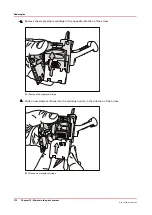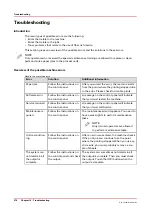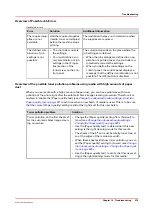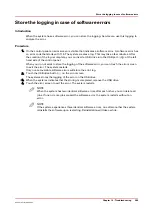Store the logging in case of software errors
Introduction
When the system has a software error, you can store the logging. Service can use this logging to
analyse the error.
Procedure
1.
On the control panel an error screen is visible that indicates a software error. A software error has
an error code that starts with 115. The system creates a log. This may take a few minutes. After
the creation of the log is complete, you can insert a USB drive into the USB port
at the left-
hand side of the control panel.
When you do not want to store the logging of the software error, you can touch the error screen
to exit the error. The system restarts.
Only non-recoverable software errors will store the error log.
2.
Touch the USB drive button on the error screen.
The systems stores the logging of the error on the USB drive.
3.
When the systems indicates that the storing is completed, remove the USB drive.
4.
Touch the error screen to exit the error. The system restarts.
NOTE
When the system has two identical software errors after each other, you can delete all
jobs. If one or more jobs caused the software error, the system restarts without an
error.
NOTE
If the system experiences three identical software errors, one after another the system
reinstalls the software upon restarting. Reinstallation will take a while.
Store the logging in case of software errors
Chapter 14 - Troubleshooting
285
Océ VarioPrint 6000 line
Summary of Contents for VarioPrint 6180
Page 1: ...User guide Océ VarioPrint 6000 line VarioPrint 6180 6220 6270 6330 ...
Page 8: ...Contents 8 Océ VarioPrint 6000 line ...
Page 9: ...Chapter 1 Introduction ...
Page 15: ...Chapter 2 Explore the print system ...
Page 31: ...Chapter 3 Explore the ease of operation ...
Page 43: ...Chapter 4 Start the print system ...
Page 49: ...Chapter 5 Prepare the print system ...
Page 81: ...Chapter 6 Prepare the print jobs ...
Page 89: ...Chapter 7 Plan the workload remotely ...
Page 93: ...Chapter 8 Plan the jobs ...
Page 129: ...Chapter 9 Carry out print jobs ...
Page 193: ...Chapter 10 Keep the system printing ...
Page 202: ...The operator attention light 202 Chapter 10 Keep the system printing Océ VarioPrint 6000 line ...
Page 203: ...Chapter 11 Media handling ...
Page 245: ...Chapter 12 Maintain the print system ...
Page 275: ...Chapter 13 PRISMAlytics Dashboard ...
Page 277: ...Chapter 14 Troubleshooting ...
Page 287: ...Chapter 15 Specifications ...
Page 305: ......