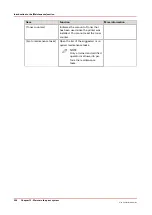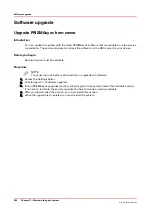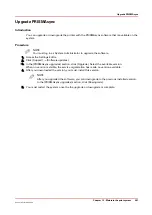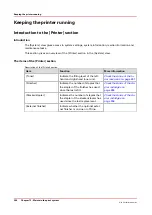Backup and restore
Introduction
The system administrator can make a backup of the configuration of the print system. The system
administrator can use this backup a/o to restore the configuration.
• After a hardware failure, for example a crash of the hard disk.
• After installation of a new version of the software.
The system administrator can use the backup also for fleet management. The system
administrator configures one system and makes a backup. Then the system administrator
restores the backup at other systems.
Backup and restore are part of the system configuration. System configuration is available on the
System view and the Start view of the control panel.
You can also make a backup and restore a backup via the Settings Editor.
Backup
1. Insert the USB drive into the USB port at the left-hand side of the control panel.
2. Select the [System configuration] on the System view or on the Start view of the control
panel.
3. Touch [Backup].
4. Touch [Create] to create a backup.
The backup is stored on the controller.
You can export the backup to a USB drive: touch [Export].
You can delete a backup from the system: touch [Delete].
Restore
A user can restore the user configuration. The user configuration consists of workflow settings
like AWF and DocBox and other settings that are not related to the hardware of the system. For
example you can use the user configuration for fleet management.
Only service can restore the complete configuration or the engine configuration. The engine
configuration consists of settings related to the hardware of the system.
1. Insert the USB drive with the backup into the USB port at the left-hand side of the control
panel.
2. Select the [System configuration] on the System view or on the Start view of the control
panel.
3. Touch [Restore].
4. Touch [Import] to import a backup from the USB drive to the print system.
5. Touch [Restore] to restore the configuration.
A user can only restore the user configuration.
Only service can restore the complete configuration or the engine configuration.
Backup and restore
254
Chapter 12 - Maintain the print system
Océ VarioPrint 6000 line
Summary of Contents for VarioPrint 6180
Page 1: ...User guide Océ VarioPrint 6000 line VarioPrint 6180 6220 6270 6330 ...
Page 8: ...Contents 8 Océ VarioPrint 6000 line ...
Page 9: ...Chapter 1 Introduction ...
Page 15: ...Chapter 2 Explore the print system ...
Page 31: ...Chapter 3 Explore the ease of operation ...
Page 43: ...Chapter 4 Start the print system ...
Page 49: ...Chapter 5 Prepare the print system ...
Page 81: ...Chapter 6 Prepare the print jobs ...
Page 89: ...Chapter 7 Plan the workload remotely ...
Page 93: ...Chapter 8 Plan the jobs ...
Page 129: ...Chapter 9 Carry out print jobs ...
Page 193: ...Chapter 10 Keep the system printing ...
Page 202: ...The operator attention light 202 Chapter 10 Keep the system printing Océ VarioPrint 6000 line ...
Page 203: ...Chapter 11 Media handling ...
Page 245: ...Chapter 12 Maintain the print system ...
Page 275: ...Chapter 13 PRISMAlytics Dashboard ...
Page 277: ...Chapter 14 Troubleshooting ...
Page 287: ...Chapter 15 Specifications ...
Page 305: ......