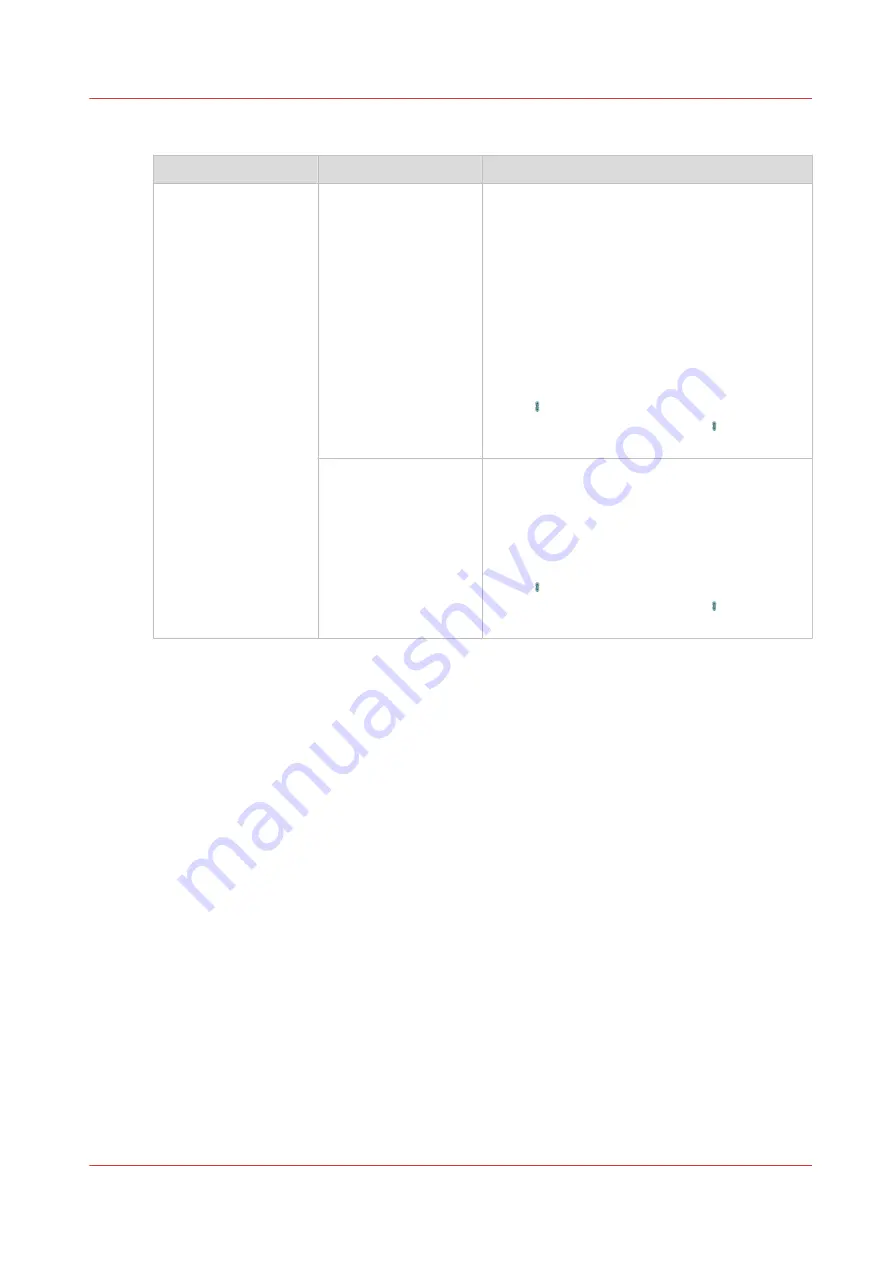
[Shift]
Setting
Values
Description
[Shift]
[Margin shift]
Use this setting to increase or decrease the
margin. By default, the values of the front side
and the back side are interlocked. This means
that the values for the front side and the back
side remain identical.
Widening the margin can be useful if you want
to staple or punch the output, for example.
Narrowing the margin can be useful if you do
not need additional space for stapling or
punching the output, for example.
By default, the front side and the back side are
linked . Then the image on both sides will be
shifted the same amount. Touch to terminate
the link and shift each side individually.
[Image shift]
Use this setting to shift the image horizontally
or vertically. By default, the values of the front
side and the back side are interlocked. This
means that the values for the front side and
the back side remain identical.
By default, the front side and the back side are
linked . Then the image on both sides will be
shifted the same amount. Touch to terminate
the link and shift each side individually.
Overview of the Available Settings for DocBox Jobs
Chapter 8 - Plan the jobs
111
Océ VarioPrint 6000 line
Summary of Contents for VarioPrint 6180
Page 1: ...User guide Océ VarioPrint 6000 line VarioPrint 6180 6220 6270 6330 ...
Page 8: ...Contents 8 Océ VarioPrint 6000 line ...
Page 9: ...Chapter 1 Introduction ...
Page 15: ...Chapter 2 Explore the print system ...
Page 31: ...Chapter 3 Explore the ease of operation ...
Page 43: ...Chapter 4 Start the print system ...
Page 49: ...Chapter 5 Prepare the print system ...
Page 81: ...Chapter 6 Prepare the print jobs ...
Page 89: ...Chapter 7 Plan the workload remotely ...
Page 93: ...Chapter 8 Plan the jobs ...
Page 129: ...Chapter 9 Carry out print jobs ...
Page 193: ...Chapter 10 Keep the system printing ...
Page 202: ...The operator attention light 202 Chapter 10 Keep the system printing Océ VarioPrint 6000 line ...
Page 203: ...Chapter 11 Media handling ...
Page 245: ...Chapter 12 Maintain the print system ...
Page 275: ...Chapter 13 PRISMAlytics Dashboard ...
Page 277: ...Chapter 14 Troubleshooting ...
Page 287: ...Chapter 15 Specifications ...
Page 305: ......
















































