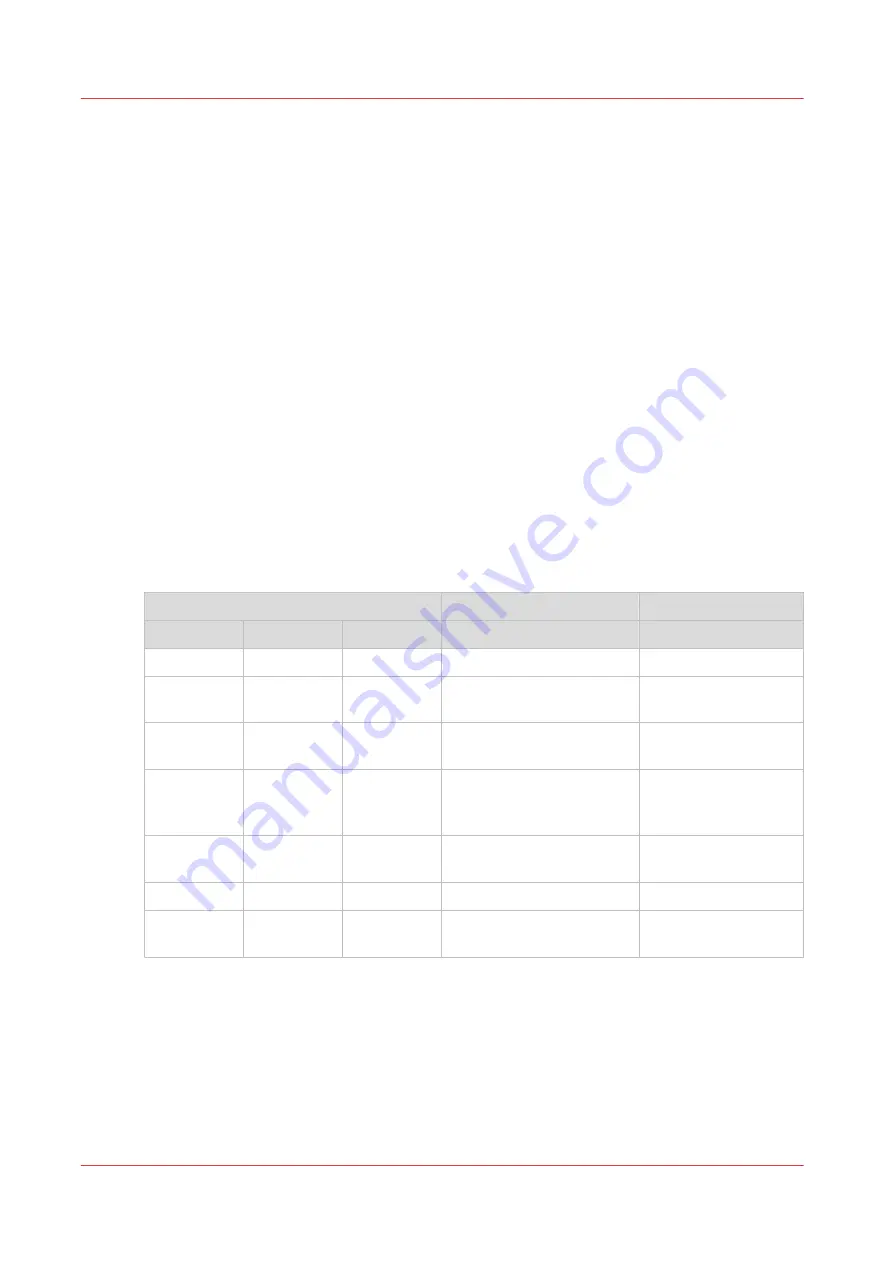
Light-weight media
Introduction
Light-weight media is media with a weight less than 50 g/m². You must handle light-weight media
with extra care because light-weight media can be damaged very easily. Even minor irregularities
of the light-weight media will lead to a significant reduced reliability and runability. Discard
damaged sheets.
The stiffness of light-weight media is very low. To load light-weight media you must know the
grain direction.
The allowed light-weight media is given in the acceptable paper list. Contact your local authorized
dealer for the latest version.
To print light-weight media the optional light-weight media module must be installed.
Printing jobs with light-weight media
• When you print a job that contains media with a weight less than 60 g/m², the system informs
you that you must switch to [Low temperature mode], when the system is not in this mode.
• When you print a job that contains media with a weight more than 85 g/m², the system informs
you that you must switch to normal temperature mode, when the system is not in this mode.
• When you print a job that contains media with mixed media weights, the system informs you
that you must switch to the temperature mode indicated in the table below, when the system is
not in this mode.
Media weight
< 60 g/m²
60 - 85 g/m² > 85 g/m²
Temperature mode
X
low temperature mode
X
X
low temperature mode
mixed media weight
job
X
X
normal temperature mode
mixed media weight
job
X
low temperature mode
or normal temperature
mode
X
X
normal temperature mode
mixed media weight
job
X
normal temperature mode
X
X
X
normal temperature mode
mixed media weight
job
See
Change the advanced media settings - Enable the Low temperature mode on page 217
to
switch to [Low temperature mode]. You must switch to the required mode, before you can
continue.
Light-weight media
236
Chapter 11 - Media handling
Océ VarioPrint 6000 line
Summary of Contents for VarioPrint 6180
Page 1: ...User guide Océ VarioPrint 6000 line VarioPrint 6180 6220 6270 6330 ...
Page 8: ...Contents 8 Océ VarioPrint 6000 line ...
Page 9: ...Chapter 1 Introduction ...
Page 15: ...Chapter 2 Explore the print system ...
Page 31: ...Chapter 3 Explore the ease of operation ...
Page 43: ...Chapter 4 Start the print system ...
Page 49: ...Chapter 5 Prepare the print system ...
Page 81: ...Chapter 6 Prepare the print jobs ...
Page 89: ...Chapter 7 Plan the workload remotely ...
Page 93: ...Chapter 8 Plan the jobs ...
Page 129: ...Chapter 9 Carry out print jobs ...
Page 193: ...Chapter 10 Keep the system printing ...
Page 202: ...The operator attention light 202 Chapter 10 Keep the system printing Océ VarioPrint 6000 line ...
Page 203: ...Chapter 11 Media handling ...
Page 245: ...Chapter 12 Maintain the print system ...
Page 275: ...Chapter 13 PRISMAlytics Dashboard ...
Page 277: ...Chapter 14 Troubleshooting ...
Page 287: ...Chapter 15 Specifications ...
Page 305: ......
















































