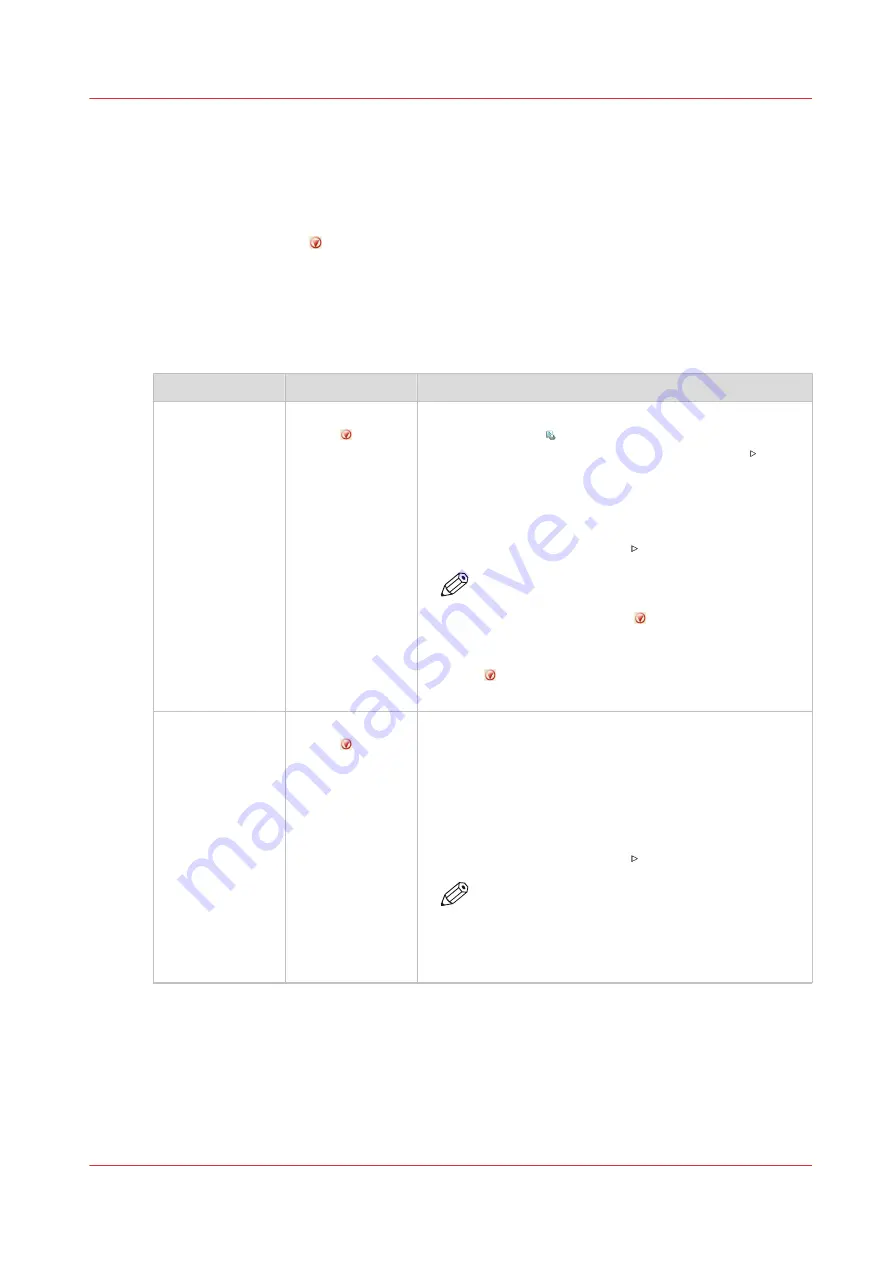
Stop the printer
Introduction
The printer can be stopped in 2 ways.
• Manually
Use the Stop button or the [Stop after job] button to stop the printer.
• Automatically
Define a corresponding setting in the workflow profiles.
Stop the printer manually
Manual stop
When to stop
Action
Description
After a set
Press the Stop
button 1x
• The printer stops when the currently printed set of the
active print job is completed.
• The dashboard displays the [Resume] button with a
vertical green bar, and the message [Stopping after
set...].
• When the set is completed, the vertical green bar
changes into red and the message [On hold] appears.
• Touch the [Resume] button to continue printing.
NOTE
It depends on the set size and the moment you
press the Stop button when the printer will
stop. For example, when you have a large set
of 1,000 pages and you press the Stop button
after the first page, the printing will continue
for a couple of minutes.
As soon as possi-
ble
Press the Stop
button 2x
• The printer stops when the printer buffer is empty (as
soon as possible).
• The dashboard displays the [Resume] button with a
vertical red bar, and the message [Stopping as soon
as possible...].
• When the printer buffer is empty, the message [On
hold] appears.
• Touch the [Resume] button to continue printing.
NOTE
The buffer can contain up to 50 pages. Be-
cause the printer stops when the buffer is
empty, it is possible that the last printed set is
not complete.
4
Stop the printer
Chapter 9 - Carry out print jobs
161
Océ VarioPrint 6000 line
Summary of Contents for VarioPrint 6180
Page 1: ...User guide Océ VarioPrint 6000 line VarioPrint 6180 6220 6270 6330 ...
Page 8: ...Contents 8 Océ VarioPrint 6000 line ...
Page 9: ...Chapter 1 Introduction ...
Page 15: ...Chapter 2 Explore the print system ...
Page 31: ...Chapter 3 Explore the ease of operation ...
Page 43: ...Chapter 4 Start the print system ...
Page 49: ...Chapter 5 Prepare the print system ...
Page 81: ...Chapter 6 Prepare the print jobs ...
Page 89: ...Chapter 7 Plan the workload remotely ...
Page 93: ...Chapter 8 Plan the jobs ...
Page 129: ...Chapter 9 Carry out print jobs ...
Page 193: ...Chapter 10 Keep the system printing ...
Page 202: ...The operator attention light 202 Chapter 10 Keep the system printing Océ VarioPrint 6000 line ...
Page 203: ...Chapter 11 Media handling ...
Page 245: ...Chapter 12 Maintain the print system ...
Page 275: ...Chapter 13 PRISMAlytics Dashboard ...
Page 277: ...Chapter 14 Troubleshooting ...
Page 287: ...Chapter 15 Specifications ...
Page 305: ......
















































