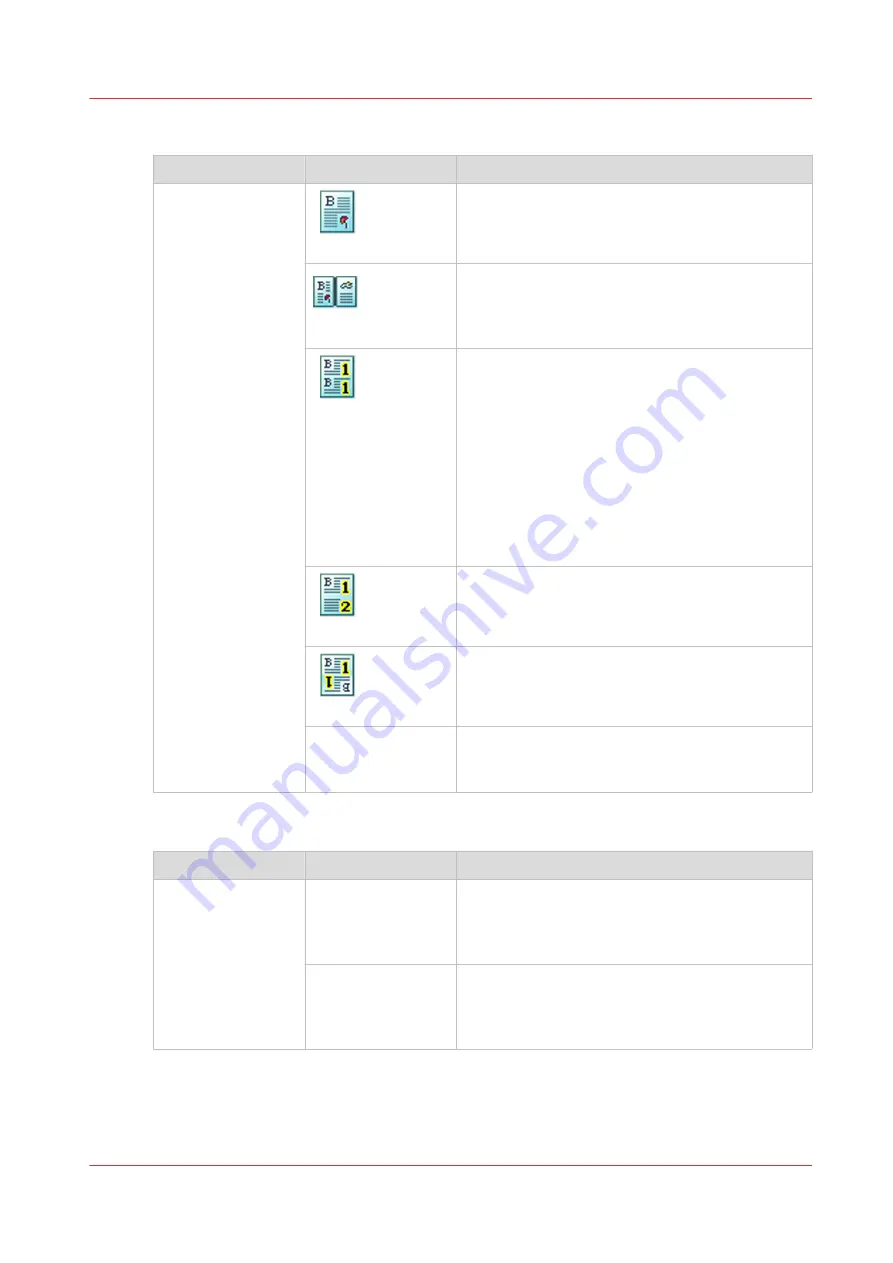
[Layout]
Setting
Values
Description
[Layout]
[Normal]
The machine prints the pages with no special lay-
out settings.
[Booklet]
The machine prints the pages in booklet order. The
pages one and four are printed on the front side of
a sheet. The pages two and three are printed on
the back side of a sheet.
[Same up]
The machine prints the same image multiple times
next to each other. By default, the system keeps
the size of the originals.
When you copy A4/LTR originals with the setting
[Same up] and [Images per sheet] is two, the ma-
chine will automatically print the job on A3 / 11" x
17", for example. When you cut the A3 / 11"x 17"
sheets in two, you get two identical A4 / LTR cop-
ies of your document. To reduce your A4/LTR orig-
inals to A5/STMT prints, you can use the zoom
function or select another media type.
[Multiple up]
The machine prints multiple consecutive images
on one side of a sheet, next to each other.
[Same-up flipped]
The machine prints the same image twice on one
side of a sheet, but one image is upside down
compared to the other.
[Images per sheet]
Here, you can select the number of images you
want to print when you select [Same up] or [Multi-
ple up].
[Zoom]
Setting
Values
Description
[Zoom]
[Fit to page]
When [Fit to page] is [On], the image is resized so
it fits onto the page.
When [Fit to page] is [Off], the original size of the
image is maintained.
[Percent]
Use the + and - buttons to reduce or enlarge the
size of the image (from 25% to 400%). The preview
pane immediately shows the results of your ac-
tion.
Overview of the Available Settings for DocBox Jobs
Chapter 8 - Plan the jobs
109
Océ VarioPrint 6000 line
Summary of Contents for VarioPrint 6180
Page 1: ...User guide Océ VarioPrint 6000 line VarioPrint 6180 6220 6270 6330 ...
Page 8: ...Contents 8 Océ VarioPrint 6000 line ...
Page 9: ...Chapter 1 Introduction ...
Page 15: ...Chapter 2 Explore the print system ...
Page 31: ...Chapter 3 Explore the ease of operation ...
Page 43: ...Chapter 4 Start the print system ...
Page 49: ...Chapter 5 Prepare the print system ...
Page 81: ...Chapter 6 Prepare the print jobs ...
Page 89: ...Chapter 7 Plan the workload remotely ...
Page 93: ...Chapter 8 Plan the jobs ...
Page 129: ...Chapter 9 Carry out print jobs ...
Page 193: ...Chapter 10 Keep the system printing ...
Page 202: ...The operator attention light 202 Chapter 10 Keep the system printing Océ VarioPrint 6000 line ...
Page 203: ...Chapter 11 Media handling ...
Page 245: ...Chapter 12 Maintain the print system ...
Page 275: ...Chapter 13 PRISMAlytics Dashboard ...
Page 277: ...Chapter 14 Troubleshooting ...
Page 287: ...Chapter 15 Specifications ...
Page 305: ......
















































