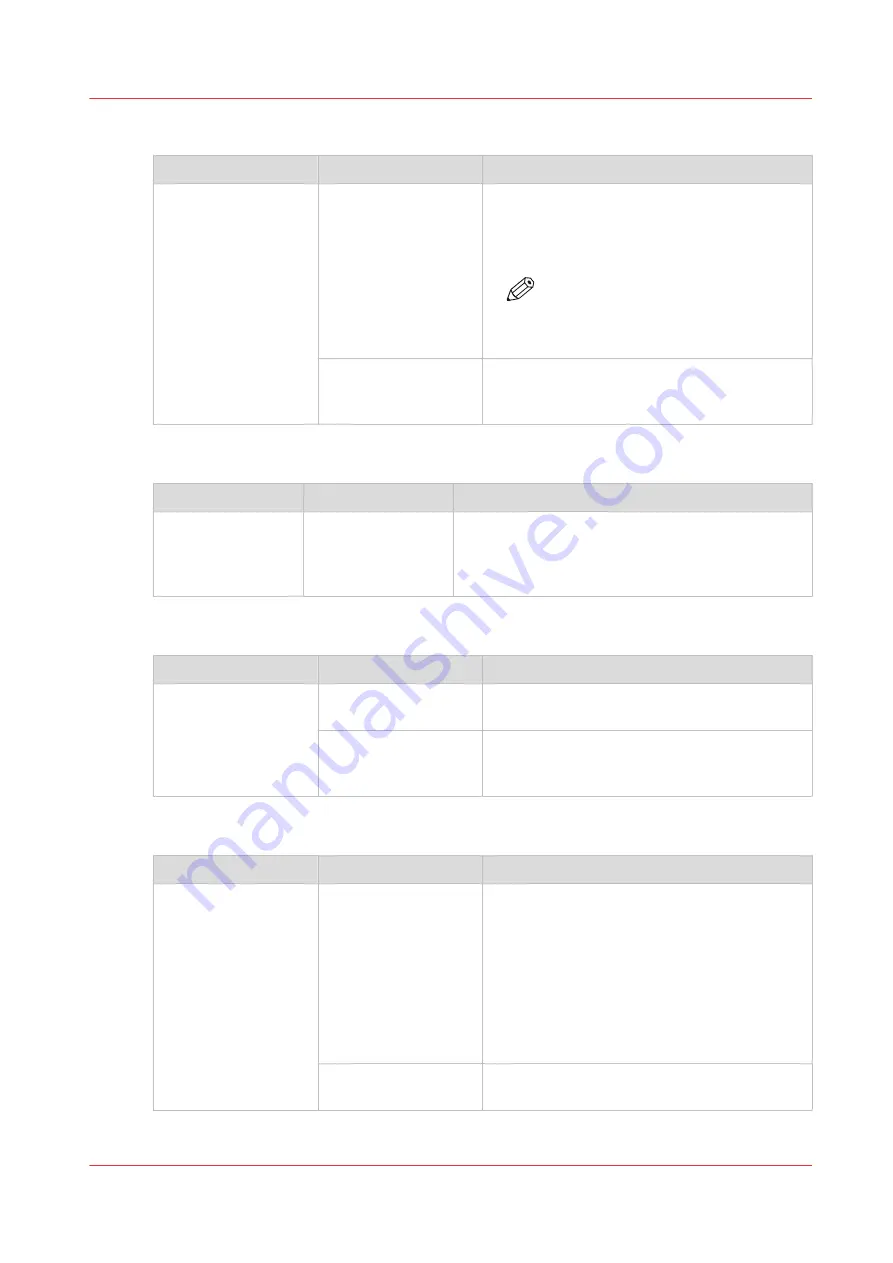
[Number of sets]
Setting
Values
Description
[Number of sets]
[Check first set]
When the [Check first set] setting is enabled,
the printer stops after the first set of a job has
been printed. You can check the quality of the
output.
NOTE
This setting is only available when in
the workflow profile [Check first set]
is set to [As in job].
[Number of sets]
You can indicate how many copies of the job
you need. You can enter a value from 1 -
65,000. The default value is 1.
Job Name
Setting
Values
Description
[Job name]
To identify your job more easily, you can change
the name of the job. When you touch the [Job
name] button a keyboard appears. Then you can
change the name of the job.
[Page range]
Setting
Values
Description
[Page range]
[All]
When [All] is selected, all pages of the job will
be printed.
[Page range]
When [Page range] is selected, use the [From]
and [To] fields to indicate the first and last pa-
ges you want printed.
[Separator sheets]
Setting
Values
Description
[Separator sheets]
[On]
When the [Separator sheets] setting is ena-
bled, a separate sheet is inserted automatically
before each set of a job to create a clear dis-
tinction between two sets. Separator sheets
are always empty. In the Settings Editor, select
a media from the media catalog use as separa-
tor sheets. You can also indicate the feed di-
rection of the separator sheets (long-edge feed
or short-edge feed).
[Off]
No separator sheet will be inserted before
each set.
Description of the print job settings that you can change on the control panel
Chapter 9 - Carry out print jobs
141
Océ VarioPrint 6000 line
Summary of Contents for VarioPrint 6180
Page 1: ...User guide Océ VarioPrint 6000 line VarioPrint 6180 6220 6270 6330 ...
Page 8: ...Contents 8 Océ VarioPrint 6000 line ...
Page 9: ...Chapter 1 Introduction ...
Page 15: ...Chapter 2 Explore the print system ...
Page 31: ...Chapter 3 Explore the ease of operation ...
Page 43: ...Chapter 4 Start the print system ...
Page 49: ...Chapter 5 Prepare the print system ...
Page 81: ...Chapter 6 Prepare the print jobs ...
Page 89: ...Chapter 7 Plan the workload remotely ...
Page 93: ...Chapter 8 Plan the jobs ...
Page 129: ...Chapter 9 Carry out print jobs ...
Page 193: ...Chapter 10 Keep the system printing ...
Page 202: ...The operator attention light 202 Chapter 10 Keep the system printing Océ VarioPrint 6000 line ...
Page 203: ...Chapter 11 Media handling ...
Page 245: ...Chapter 12 Maintain the print system ...
Page 275: ...Chapter 13 PRISMAlytics Dashboard ...
Page 277: ...Chapter 14 Troubleshooting ...
Page 287: ...Chapter 15 Specifications ...
Page 305: ......
















































