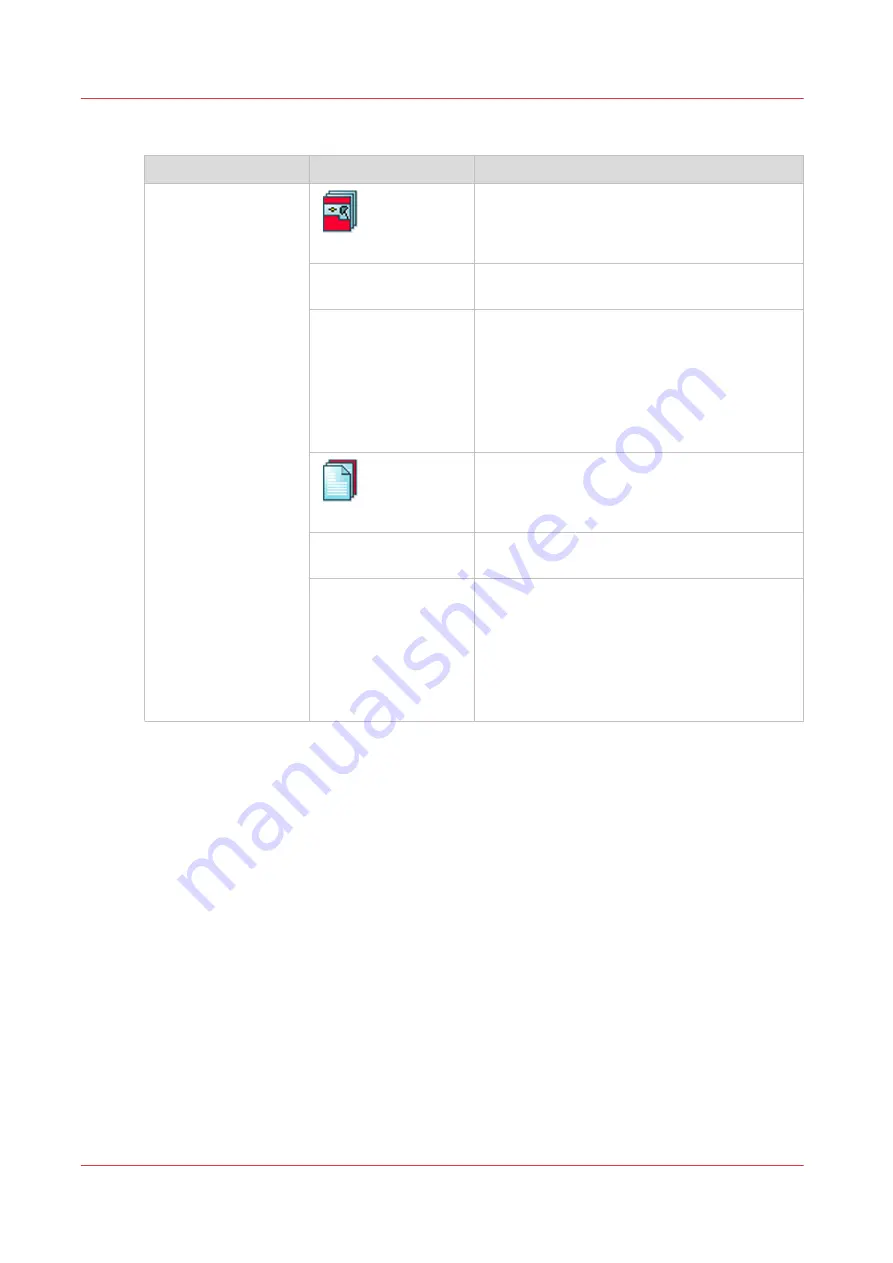
[Cover]
Setting
Values
Description
[Cover]
[Front]
Touch the button to toggle between [On] and
[Off]. When [Front] is [On] then the [Media]
setting below [Front] becomes enabled.
[Media]
When [Front] is [On], you can select a media
from the media catalog to use as front cover.
[Print sides]
When [Front] is [On], you can indicate which
side of the front cover must be printed. You
can select.
• [Both sides]
• [Front side]
• [Back side]
• [None]
[Back]
Touch the button to toggle between [On] and
[Off]. When [Back] is [On] then the [Media] set-
ting below [Back] becomes enabled.
[Media]
When [Back] is [On], you can select a media
from the media catalogue to use as back cover.
[Print sides]
When [Back] is [On], you can indicate which
side of the back cover must be printed. You
can select:
• [Both sides]
• [Front side]
• [Back side]
• [None]
Overview of the Available Settings for DocBox Jobs
108
Chapter 8 - Plan the jobs
Océ VarioPrint 6000 line
Summary of Contents for VarioPrint 6180
Page 1: ...User guide Océ VarioPrint 6000 line VarioPrint 6180 6220 6270 6330 ...
Page 8: ...Contents 8 Océ VarioPrint 6000 line ...
Page 9: ...Chapter 1 Introduction ...
Page 15: ...Chapter 2 Explore the print system ...
Page 31: ...Chapter 3 Explore the ease of operation ...
Page 43: ...Chapter 4 Start the print system ...
Page 49: ...Chapter 5 Prepare the print system ...
Page 81: ...Chapter 6 Prepare the print jobs ...
Page 89: ...Chapter 7 Plan the workload remotely ...
Page 93: ...Chapter 8 Plan the jobs ...
Page 129: ...Chapter 9 Carry out print jobs ...
Page 193: ...Chapter 10 Keep the system printing ...
Page 202: ...The operator attention light 202 Chapter 10 Keep the system printing Océ VarioPrint 6000 line ...
Page 203: ...Chapter 11 Media handling ...
Page 245: ...Chapter 12 Maintain the print system ...
Page 275: ...Chapter 13 PRISMAlytics Dashboard ...
Page 277: ...Chapter 14 Troubleshooting ...
Page 287: ...Chapter 15 Specifications ...
Page 305: ......
















































