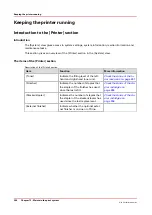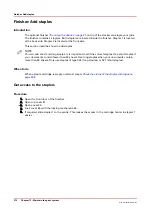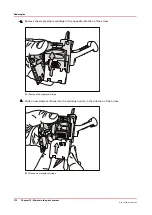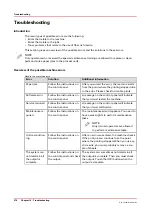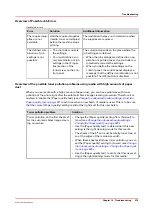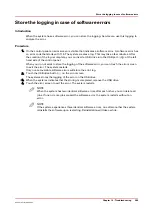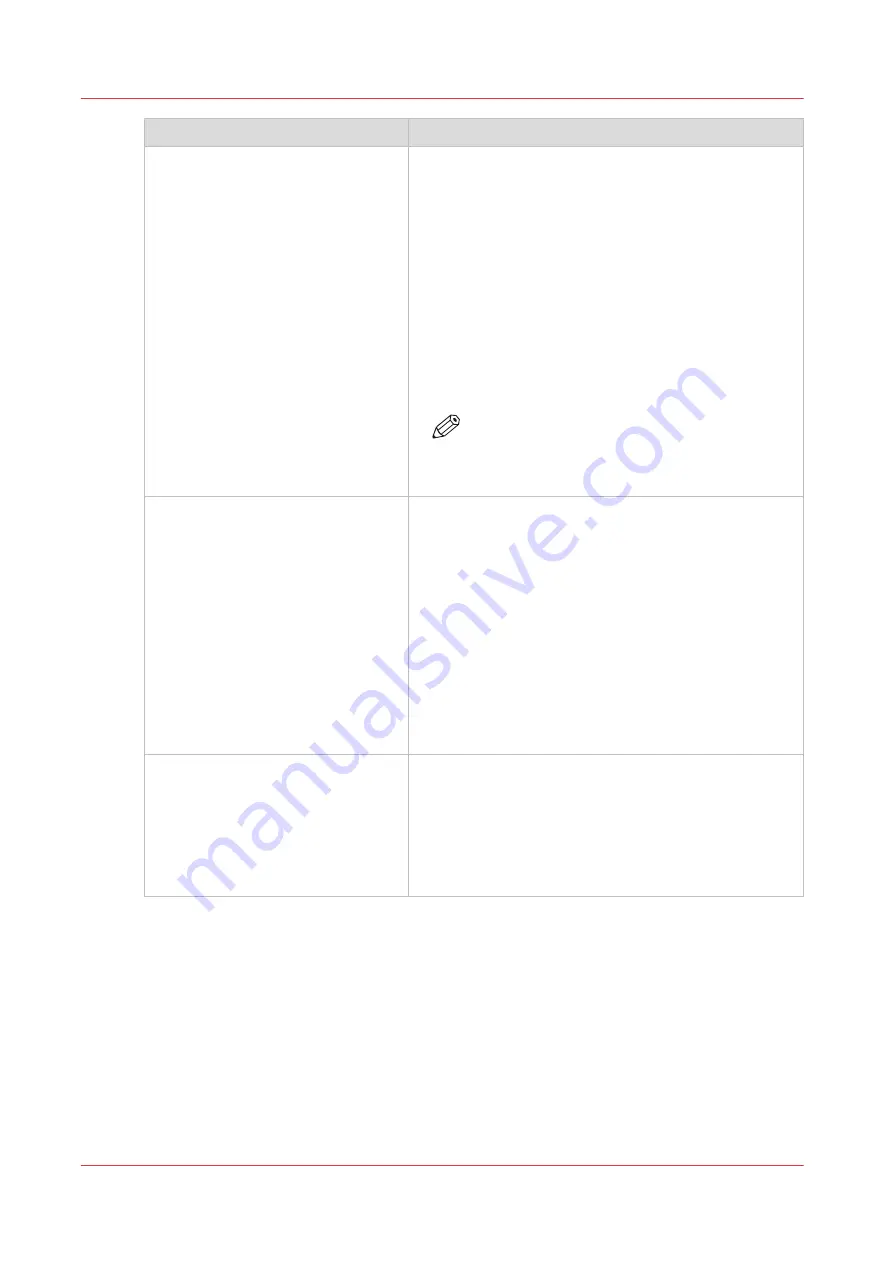
Toner pollution problem
Solution
Toner pollution on the first sheets
along the edge of the sheet (2-3 mm)
after the automatic black image
cleaning procedure.
• Change the [Paper quality] setting from [Normal] to
Change the advanced media settings -
Change the Paper quality on page 220
).
• Use the [Paper quality test] to determine if this new
setting is the right cleaning mode for this media.
• The sheets of the 5
th
set must be totally toner free, al-
so at the edges of the media size width.
• When these sheets still show toner pollution, you can
set the [Paper quality] setting to [Lower] (see
the advanced media settings - Change the Paper qual-
ity on page 220
• Use the [Paper quality test] to verify that this new set-
ting is the right cleaning mode for this media.
NOTE
When the peripheral pollution mainly occurs at
1 side of the sheet, it is advised to rotate the
media in the paper tray by 180 degrees.
A combination of the above pollu-
tions.
• Change the [Paper quality] setting from [Normal] to
Change the advanced media settings -
Change the Paper quality on page 220
).
• Use the [Paper quality test] to determine if this new
setting is the right cleaning mode for this media.
• The sheets of the 5
th
set must be totally toner free, al-
so at the edges of the media size width.
• When these sheets still show toner pollution, you can
set the [Paper quality] setting to [Lower] (see
the advanced media settings - Change the Paper qual-
ity on page 220
• Use the [Paper quality test] to verify that this new set-
ting is the right cleaning mode for this media.
Ghost images in mid and high toner
coverage areas.
• Change the [Paper quality] setting from [Normal] to
Change the advanced media settings -
Change the Paper quality on page 220
).
• If the print quality is still not optimal with respect to
mentioned ghost images, you can set the [Paper qual-
ity] setting to [Lower] (see
dia settings - Change the Paper quality on page 220
Troubleshooting
280
Chapter 14 - Troubleshooting
Océ VarioPrint 6000 line
Summary of Contents for VarioPrint 6180
Page 1: ...User guide Océ VarioPrint 6000 line VarioPrint 6180 6220 6270 6330 ...
Page 8: ...Contents 8 Océ VarioPrint 6000 line ...
Page 9: ...Chapter 1 Introduction ...
Page 15: ...Chapter 2 Explore the print system ...
Page 31: ...Chapter 3 Explore the ease of operation ...
Page 43: ...Chapter 4 Start the print system ...
Page 49: ...Chapter 5 Prepare the print system ...
Page 81: ...Chapter 6 Prepare the print jobs ...
Page 89: ...Chapter 7 Plan the workload remotely ...
Page 93: ...Chapter 8 Plan the jobs ...
Page 129: ...Chapter 9 Carry out print jobs ...
Page 193: ...Chapter 10 Keep the system printing ...
Page 202: ...The operator attention light 202 Chapter 10 Keep the system printing Océ VarioPrint 6000 line ...
Page 203: ...Chapter 11 Media handling ...
Page 245: ...Chapter 12 Maintain the print system ...
Page 275: ...Chapter 13 PRISMAlytics Dashboard ...
Page 277: ...Chapter 14 Troubleshooting ...
Page 287: ...Chapter 15 Specifications ...
Page 305: ......