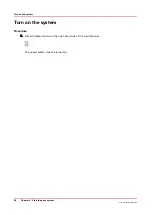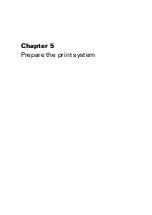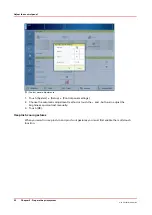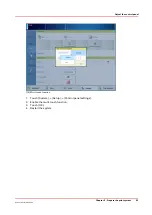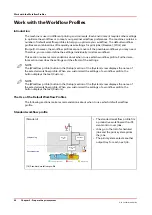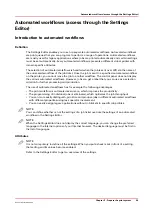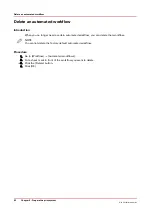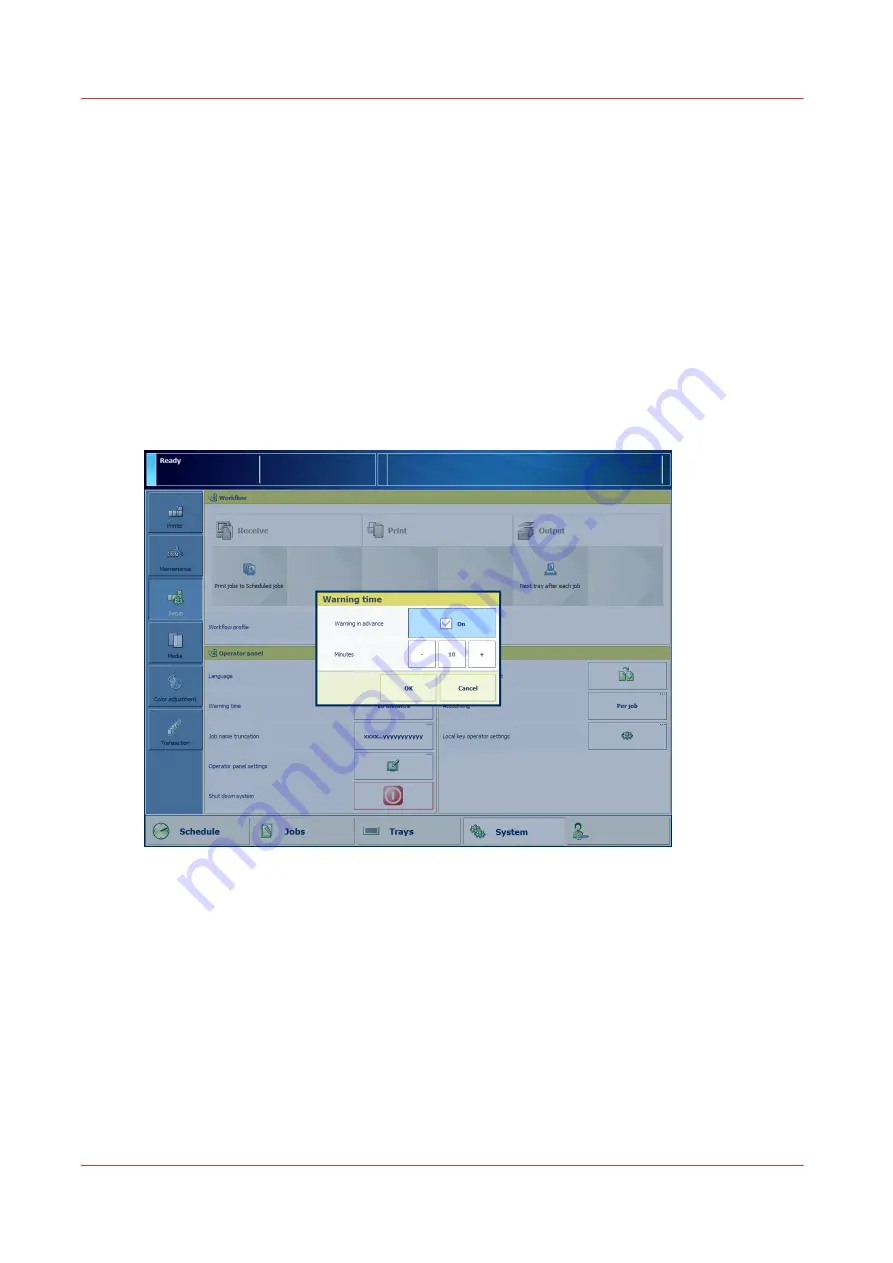
Adjust the control panel
You can change several settings to adjust the control panel according to your needs or workflow.
Change the display language of the control panel
1. Touch [System] -> [Setup] -> [Language].
2. Select the language.
3. Touch [OK]
Adjust the warning time
The dashboard and the operator attention light warn you when an operator intervention is
expected. You can change the warning time or disable the warning in advance.
Choose a warning time so that you have sufficient time to prepare media or remove prints
without a print system stop. The factory default is 10 minutes.
[10] Warning time setting
1. Touch [System] -> [Setup] -> [Warning time].
2. Touch [Warning in advance] to enable or disable the function.
3. Touch the - or + button to decrease or increase the warning time in increments of 1 minute.
You can set a time from 1 - 60 minutes.
4. Touch [OK].
Use of shorter job names
When the job name is too long to display on the control panel, PRISMAsync truncates the job
name. You can determine how PRISMAsync shortens the job names.
Adjust the control panel
50
Chapter 5 - Prepare the print system
Océ VarioPrint 6000 line
Summary of Contents for VarioPrint 6180
Page 1: ...User guide Océ VarioPrint 6000 line VarioPrint 6180 6220 6270 6330 ...
Page 8: ...Contents 8 Océ VarioPrint 6000 line ...
Page 9: ...Chapter 1 Introduction ...
Page 15: ...Chapter 2 Explore the print system ...
Page 31: ...Chapter 3 Explore the ease of operation ...
Page 43: ...Chapter 4 Start the print system ...
Page 49: ...Chapter 5 Prepare the print system ...
Page 81: ...Chapter 6 Prepare the print jobs ...
Page 89: ...Chapter 7 Plan the workload remotely ...
Page 93: ...Chapter 8 Plan the jobs ...
Page 129: ...Chapter 9 Carry out print jobs ...
Page 193: ...Chapter 10 Keep the system printing ...
Page 202: ...The operator attention light 202 Chapter 10 Keep the system printing Océ VarioPrint 6000 line ...
Page 203: ...Chapter 11 Media handling ...
Page 245: ...Chapter 12 Maintain the print system ...
Page 275: ...Chapter 13 PRISMAlytics Dashboard ...
Page 277: ...Chapter 14 Troubleshooting ...
Page 287: ...Chapter 15 Specifications ...
Page 305: ......