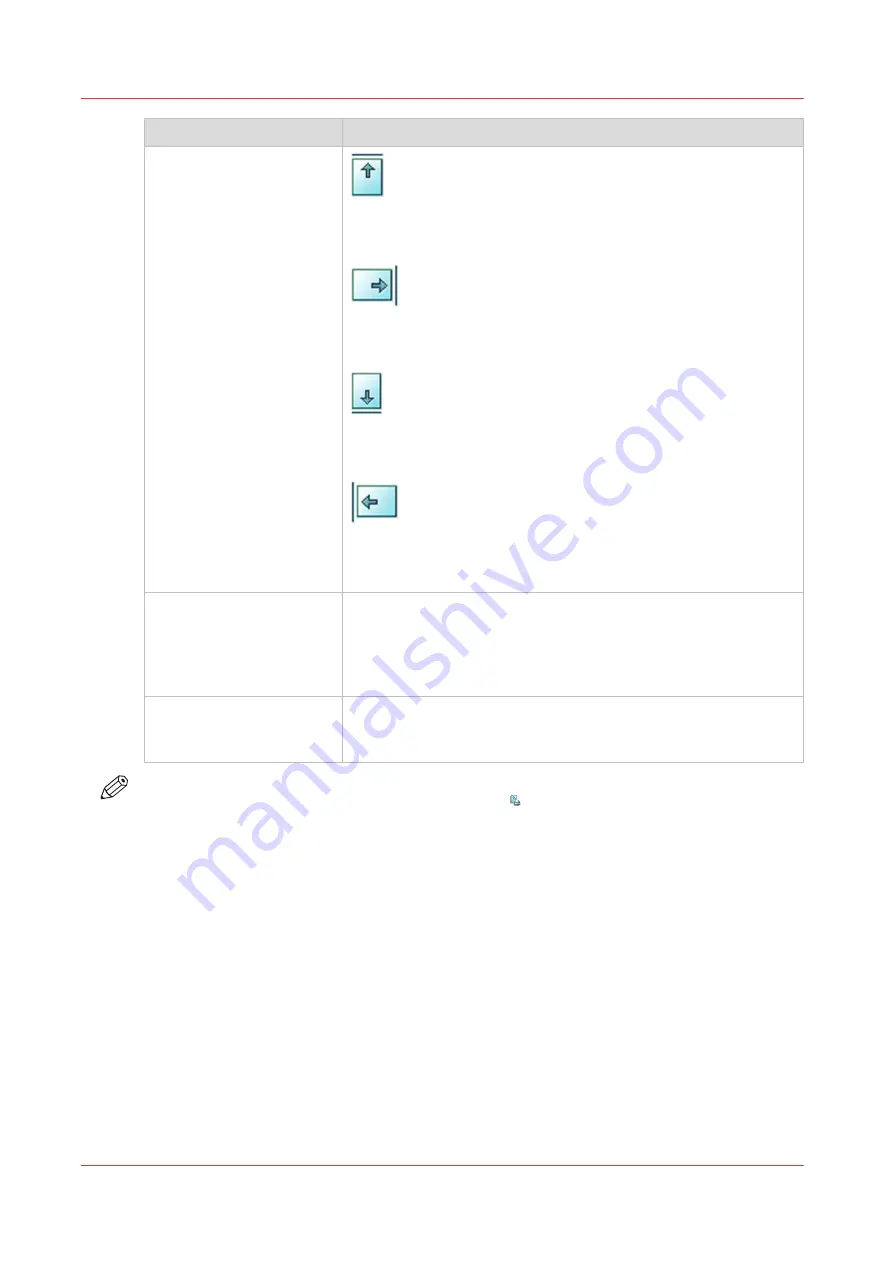
Setting
Description
[Sheet orientation]
[Header up LEF]
Deliver the prints with the header on top side and in portrait posi-
tion (vertical).
[Header up SEF]
Deliver the prints with the header on top side and in landscape po-
sition (horizontal).
[Header down LEF]
Deliver the prints with the header at the bottom side and in por-
trait position (vertical).
[Header down SEF]
Deliver the prints with the header at the bottom side and in land-
scape position (horizontal).
[Print order]
• [Front/back]
Default value. The front page on the front, the back page on the
back.
• [Back/front]
Puts the front page on the back and the back page on the front.
[Rotation]
• [0 degrees]
• [180 degrees]
Rotates the prints 180 degrees.
NOTE
You cannot change this setting for the active print job .
Procedure
1.
Touch [Jobs] -> [Queues] -> [Scheduled jobs] or [Waiting jobs].
2.
Touch the job you want to change.
3.
Touch [Properties].
4.
Touch the [Print delivery] button.
5.
Make the required changes.
6.
Touch [OK].
Related information
Change the stacking method per job on page 151
Work with the Workflow Profiles on page 54
Change the print delivery settings
150
Chapter 9 - Carry out print jobs
Océ VarioPrint 6000 line
Summary of Contents for VarioPrint 6180
Page 1: ...User guide Océ VarioPrint 6000 line VarioPrint 6180 6220 6270 6330 ...
Page 8: ...Contents 8 Océ VarioPrint 6000 line ...
Page 9: ...Chapter 1 Introduction ...
Page 15: ...Chapter 2 Explore the print system ...
Page 31: ...Chapter 3 Explore the ease of operation ...
Page 43: ...Chapter 4 Start the print system ...
Page 49: ...Chapter 5 Prepare the print system ...
Page 81: ...Chapter 6 Prepare the print jobs ...
Page 89: ...Chapter 7 Plan the workload remotely ...
Page 93: ...Chapter 8 Plan the jobs ...
Page 129: ...Chapter 9 Carry out print jobs ...
Page 193: ...Chapter 10 Keep the system printing ...
Page 202: ...The operator attention light 202 Chapter 10 Keep the system printing Océ VarioPrint 6000 line ...
Page 203: ...Chapter 11 Media handling ...
Page 245: ...Chapter 12 Maintain the print system ...
Page 275: ...Chapter 13 PRISMAlytics Dashboard ...
Page 277: ...Chapter 14 Troubleshooting ...
Page 287: ...Chapter 15 Specifications ...
Page 305: ......






























