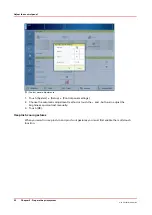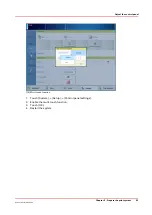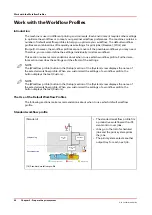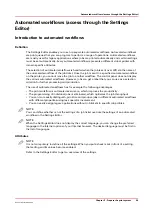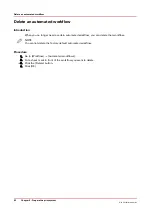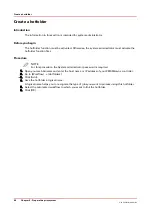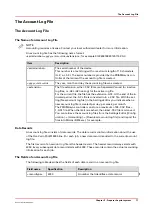Create a hotfolder
Introduction
The information in this section is intended for system administrator.
Before you begin
The hotfolder function must be activated. Otherwise, the system administrator must activate the
hotfolder function first.
Procedure
NOTE
For this procedure, the System administrator password is required.
1.
Open your web browser and enter the host name or IP address of your PRISMAsync controller.
2.
Go to [Workflow] -> [Hotfolders].
3.
Click [Add].
4.
Give the hotfolder a logical name.
A logical name helps you to recognize the type of jobs you want to process using this hotfolder.
5.
Select the automated workflow to which you want to link the hotfolder.
6.
Click [OK].
Create a hotfolder
66
Chapter 5 - Prepare the print system
Océ VarioPrint 6000 line
Summary of Contents for VarioPrint 6180
Page 1: ...User guide Océ VarioPrint 6000 line VarioPrint 6180 6220 6270 6330 ...
Page 8: ...Contents 8 Océ VarioPrint 6000 line ...
Page 9: ...Chapter 1 Introduction ...
Page 15: ...Chapter 2 Explore the print system ...
Page 31: ...Chapter 3 Explore the ease of operation ...
Page 43: ...Chapter 4 Start the print system ...
Page 49: ...Chapter 5 Prepare the print system ...
Page 81: ...Chapter 6 Prepare the print jobs ...
Page 89: ...Chapter 7 Plan the workload remotely ...
Page 93: ...Chapter 8 Plan the jobs ...
Page 129: ...Chapter 9 Carry out print jobs ...
Page 193: ...Chapter 10 Keep the system printing ...
Page 202: ...The operator attention light 202 Chapter 10 Keep the system printing Océ VarioPrint 6000 line ...
Page 203: ...Chapter 11 Media handling ...
Page 245: ...Chapter 12 Maintain the print system ...
Page 275: ...Chapter 13 PRISMAlytics Dashboard ...
Page 277: ...Chapter 14 Troubleshooting ...
Page 287: ...Chapter 15 Specifications ...
Page 305: ......