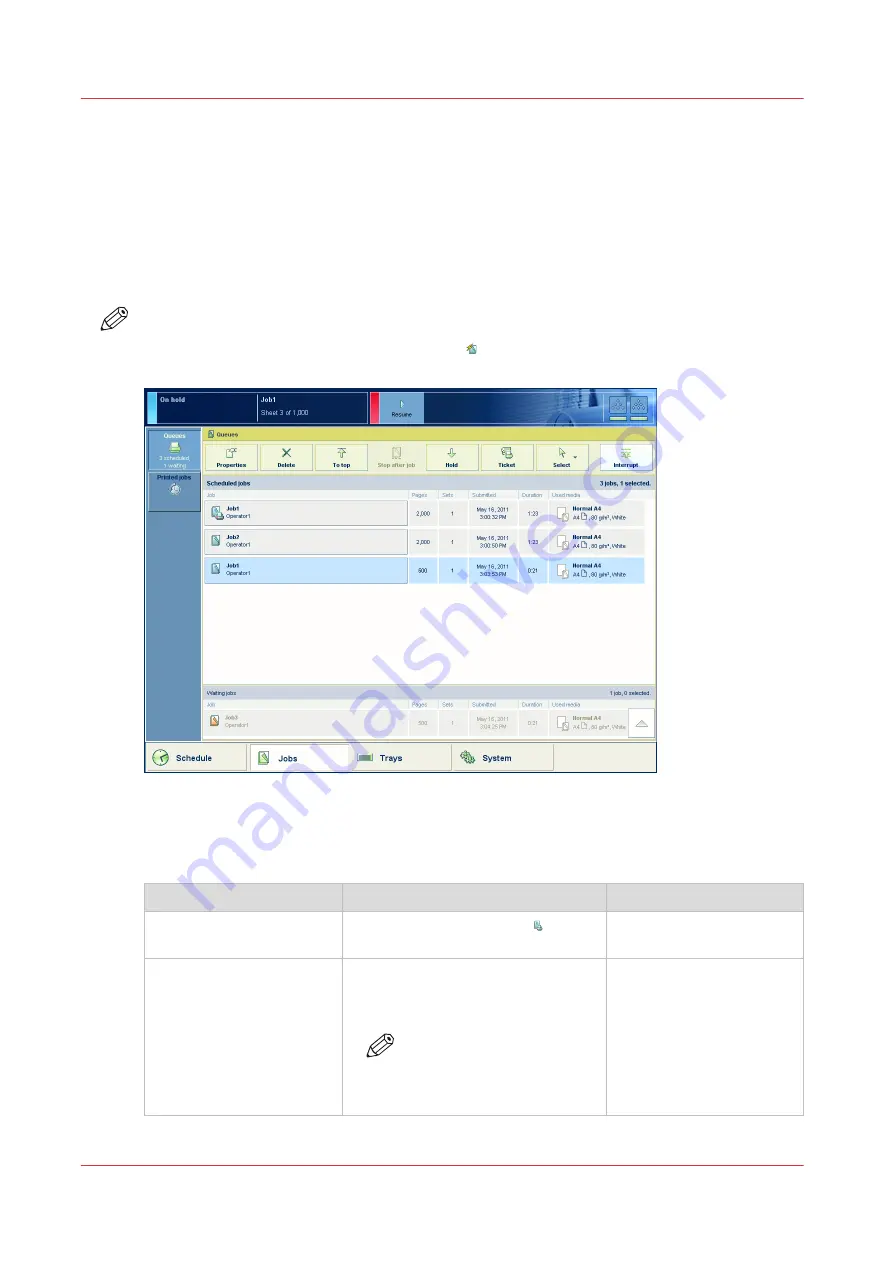
Print your jobs using the control panel
Introduction to the [Jobs] view
Introduction
The [Jobs] view enables you to manage the print jobs on the machine locally. The [Jobs] view is
divided in the [Queues] and [Printed jobs] views. This section describes the items of both views.
NOTE
Whether a button is enabled depends on the number of selected jobs and the state of the jobs.
Not all buttons are available for streaming jobs .
[35] The [Scheduled jobs] view
The items of the [Scheduled jobs] view of the [Jobs] view
Description of the [Scheduled jobs] view
Item
Function
More information
[Scheduled jobs]
Display the active print job and the
jobs that are scheduled for printing.
[Properties] button
Check or change the properties of a
job. The button is only enabled when
you select 1 job.
NOTE
You can also press a job 2
times to check or change
the properties of that job.
4
Print your jobs using the control panel
164
Chapter 9 - Carry out print jobs
Océ VarioPrint 6000 line
Summary of Contents for VarioPrint 6180
Page 1: ...User guide Océ VarioPrint 6000 line VarioPrint 6180 6220 6270 6330 ...
Page 8: ...Contents 8 Océ VarioPrint 6000 line ...
Page 9: ...Chapter 1 Introduction ...
Page 15: ...Chapter 2 Explore the print system ...
Page 31: ...Chapter 3 Explore the ease of operation ...
Page 43: ...Chapter 4 Start the print system ...
Page 49: ...Chapter 5 Prepare the print system ...
Page 81: ...Chapter 6 Prepare the print jobs ...
Page 89: ...Chapter 7 Plan the workload remotely ...
Page 93: ...Chapter 8 Plan the jobs ...
Page 129: ...Chapter 9 Carry out print jobs ...
Page 193: ...Chapter 10 Keep the system printing ...
Page 202: ...The operator attention light 202 Chapter 10 Keep the system printing Océ VarioPrint 6000 line ...
Page 203: ...Chapter 11 Media handling ...
Page 245: ...Chapter 12 Maintain the print system ...
Page 275: ...Chapter 13 PRISMAlytics Dashboard ...
Page 277: ...Chapter 14 Troubleshooting ...
Page 287: ...Chapter 15 Specifications ...
Page 305: ......
















































