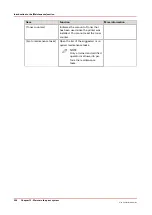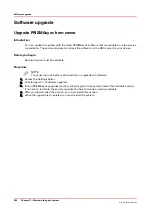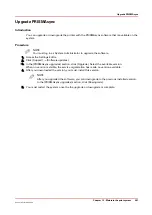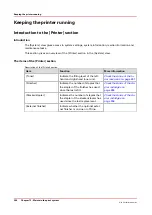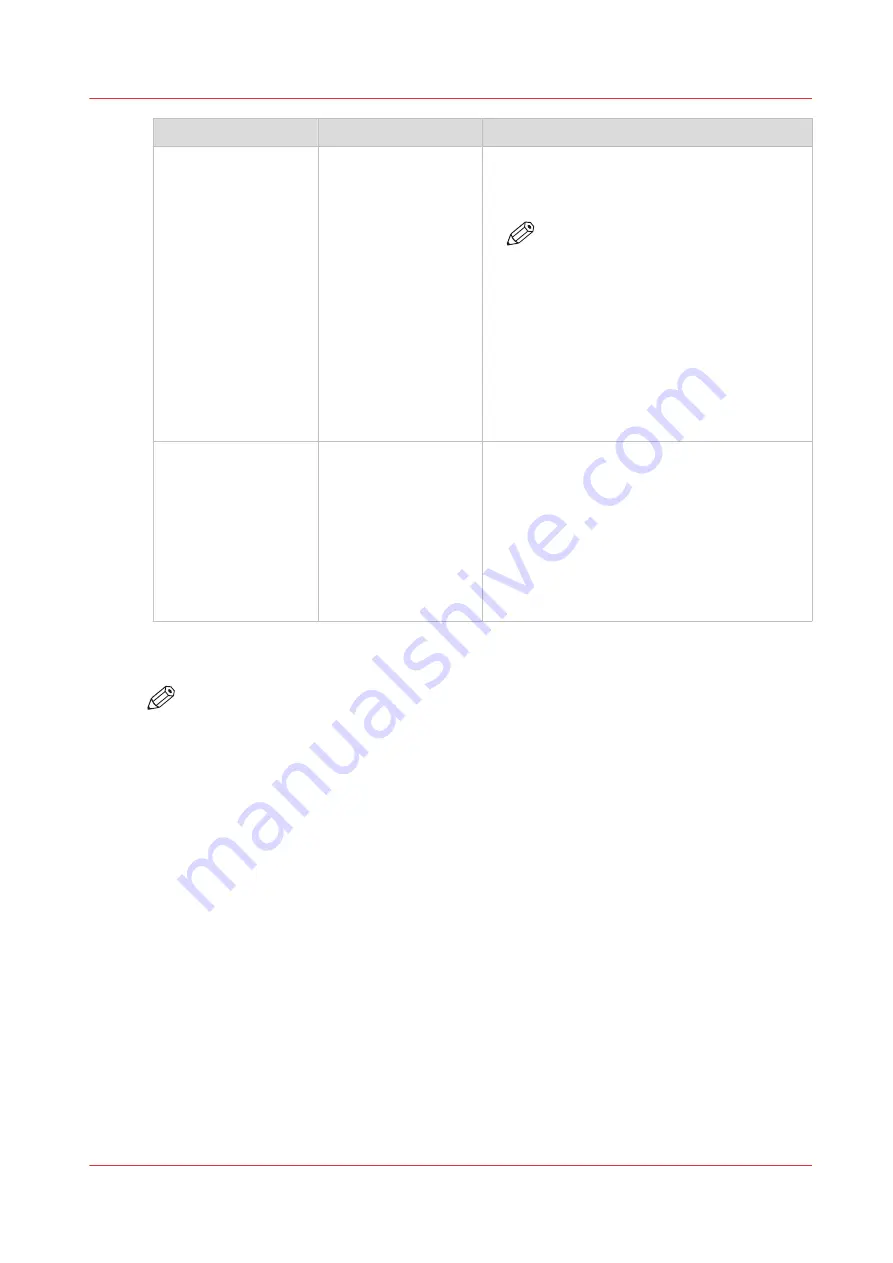
Group of settings
Available settings
Short description
[Remote connection]
(optional)
• [Remote connection
status] (read-only)
• [eRDS connection]
(read-only)
• [Remote connection
enabled]
• [Remote Service
country code]
• [Remote Service
custom country
code]
• [Service organiza-
tion ID]
• [Test Remote con-
nection]
The [Remote connection] section (optional)
contains the settings to enable the remote con-
nection and to configure the Remote Service.
NOTE
Only Service can adapt the remote
connection settings. After Service
adapts the remote connection set-
tings, you can test the remote con-
nection with this setting.
[System settings]
• [Date and time]
• [System of meas-
urement]
• [Media weight]
• [Time zone]
• [Show install wiz-
ard after next start-
up]
The [System settings] section contains a/o set-
tings to change the date and time of the sys-
tem, or the system of measurement used.
When you change the system of measure-
ment, all corresponding values on the system
will be changed. For example, when you
change [Metric] into [Imperial], all length val-
ues will be displayed in inches. You can also
indicate how the media weight is displayed.
Procedure
NOTE
The key operator PIN or the system administrator password is required to make changes in
this section.
1.
Touch [System] -> [Setup] -> [System configuration] (under [Advanced]).
2.
Touch the button of the group that contains the setting you want to change or view.
3.
Touch the required setting.
4.
Look up the required information or make the required changes.
5.
If you make a change, touch [OK] to confirm.
6.
Press [Close].
Change a number of settings in the Settings Editor via the control panel
Chapter 12 - Maintain the print system
251
Océ VarioPrint 6000 line
Summary of Contents for VarioPrint 6180
Page 1: ...User guide Océ VarioPrint 6000 line VarioPrint 6180 6220 6270 6330 ...
Page 8: ...Contents 8 Océ VarioPrint 6000 line ...
Page 9: ...Chapter 1 Introduction ...
Page 15: ...Chapter 2 Explore the print system ...
Page 31: ...Chapter 3 Explore the ease of operation ...
Page 43: ...Chapter 4 Start the print system ...
Page 49: ...Chapter 5 Prepare the print system ...
Page 81: ...Chapter 6 Prepare the print jobs ...
Page 89: ...Chapter 7 Plan the workload remotely ...
Page 93: ...Chapter 8 Plan the jobs ...
Page 129: ...Chapter 9 Carry out print jobs ...
Page 193: ...Chapter 10 Keep the system printing ...
Page 202: ...The operator attention light 202 Chapter 10 Keep the system printing Océ VarioPrint 6000 line ...
Page 203: ...Chapter 11 Media handling ...
Page 245: ...Chapter 12 Maintain the print system ...
Page 275: ...Chapter 13 PRISMAlytics Dashboard ...
Page 277: ...Chapter 14 Troubleshooting ...
Page 287: ...Chapter 15 Specifications ...
Page 305: ......