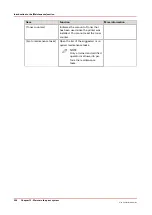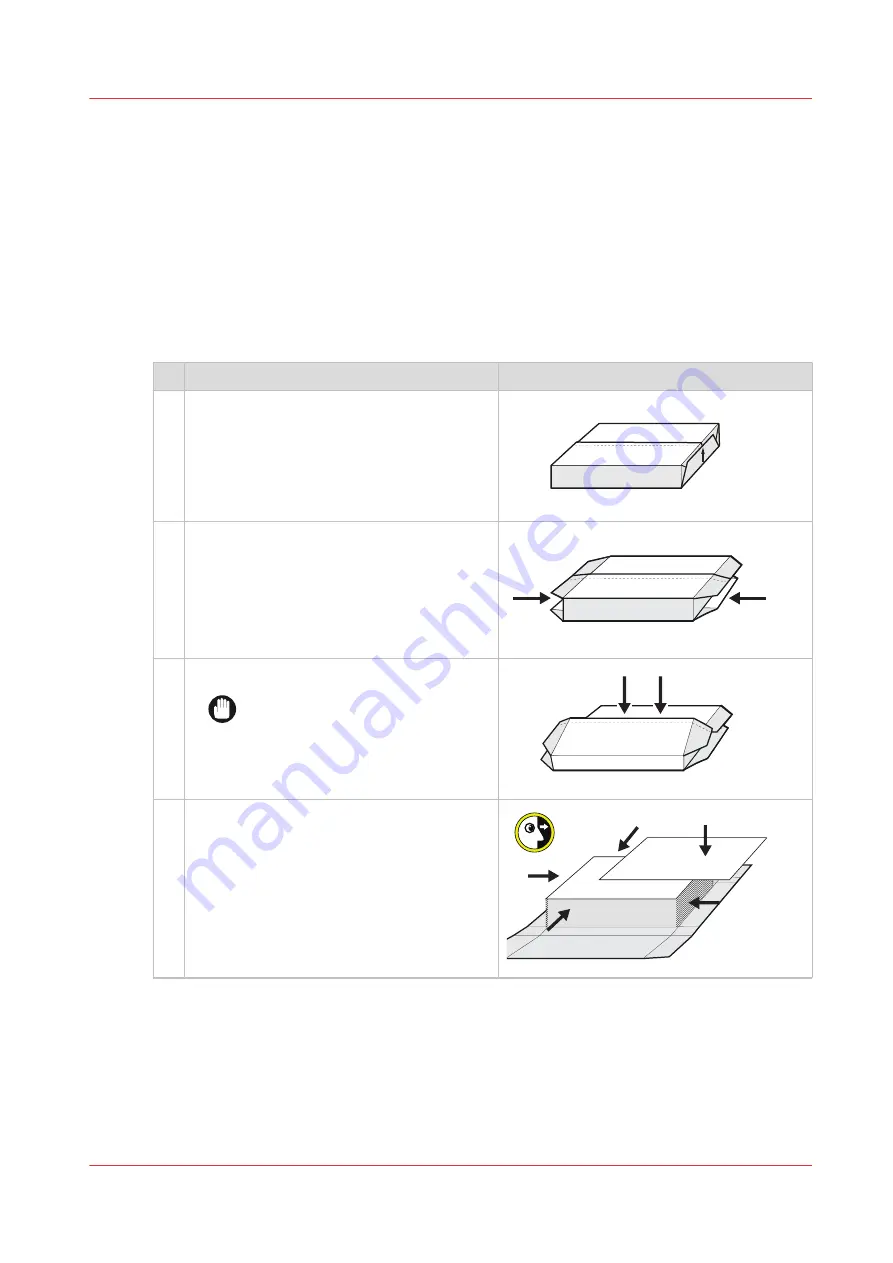
Unpack light-weight media
Introduction
Before you load media in the paper trays, unpack the media and check the stack.
Before you begin
Only unpack media just before you load the stack into the paper trays. When you leave the media
unpacked for a long period, tight edges or waviness can occur.
Procedure
Action
1
Place a ream of media on a flat surface.
2
Fold out the short sides of the packaging.
3
Open the package along the glue strip.
IMPORTANT
When you use a knife to open the
package be careful not to touch
the media.
4
Remove the top sheet and the bottom sheet
of the stack. Inspect the four sides of the
stack for glue residue. If one of the sides
contains glue residue do not use the ream.
Remove sheets that have any of the follow-
ing types of malformation: bends, folds,
cuts, rips, crumpled edges, wavy edges,
tight edges, dog ears.
4
Unpack light-weight media
Chapter 11 - Media handling
241
Océ VarioPrint 6000 line
Summary of Contents for VarioPrint 6180
Page 1: ...User guide Océ VarioPrint 6000 line VarioPrint 6180 6220 6270 6330 ...
Page 8: ...Contents 8 Océ VarioPrint 6000 line ...
Page 9: ...Chapter 1 Introduction ...
Page 15: ...Chapter 2 Explore the print system ...
Page 31: ...Chapter 3 Explore the ease of operation ...
Page 43: ...Chapter 4 Start the print system ...
Page 49: ...Chapter 5 Prepare the print system ...
Page 81: ...Chapter 6 Prepare the print jobs ...
Page 89: ...Chapter 7 Plan the workload remotely ...
Page 93: ...Chapter 8 Plan the jobs ...
Page 129: ...Chapter 9 Carry out print jobs ...
Page 193: ...Chapter 10 Keep the system printing ...
Page 202: ...The operator attention light 202 Chapter 10 Keep the system printing Océ VarioPrint 6000 line ...
Page 203: ...Chapter 11 Media handling ...
Page 245: ...Chapter 12 Maintain the print system ...
Page 275: ...Chapter 13 PRISMAlytics Dashboard ...
Page 277: ...Chapter 14 Troubleshooting ...
Page 287: ...Chapter 15 Specifications ...
Page 305: ......