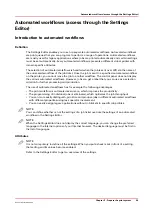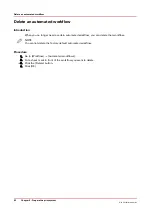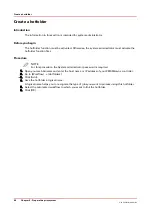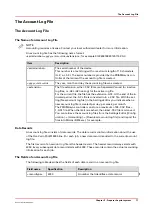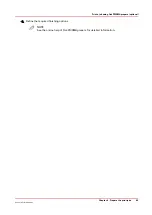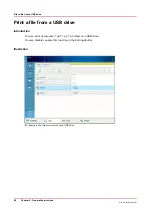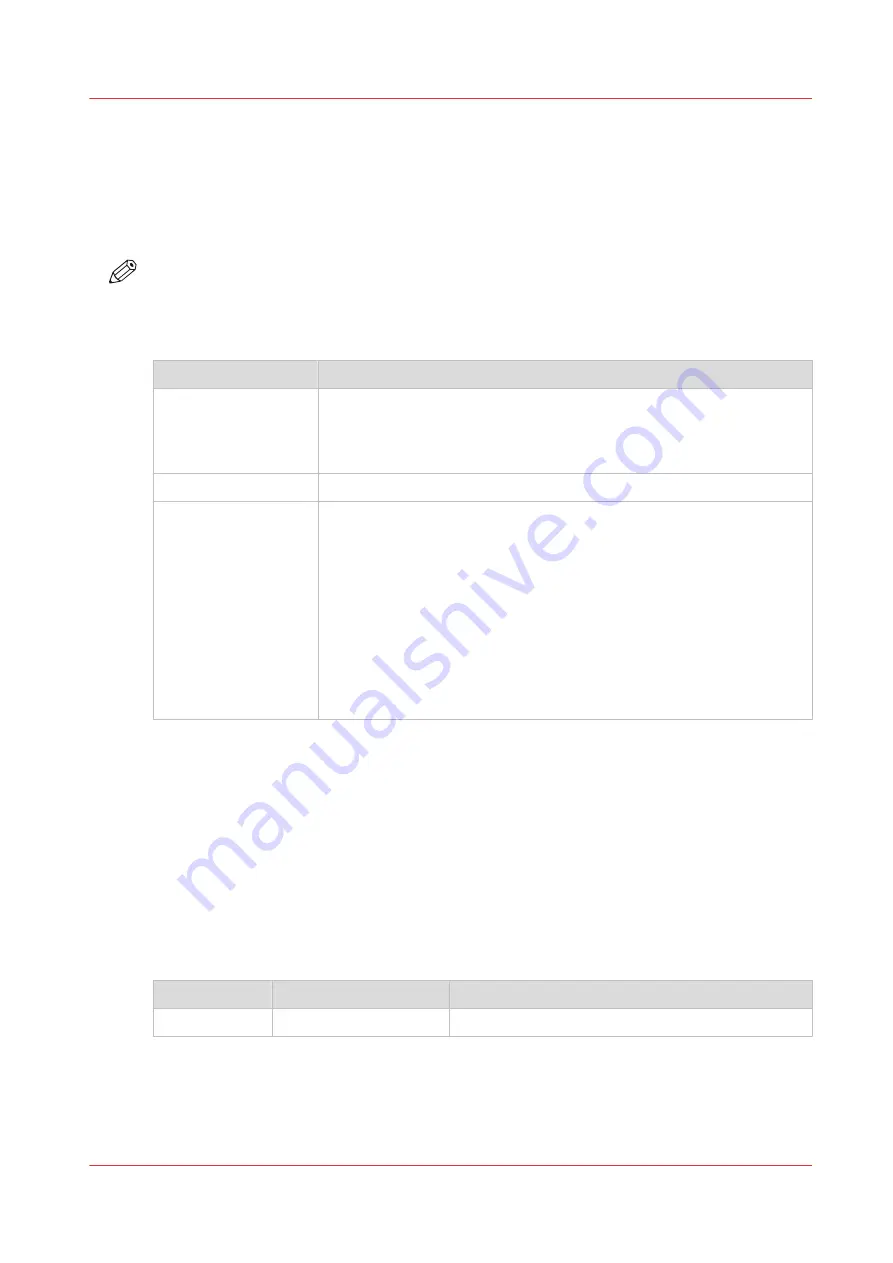
The Account Log File
The Account Log File
The Name of an Account Log File
NOTE
Accounting requires a license. Contact your local authorized dealer for more information.
An account log file has the following name format:
<serialnumber><yyyy><mm><dd><extension>, for example 012345678920120115.CSV.
Item
Description
<serialnumber>
The serial number of the device.
This number is a text string with a maximum length of 10 characters
(A-Z, a-z, 0-9). The serial number is provided by the PRISMAsync con-
troller at the moment the account log file is created.
<yyyy><mm><dd>
The year, month and day the account log file was created.
<extension>
The file extension, either .CSV (Comma Separated Values) for inactive
log files, or .ACL (ACtive Log) for the active log file.
For the current file, the file has the extension .ACL. At the end of the in-
dicated period, the .ACL file is converted into a .CSV file. With the set-
ting [New account log file] in the Settings Editor you indicate when a
new account log file is created: per day, per week, per month.
The PRISMAsync controller can store a maximum of 99 .CSV files +
1 .ACL file. When the limit is reached, the oldest .CSV file is removed.
You can retrieve the account log files from the Settings Editor ([Config-
uration] -> [Accounting] -> [Download account log file]) and import the
files into Microsoft® Excel, for example.
Data Records
An account log file consists of data records. The data records contain information about the use
of the Océ VarioPrint® 6000 line. For each job, a new data record is added to the current account
log file.
The first record of an account log file is the header record. The header record always starts with
4302. Every subsequent data record starts with 4303. These records contain the actual accounting
information for each job.
The Fields of an Account Log File
The following table describes the fields of each data record in an account log file.
Field name
Specification
Description
<recordtype>
4303
A number that identifies a data record.
4
The Account Log File
Chapter 5 - Prepare the print system
71
Océ VarioPrint 6000 line
Summary of Contents for VarioPrint 6180
Page 1: ...User guide Océ VarioPrint 6000 line VarioPrint 6180 6220 6270 6330 ...
Page 8: ...Contents 8 Océ VarioPrint 6000 line ...
Page 9: ...Chapter 1 Introduction ...
Page 15: ...Chapter 2 Explore the print system ...
Page 31: ...Chapter 3 Explore the ease of operation ...
Page 43: ...Chapter 4 Start the print system ...
Page 49: ...Chapter 5 Prepare the print system ...
Page 81: ...Chapter 6 Prepare the print jobs ...
Page 89: ...Chapter 7 Plan the workload remotely ...
Page 93: ...Chapter 8 Plan the jobs ...
Page 129: ...Chapter 9 Carry out print jobs ...
Page 193: ...Chapter 10 Keep the system printing ...
Page 202: ...The operator attention light 202 Chapter 10 Keep the system printing Océ VarioPrint 6000 line ...
Page 203: ...Chapter 11 Media handling ...
Page 245: ...Chapter 12 Maintain the print system ...
Page 275: ...Chapter 13 PRISMAlytics Dashboard ...
Page 277: ...Chapter 14 Troubleshooting ...
Page 287: ...Chapter 15 Specifications ...
Page 305: ......