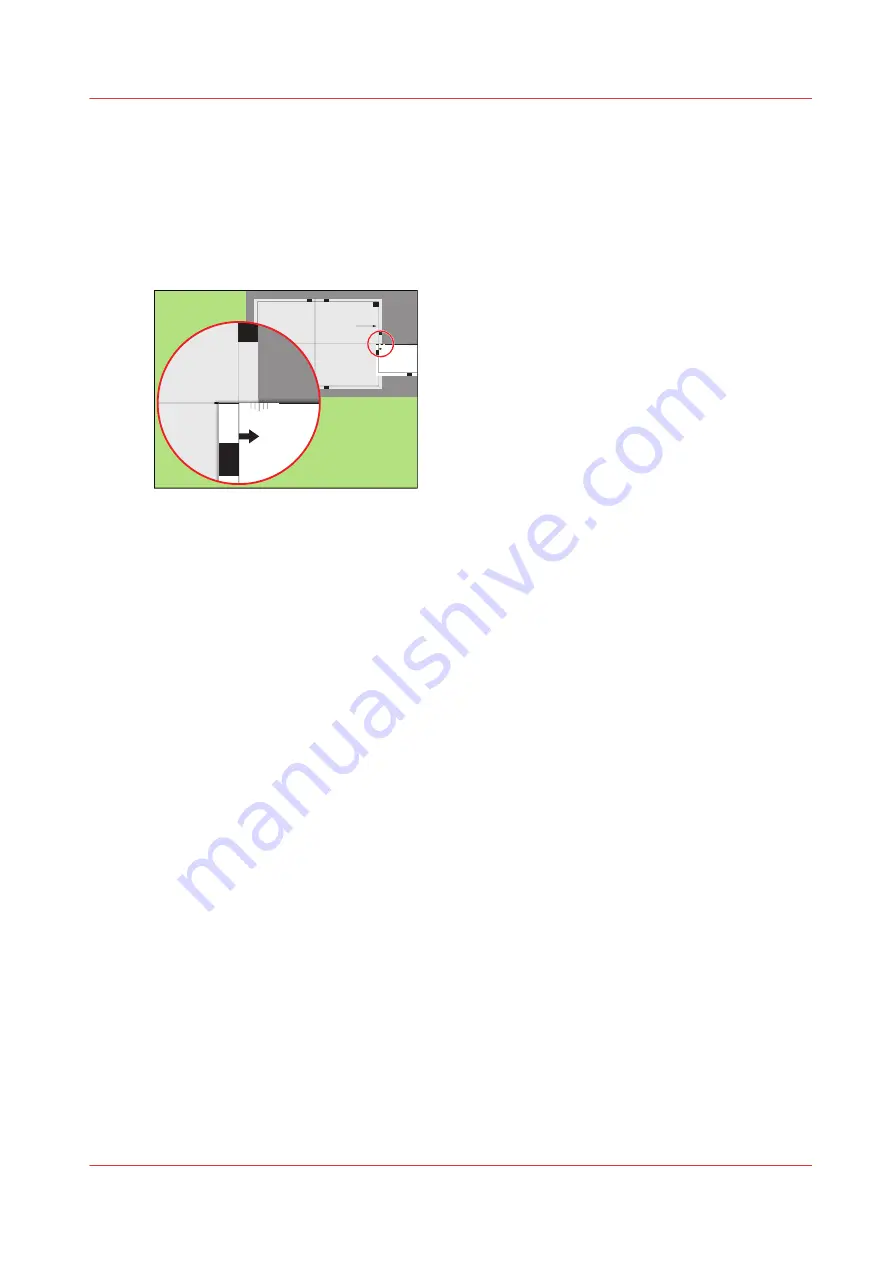
Perform a media registration for large media - Adjust the X-
position of side 2
Procedure
1.
Take the first test sheet.
2.
Align the start of the ruler with point 'N' of the test sheet.
Test bitmap: REGISTRATION
Size: 420 x 297 mm
2006-10-09 / 14:08:22
Page 2
2
Secondary image
K
P
M
L
N
100
0
105
0
1100
1150
120
0
125
0
-50
0
+50
Prima
ry X
imag
e po
sitio
n
Prima
ry Z i
mag
e po
sitio
n
Prima
ry d
iamon
d sh
ape
X len
gth
L
N
-50
0
+50
[65] Align the ruler with 'N'
3.
Read the value at the edge of the test sheet.
4.
Enter the value.
5.
Take the second test sheet.
6.
Repeat the steps 2 - 4.
7.
Take the third test sheet.
8.
Repeat the steps 2 - 4.
Result
A pop-up message appears. The message asks you whether you want to print an extra test sheet
to verify the result of the registration. You can do one of the following.
• Press [Yes] if you want to print an extra test sheet to verify the result.
Wait for the sheet and check the result. Another pop-up message appears. Press [Yes] if the
registration is correct. Press [No] if the registration is not correct. Then the registration
procedure will start again.
• Press [No] if you do not want to print an extra test sheet. The registration procedure will be
finished.
Perform a media registration for large media - Adjust the X-position of side 2
Chapter 11 - Media handling
235
Océ VarioPrint 6000 line
Summary of Contents for VarioPrint 6180
Page 1: ...User guide Océ VarioPrint 6000 line VarioPrint 6180 6220 6270 6330 ...
Page 8: ...Contents 8 Océ VarioPrint 6000 line ...
Page 9: ...Chapter 1 Introduction ...
Page 15: ...Chapter 2 Explore the print system ...
Page 31: ...Chapter 3 Explore the ease of operation ...
Page 43: ...Chapter 4 Start the print system ...
Page 49: ...Chapter 5 Prepare the print system ...
Page 81: ...Chapter 6 Prepare the print jobs ...
Page 89: ...Chapter 7 Plan the workload remotely ...
Page 93: ...Chapter 8 Plan the jobs ...
Page 129: ...Chapter 9 Carry out print jobs ...
Page 193: ...Chapter 10 Keep the system printing ...
Page 202: ...The operator attention light 202 Chapter 10 Keep the system printing Océ VarioPrint 6000 line ...
Page 203: ...Chapter 11 Media handling ...
Page 245: ...Chapter 12 Maintain the print system ...
Page 275: ...Chapter 13 PRISMAlytics Dashboard ...
Page 277: ...Chapter 14 Troubleshooting ...
Page 287: ...Chapter 15 Specifications ...
Page 305: ......
















































