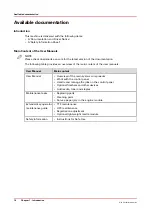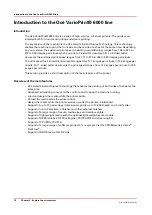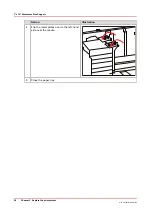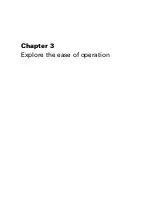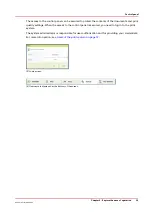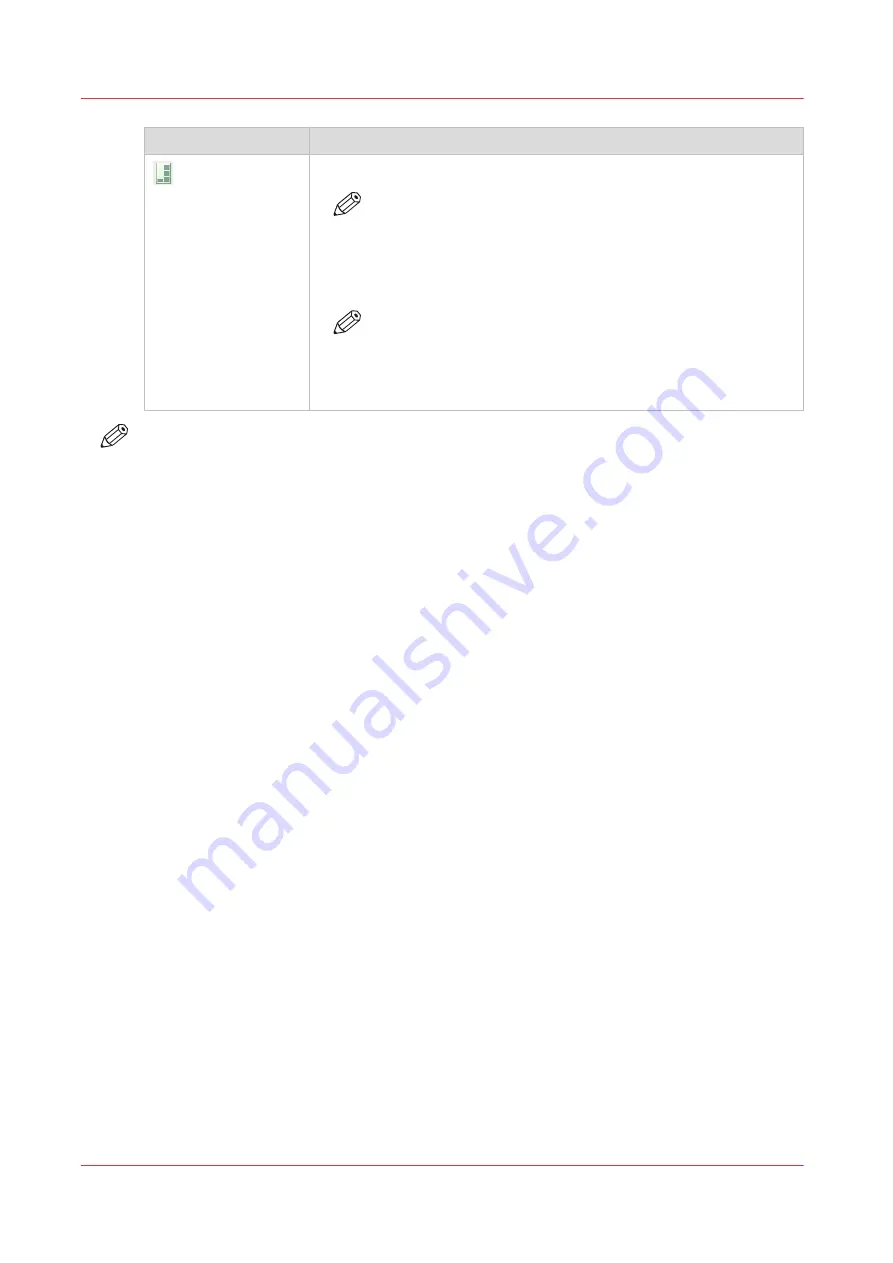
Icon
Description
The left-hand stack of the dual paper tray is partly filled.
NOTE
Each line of the left-hand stack indicates the presence of
about 100 sheets.
The right-hand stack of the dual paper tray is partially or completely fil-
led.
NOTE
The right-hand part of the dual paper tray is assumed to be
either full (independent of the actual filling level) or empty.
Therefore the right-hand part of the icon for the dual paper
tray displays full or empty.
NOTE
The schedule assumes that the right-hand part of the dual paper tray is either full (although the
stack may be partially filled) or empty. When the first stack becomes empty and the second stack
is used, the schedule is updated with the actual filling level. You are advised to fill the right-hand
stack completely.
Dual paper tray
28
Chapter 2 - Explore the print system
Océ VarioPrint 6000 line
Summary of Contents for VarioPrint 6180
Page 1: ...User guide Océ VarioPrint 6000 line VarioPrint 6180 6220 6270 6330 ...
Page 8: ...Contents 8 Océ VarioPrint 6000 line ...
Page 9: ...Chapter 1 Introduction ...
Page 15: ...Chapter 2 Explore the print system ...
Page 31: ...Chapter 3 Explore the ease of operation ...
Page 43: ...Chapter 4 Start the print system ...
Page 49: ...Chapter 5 Prepare the print system ...
Page 81: ...Chapter 6 Prepare the print jobs ...
Page 89: ...Chapter 7 Plan the workload remotely ...
Page 93: ...Chapter 8 Plan the jobs ...
Page 129: ...Chapter 9 Carry out print jobs ...
Page 193: ...Chapter 10 Keep the system printing ...
Page 202: ...The operator attention light 202 Chapter 10 Keep the system printing Océ VarioPrint 6000 line ...
Page 203: ...Chapter 11 Media handling ...
Page 245: ...Chapter 12 Maintain the print system ...
Page 275: ...Chapter 13 PRISMAlytics Dashboard ...
Page 277: ...Chapter 14 Troubleshooting ...
Page 287: ...Chapter 15 Specifications ...
Page 305: ......