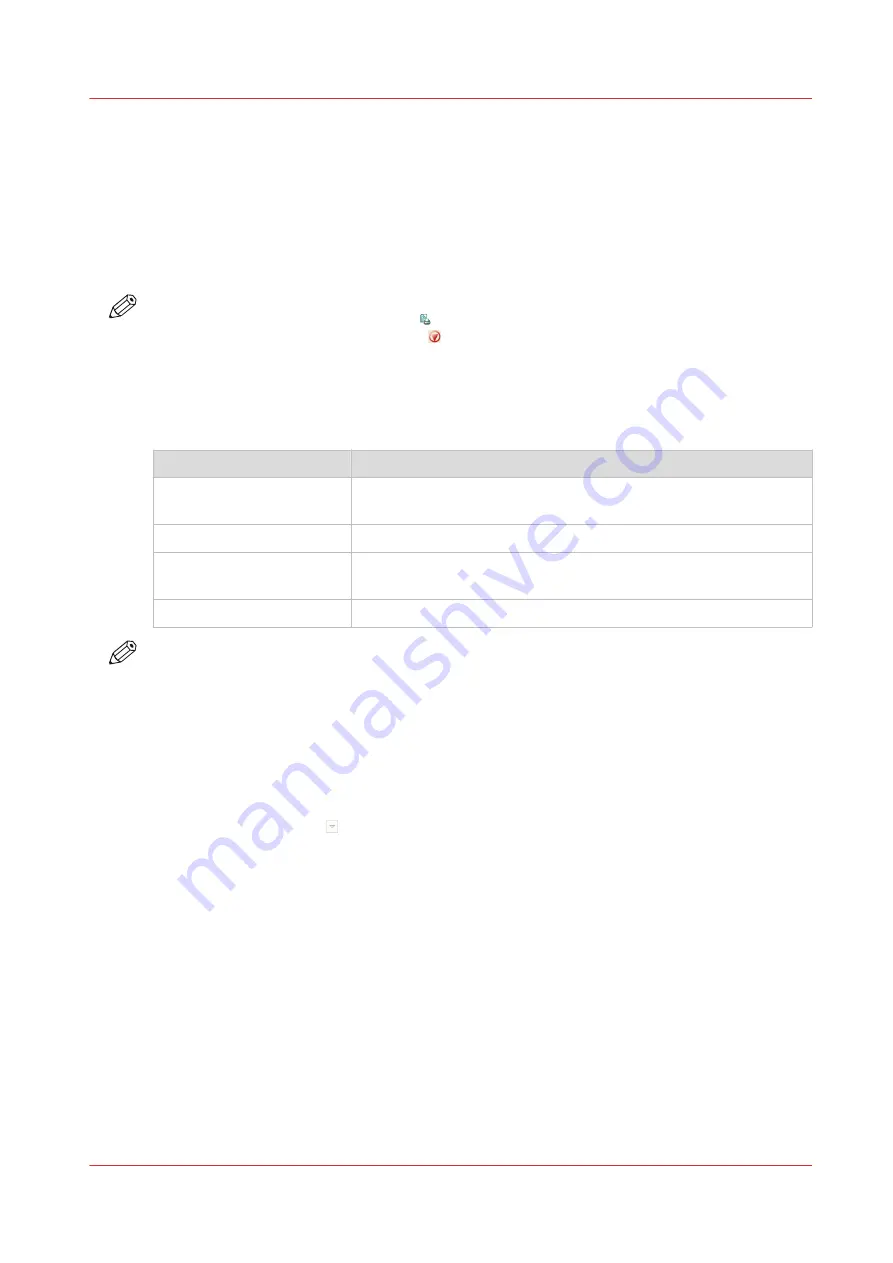
Delete print jobs
Locations from which jobs can be deleted
You can delete jobs from the following locations.
• List of [Printed jobs] (if this function is enabled in the Settings Editor).
• List of [Scheduled jobs].
• List of [Waiting jobs].
NOTE
You can only delete the active print job in the list of [Scheduled jobs] when the printer is on
hold. If necessary, press the Stop button 2x to put the printer on hold.
Select the jobs you want to delete
The table below describes your options to select one or more jobs.
Select one or more jobs that you want to delete
What to delete?
How to do?
One or more separate jobs
Go to the correct location described above, then touch the jobs
one by one.
All jobs
Go to the correct location, then touch [Select] -> [All].
[Jobs with available media] Go to the correct location, then touch [Select] -> [Jobs with availa-
ble media].
[Jobs with label]
Go to the correct location, then touch [Select] -> [Jobs with label].
NOTE
For the list of [Printed jobs], you can indicate in the Settings Editor that the list must be cleaned
automatically at specified times. The factory default is 1 day. Furthermore, in the Settings Editor
you can manually clean up the jobs in the lists of [Printed jobs], [Scheduled jobs] and [Waiting
jobs].
Procedure
1.
Go to one of the following locations.
• Touch [Jobs] -> [Queues]
If collapsed, first touch to expand the list of [Scheduled jobs] or [Waiting jobs].
• Touch [Jobs] -> [Printed jobs]
2.
Select the jobs you want to delete.
3.
Press [Delete].
A message appears.
4.
When you are sure that you want to delete the selected job(s), touch [Yes].
Delete print jobs
Chapter 9 - Carry out print jobs
163
Océ VarioPrint 6000 line
Summary of Contents for VarioPrint 6180
Page 1: ...User guide Océ VarioPrint 6000 line VarioPrint 6180 6220 6270 6330 ...
Page 8: ...Contents 8 Océ VarioPrint 6000 line ...
Page 9: ...Chapter 1 Introduction ...
Page 15: ...Chapter 2 Explore the print system ...
Page 31: ...Chapter 3 Explore the ease of operation ...
Page 43: ...Chapter 4 Start the print system ...
Page 49: ...Chapter 5 Prepare the print system ...
Page 81: ...Chapter 6 Prepare the print jobs ...
Page 89: ...Chapter 7 Plan the workload remotely ...
Page 93: ...Chapter 8 Plan the jobs ...
Page 129: ...Chapter 9 Carry out print jobs ...
Page 193: ...Chapter 10 Keep the system printing ...
Page 202: ...The operator attention light 202 Chapter 10 Keep the system printing Océ VarioPrint 6000 line ...
Page 203: ...Chapter 11 Media handling ...
Page 245: ...Chapter 12 Maintain the print system ...
Page 275: ...Chapter 13 PRISMAlytics Dashboard ...
Page 277: ...Chapter 14 Troubleshooting ...
Page 287: ...Chapter 15 Specifications ...
Page 305: ......
















































