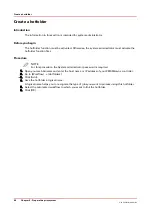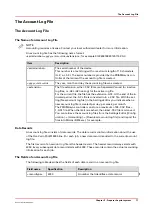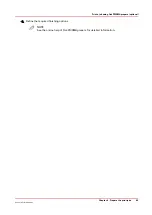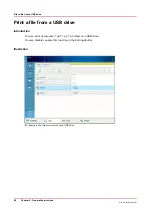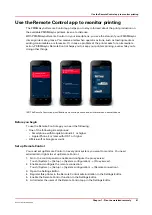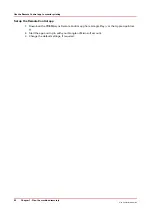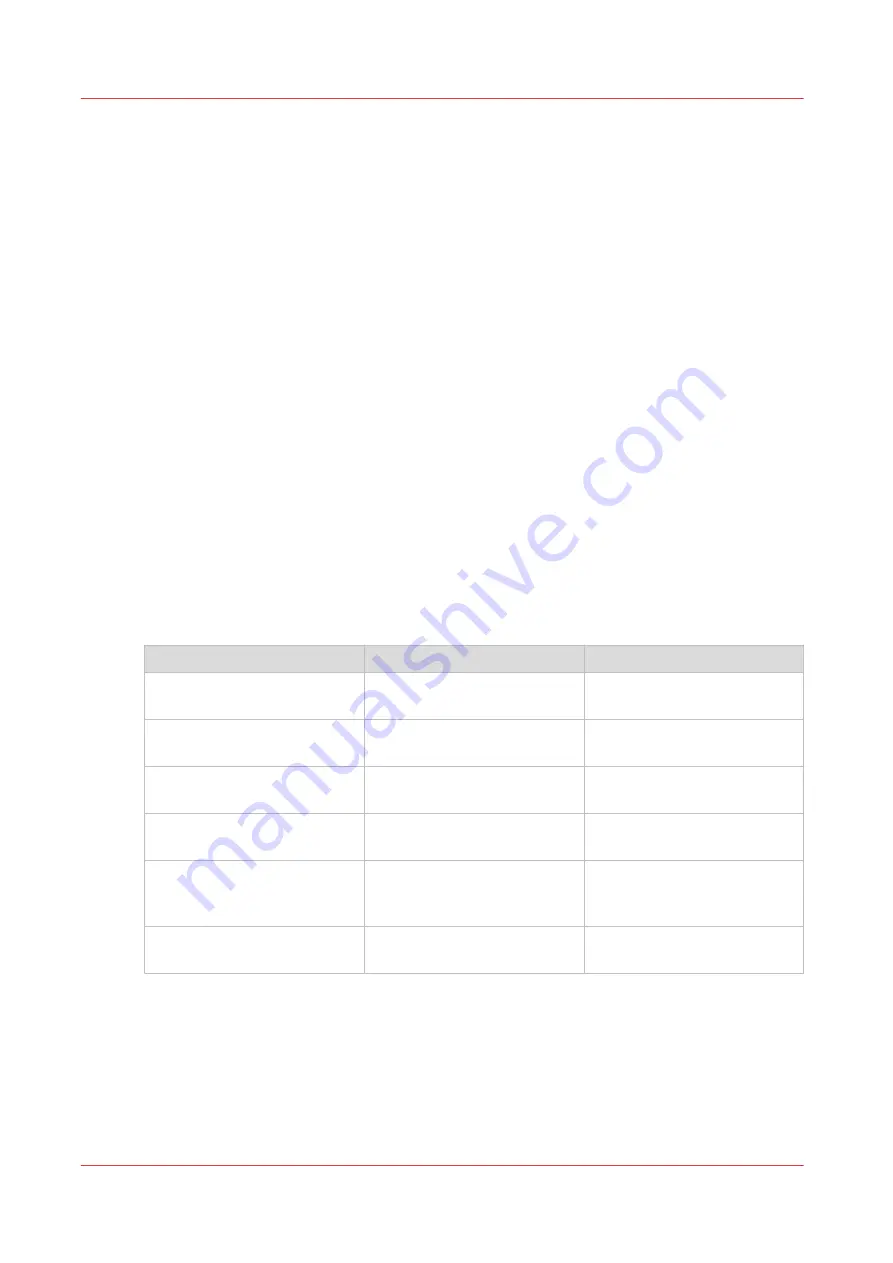
Learn about user authentication
The Océ VarioPrint® 6000 line offers many security features because the printer often needs to
handle sensitive documents and information. If settings and functions are not secure, someone
can change jobs, re-route jobs, or change important system settings.
The user authentication settings of the Océ VarioPrint® 6000 line are based on access rights and
are defined according to the security policy of your company. The system administrator is
responsible for the user authentication settings.
Your printer can apply the factory installed user groups, default user accounts, and the default
access rights per user group. But it is more likely that the printer has custom user groups or is
connected to a corporate authentication server. In the latter situation, corporate domains, user
groups and users identities are the base of the user authentication system of the printer.
The information below describes the factory installed user groups and user accounts. Please refer
to your system administrator for more information on the situation in your print environment.
Factory installed access rights
As a user you can be member of one or multiple user groups. The user groups to which you
belong together determine which tasks you can perform and to which software applications you
have access. In practice, you receive credentials or you use your own personal credentials. After
logging in, you are ready to access functions and applications in line with the tasks you are
responsible for.
The Océ VarioPrint® 6000 line access rights are factory installed and cannot be changed or
created by the system administrator. However, the system administrator can determine the
access rights of the available user groups.
Access rights to
Location
Permission
Only personal jobs
Control panel
Allowed to plan, change, and
print personal jobs
All jobs
Control panel and PRISMA-
sync Remote Manager
Allowed to plan, change, and
print all submitted jobs
Remote tools
PRISMAsync Remote Manager
and Settings Editor
Allowed to run remote soft-
ware applications
Maintenance tasks
Control panel
Allowed to perform cleaning
and maintenance procedures
Configuration settings
Control panel and Settings Ed-
itor
Allowed to change workflow,
job defaults, and troubleshoot-
ing settings
IT settings
Settings Editor
Allowed to change IT, security,
and connectivity settings
Default user groups
The Océ VarioPrint® 6000 line has five default user groups that have the following user rights by
default. The system administrator can assign more or fewer user rights to a default user group.
Learn about user authentication
78
Chapter 5 - Prepare the print system
Océ VarioPrint 6000 line
Summary of Contents for VarioPrint 6180
Page 1: ...User guide Océ VarioPrint 6000 line VarioPrint 6180 6220 6270 6330 ...
Page 8: ...Contents 8 Océ VarioPrint 6000 line ...
Page 9: ...Chapter 1 Introduction ...
Page 15: ...Chapter 2 Explore the print system ...
Page 31: ...Chapter 3 Explore the ease of operation ...
Page 43: ...Chapter 4 Start the print system ...
Page 49: ...Chapter 5 Prepare the print system ...
Page 81: ...Chapter 6 Prepare the print jobs ...
Page 89: ...Chapter 7 Plan the workload remotely ...
Page 93: ...Chapter 8 Plan the jobs ...
Page 129: ...Chapter 9 Carry out print jobs ...
Page 193: ...Chapter 10 Keep the system printing ...
Page 202: ...The operator attention light 202 Chapter 10 Keep the system printing Océ VarioPrint 6000 line ...
Page 203: ...Chapter 11 Media handling ...
Page 245: ...Chapter 12 Maintain the print system ...
Page 275: ...Chapter 13 PRISMAlytics Dashboard ...
Page 277: ...Chapter 14 Troubleshooting ...
Page 287: ...Chapter 15 Specifications ...
Page 305: ......