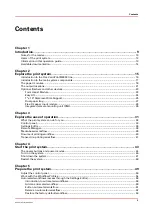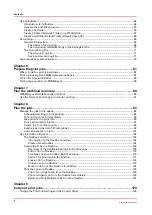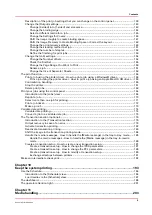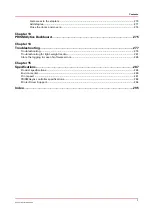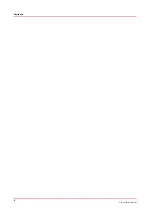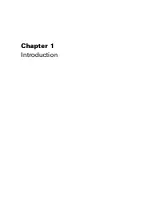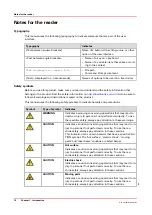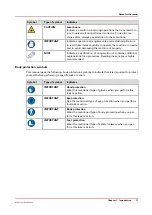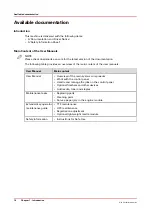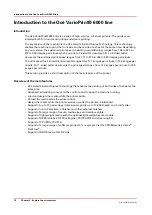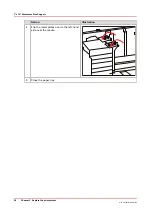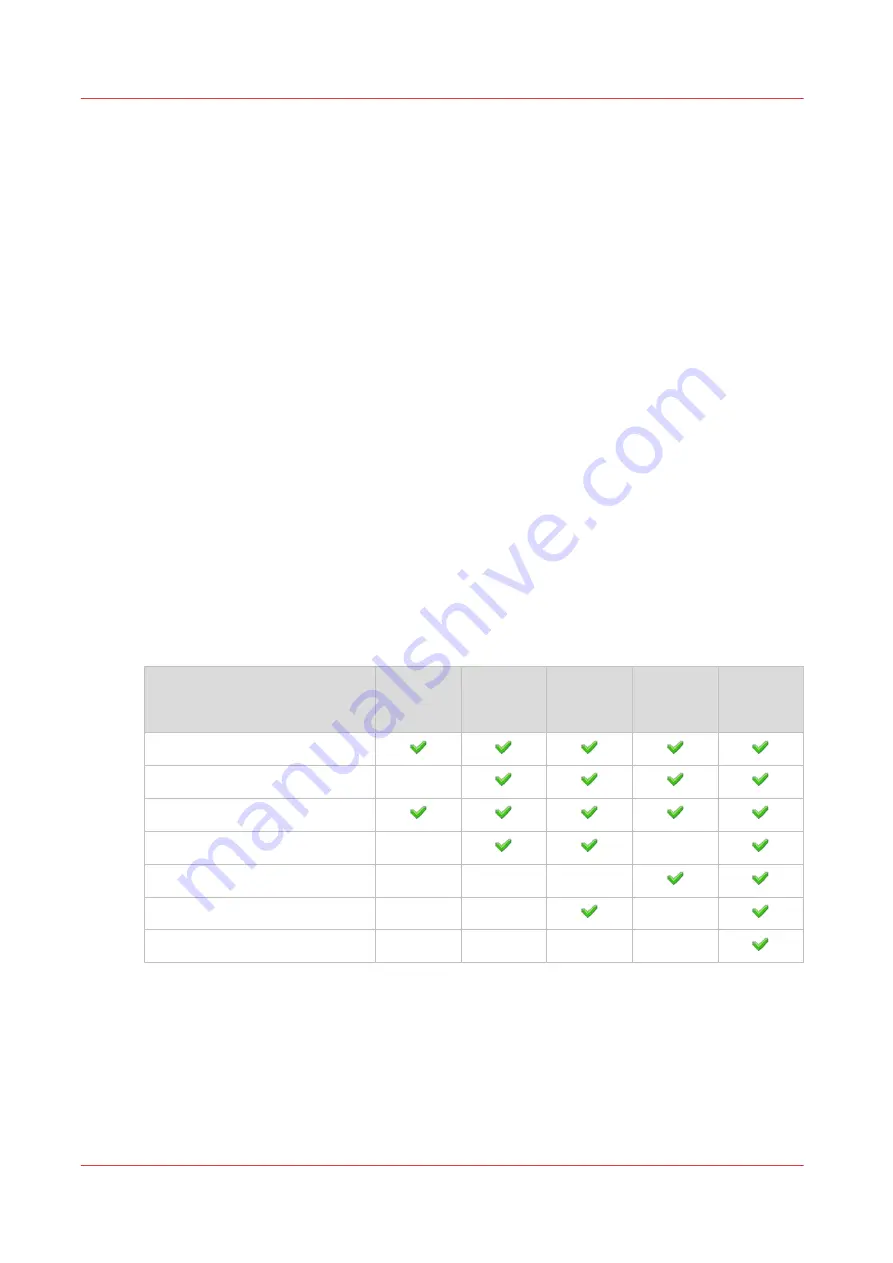
Users of the print system
The Océ VarioPrint® 6000 line enables to set up a flexible and efficient print environment.
Default user groups
The Océ VarioPrint® 6000 line knows five default customer user groups, each with their default
access rights. Users can be member of one or more user groups: default or custom groups.
Custom user groups fit your organization or department and are created by the system
administrator. The default user groups are:
Operators
are responsible for print production. They are able to access personal jobs that are
submitted to the print system. The users that are members of this group can access the control
panel.
Key operators
are responsible for the system configuration defaults and print quality procedures.
Members of this group are also able to access all jobs that are submitted to the print system.
Central operators
are responsible for print production. They are able to access all jobs that are
submitted to the print system. The members of this group have access to the control panel and
remote tools.
Maintenance operators
are allowed to perform secured cleaning and maintenance procedures.
System administrators
are allowed to configure IT and security settings. The members of this
group are also responsible for troubleshooting procedures.
Access rights per user group
Each default user group has default access rights. These rights correspond to access to tools and
settings. The table below shows the access rights of the user group members.
Access to
Operator
Central
operator
Key opera‐
tor
Mainte‐
nance op‐
erator
System
adminis‐
trator
Only personal jobs
All jobs
Control panel
Remote tools
Maintenance tasks
Configuration settings
IT settings
Users of the print system
12
Chapter 1 - Introduction
Océ VarioPrint 6000 line
Summary of Contents for VarioPrint 6180
Page 1: ...User guide Océ VarioPrint 6000 line VarioPrint 6180 6220 6270 6330 ...
Page 8: ...Contents 8 Océ VarioPrint 6000 line ...
Page 9: ...Chapter 1 Introduction ...
Page 15: ...Chapter 2 Explore the print system ...
Page 31: ...Chapter 3 Explore the ease of operation ...
Page 43: ...Chapter 4 Start the print system ...
Page 49: ...Chapter 5 Prepare the print system ...
Page 81: ...Chapter 6 Prepare the print jobs ...
Page 89: ...Chapter 7 Plan the workload remotely ...
Page 93: ...Chapter 8 Plan the jobs ...
Page 129: ...Chapter 9 Carry out print jobs ...
Page 193: ...Chapter 10 Keep the system printing ...
Page 202: ...The operator attention light 202 Chapter 10 Keep the system printing Océ VarioPrint 6000 line ...
Page 203: ...Chapter 11 Media handling ...
Page 245: ...Chapter 12 Maintain the print system ...
Page 275: ...Chapter 13 PRISMAlytics Dashboard ...
Page 277: ...Chapter 14 Troubleshooting ...
Page 287: ...Chapter 15 Specifications ...
Page 305: ......