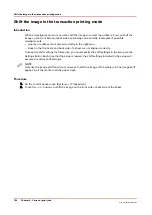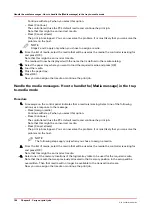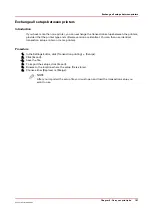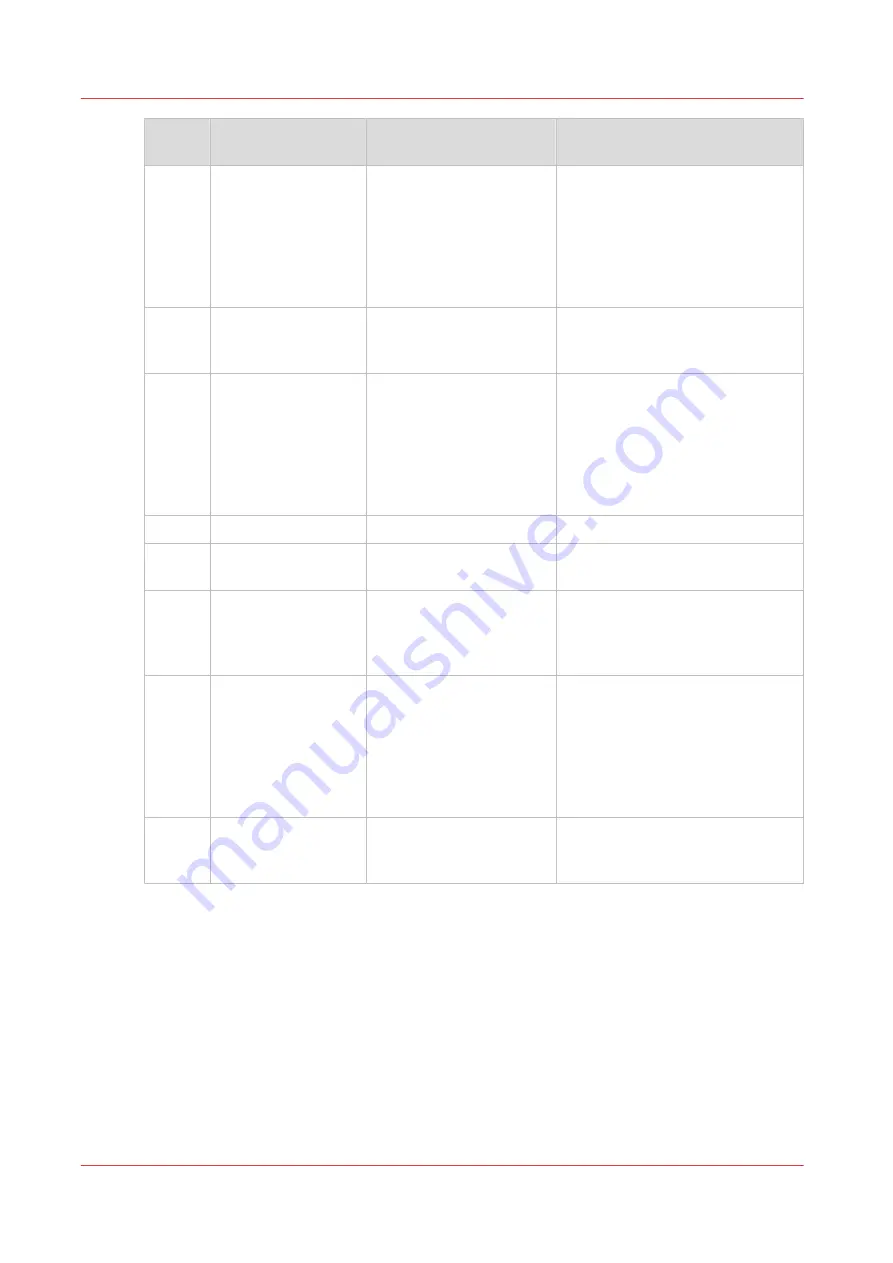
Step
Actions on the print‐
er
Actions on the host
Remarks
3
Change the active
PDL when currently
the wrong PDL is ac-
tive. This is only pos-
sible when you have
licenses for more
than 1 PDL.
Via the Settings Editor: [Transac-
tion printing] -> [Setups] -> [Re-
quested active PDL].
4
Load the required
media into the paper
trays.
Only required when the active set-
up has set the tray mode to tray to
tray.
5
Put the printer on-
line.
• Via the control panel: [System] -
> [Transaction] -> [Transaction
online] -> [On], or
• Via the Settings Editor: [Trans-
action printing] -> [Settings] ->
[Switch the printer online or off-
line].
6
Connect to the printer.
7
Submit the transaction
print jobs.
8
Print the transaction
print jobs.
You must perform all the regular
activities, for example load the
media, empty the output locations,
add the supplies and solve errors.
9
Put the printer off
line when the trans-
action print jobs are
ready.
• Via the control panel: [System] -
> [Transaction] -> [Transaction
online] -> [Off], or
• Via the Settings Editor: [Trans-
action printing] -> [Settings] ->
[Switch the printer online or off-
line].
10
Switch the printer
back to the docu-
ment printing mode.
• Via the control panel: [System] -
> [Transaction] -> [Transaction
printing mode] -> [Off].
Introduction to the [Transaction] section
178
Chapter 9 - Carry out print jobs
Océ VarioPrint 6000 line
Summary of Contents for VarioPrint 6180
Page 1: ...User guide Océ VarioPrint 6000 line VarioPrint 6180 6220 6270 6330 ...
Page 8: ...Contents 8 Océ VarioPrint 6000 line ...
Page 9: ...Chapter 1 Introduction ...
Page 15: ...Chapter 2 Explore the print system ...
Page 31: ...Chapter 3 Explore the ease of operation ...
Page 43: ...Chapter 4 Start the print system ...
Page 49: ...Chapter 5 Prepare the print system ...
Page 81: ...Chapter 6 Prepare the print jobs ...
Page 89: ...Chapter 7 Plan the workload remotely ...
Page 93: ...Chapter 8 Plan the jobs ...
Page 129: ...Chapter 9 Carry out print jobs ...
Page 193: ...Chapter 10 Keep the system printing ...
Page 202: ...The operator attention light 202 Chapter 10 Keep the system printing Océ VarioPrint 6000 line ...
Page 203: ...Chapter 11 Media handling ...
Page 245: ...Chapter 12 Maintain the print system ...
Page 275: ...Chapter 13 PRISMAlytics Dashboard ...
Page 277: ...Chapter 14 Troubleshooting ...
Page 287: ...Chapter 15 Specifications ...
Page 305: ......