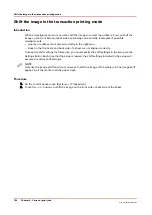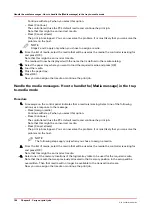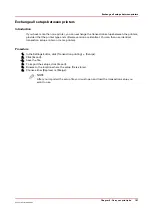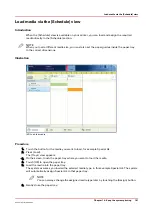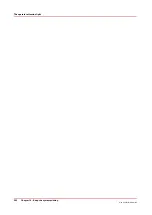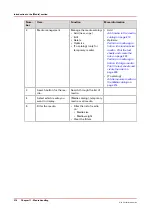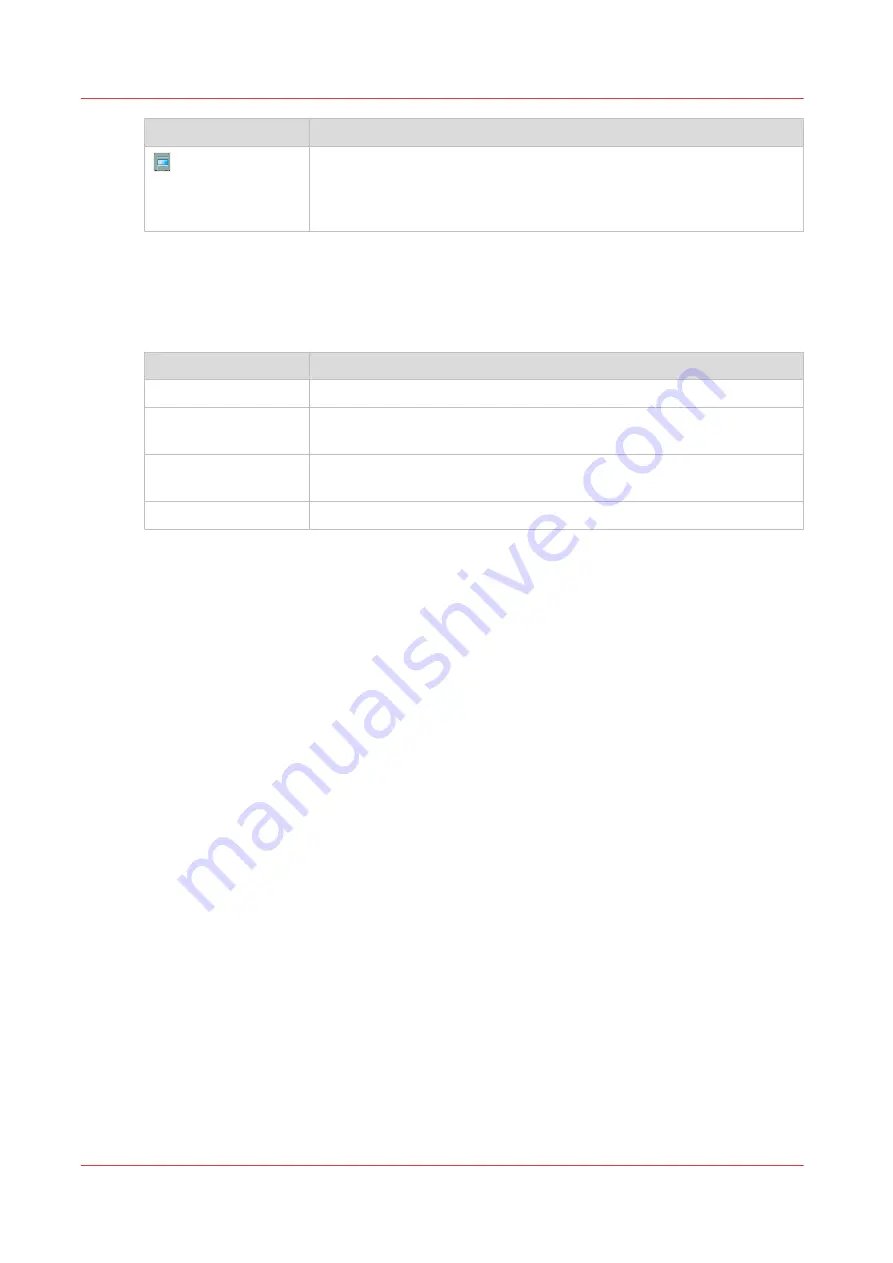
Icon
Description
The list of [Required media] shows the required media for the sched-
uled jobs. When a paper tray is highlighted in blue, the highlighted pa-
per tray contains the media that is also highlighted in blue in the list of
[Required media].
4. The Output Locations Pane
The output locations pane displays the output locations that are required for the scheduled jobs.
The bars show the availability of the output locations. The bars can have the following colors.
The colors of the bars
Color of the bar
Description
Green
The output location is required and available.
Orange
The output location is required in the future, but not available then. For
example, because the output location will be full soon.
Red
The output location is required now, but not available. For example, be-
cause the output location is full.
Gray
The output location is required, but availability is unknown.
5. The zoom control
The zoom control enables you to adjust the time scale visible in the [Schedule]. When you touch
the zoom button, a drop-down list appears. Then you can select the desired time scale (five
minutes - eight hours).
Introduction to the [Schedule] view
196
Chapter 10 - Keep the system printing
Océ VarioPrint 6000 line
Summary of Contents for VarioPrint 6180
Page 1: ...User guide Océ VarioPrint 6000 line VarioPrint 6180 6220 6270 6330 ...
Page 8: ...Contents 8 Océ VarioPrint 6000 line ...
Page 9: ...Chapter 1 Introduction ...
Page 15: ...Chapter 2 Explore the print system ...
Page 31: ...Chapter 3 Explore the ease of operation ...
Page 43: ...Chapter 4 Start the print system ...
Page 49: ...Chapter 5 Prepare the print system ...
Page 81: ...Chapter 6 Prepare the print jobs ...
Page 89: ...Chapter 7 Plan the workload remotely ...
Page 93: ...Chapter 8 Plan the jobs ...
Page 129: ...Chapter 9 Carry out print jobs ...
Page 193: ...Chapter 10 Keep the system printing ...
Page 202: ...The operator attention light 202 Chapter 10 Keep the system printing Océ VarioPrint 6000 line ...
Page 203: ...Chapter 11 Media handling ...
Page 245: ...Chapter 12 Maintain the print system ...
Page 275: ...Chapter 13 PRISMAlytics Dashboard ...
Page 277: ...Chapter 14 Troubleshooting ...
Page 287: ...Chapter 15 Specifications ...
Page 305: ......