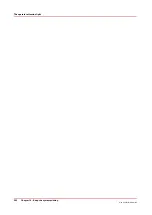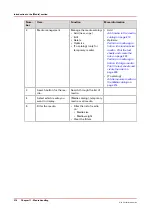Add temporary media to the [Media catalog]
Introduction
When a job is submitted that requires media that are not included in the [Media catalog], these
media become temporary media. The control panel displays the temporary media in the
following places.
• In the list of [Required media] in the [Schedule] view, when the job is scheduled for printing.
• In the list of [Temporary media] in the [Media] tab of the [System] view.
When you plan to use a temporary media more often, you can add the media to the [Media
catalog].
This section describes how to add temporary media to the [Media catalog].
Procedure
1.
Touch [System] -> [Media].
The names of the temporary media are displayed in the [Temporary media] section.
2.
Select the media you want to add to the [Media catalog].
3.
Touch [To catalog].
The media is added to the [Media catalog].
NOTE
If required, you can edit the attributes of the media in the [Media catalog].
Add temporary media to the [Media catalog]
214
Chapter 11 - Media handling
Océ VarioPrint 6000 line
Summary of Contents for VarioPrint 6180
Page 1: ...User guide Océ VarioPrint 6000 line VarioPrint 6180 6220 6270 6330 ...
Page 8: ...Contents 8 Océ VarioPrint 6000 line ...
Page 9: ...Chapter 1 Introduction ...
Page 15: ...Chapter 2 Explore the print system ...
Page 31: ...Chapter 3 Explore the ease of operation ...
Page 43: ...Chapter 4 Start the print system ...
Page 49: ...Chapter 5 Prepare the print system ...
Page 81: ...Chapter 6 Prepare the print jobs ...
Page 89: ...Chapter 7 Plan the workload remotely ...
Page 93: ...Chapter 8 Plan the jobs ...
Page 129: ...Chapter 9 Carry out print jobs ...
Page 193: ...Chapter 10 Keep the system printing ...
Page 202: ...The operator attention light 202 Chapter 10 Keep the system printing Océ VarioPrint 6000 line ...
Page 203: ...Chapter 11 Media handling ...
Page 245: ...Chapter 12 Maintain the print system ...
Page 275: ...Chapter 13 PRISMAlytics Dashboard ...
Page 277: ...Chapter 14 Troubleshooting ...
Page 287: ...Chapter 15 Specifications ...
Page 305: ......