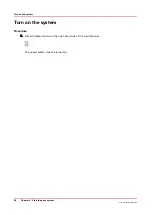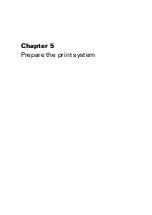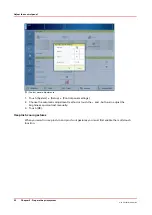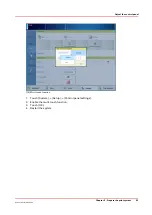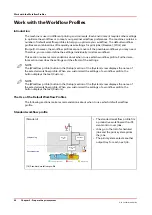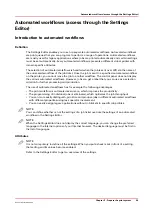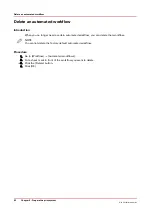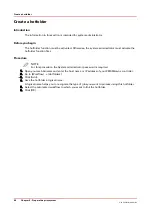Work with the Workflow Profiles
Introduction
The machine is used in different printing environments. Each environment requires other settings
to optimize the workflow or to meet your personal workflow preferences. The machine contains a
number of default workflow profiles to help you optimize your workflow. The default workflow
profiles are combinations of frequently used settings for print jobs ([Receive], [Print] and
[Output]). However, the workflow profiles cannot cover all the possible workflows you may need.
Therefore, you can also define the settings individually (custom workflow).
This section makes recommendations about when to use which workflow profile. Furthermore,
this section describes the settings and the effects of the settings.
NOTE
The [Workflow profile] button in the [Setup] section of the [System] view displays the name of
the selected workflow profile. When you customized the settings of a workflow profile, the
button displays the text [Custom].
NOTE
The [Workflow profile] button in the [Setup] section of the [System] view displays the name of
the selected workflow profile. When you customized the settings of a workflow profile, the
button displays the text [Custom].
The Use of the Default Workflow Profiles
The following sections make recommendations about when to use which default workflow
profile.
Standard workflow profile
[Standard]
DocBox
Scheduled
jobs
Finishing and delivery
Printing
Media loading
Waiting
jobs
Print production
Job planning
[14] Standard workflow profile
• The standard workflow profile fits
a productive workflow with suffi-
cient control over jobs.
• Jobs go to the list of scheduled
jobs and the print system prints
the jobs.
• The print system selects another
output tray for each next job.
Work with the Workflow Profiles
54
Chapter 5 - Prepare the print system
Océ VarioPrint 6000 line
Summary of Contents for VarioPrint 6180
Page 1: ...User guide Océ VarioPrint 6000 line VarioPrint 6180 6220 6270 6330 ...
Page 8: ...Contents 8 Océ VarioPrint 6000 line ...
Page 9: ...Chapter 1 Introduction ...
Page 15: ...Chapter 2 Explore the print system ...
Page 31: ...Chapter 3 Explore the ease of operation ...
Page 43: ...Chapter 4 Start the print system ...
Page 49: ...Chapter 5 Prepare the print system ...
Page 81: ...Chapter 6 Prepare the print jobs ...
Page 89: ...Chapter 7 Plan the workload remotely ...
Page 93: ...Chapter 8 Plan the jobs ...
Page 129: ...Chapter 9 Carry out print jobs ...
Page 193: ...Chapter 10 Keep the system printing ...
Page 202: ...The operator attention light 202 Chapter 10 Keep the system printing Océ VarioPrint 6000 line ...
Page 203: ...Chapter 11 Media handling ...
Page 245: ...Chapter 12 Maintain the print system ...
Page 275: ...Chapter 13 PRISMAlytics Dashboard ...
Page 277: ...Chapter 14 Troubleshooting ...
Page 287: ...Chapter 15 Specifications ...
Page 305: ......