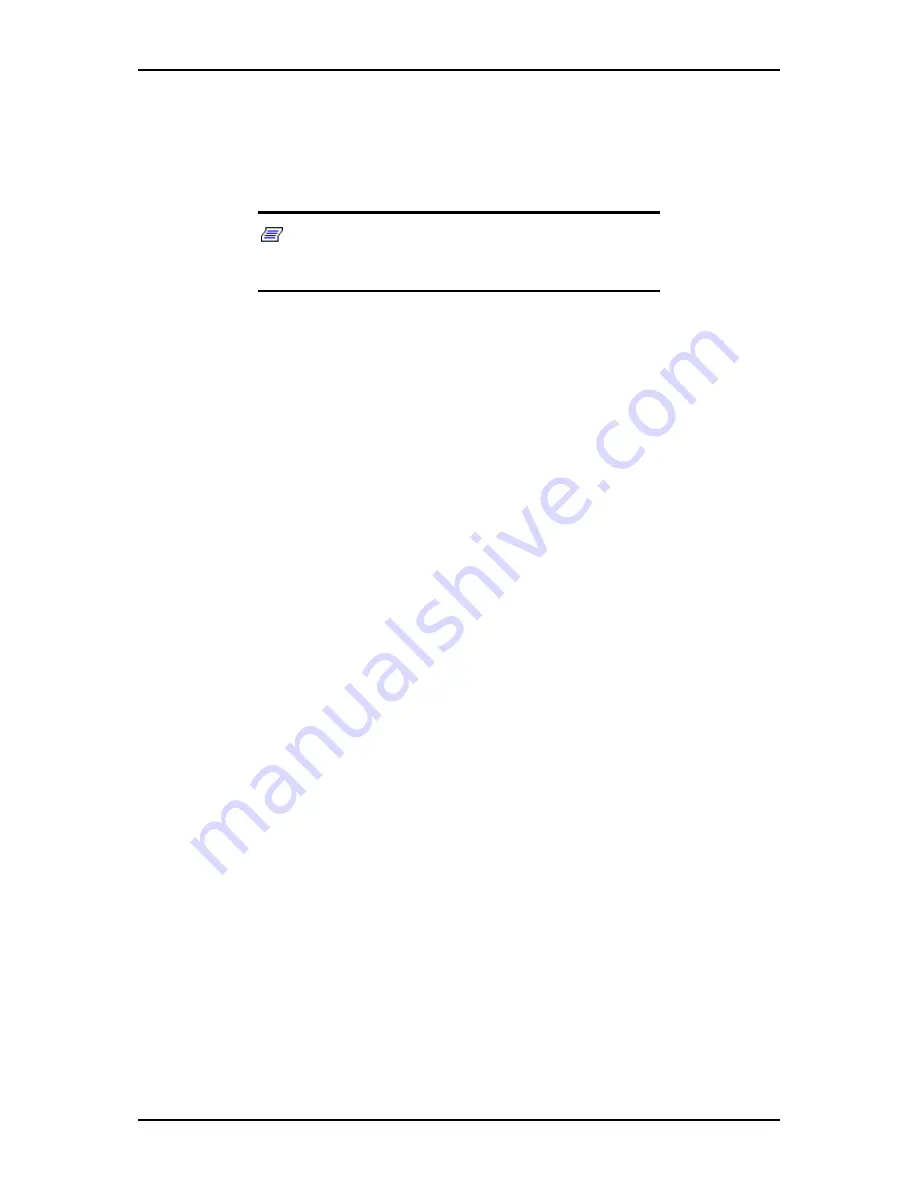
120Eg User Guide - Appendix D
D - 14
Installation of the Optional Network Board Driver
1.
Start Device Manager.
2.
Click [Network adapters] and Double-Click [(Network Adapter Name)].
[(Network Adapter Name) Properties] appears.
Note:
[(Intel(R)PRO/100 S and Intel(R)PRO/100 S Dual-
Port)] is the name of On-Board adapter. All other names show
the Optional Network Board.
3.
Click [Driver] tab and click [Update Driver...]. [Hardware Update Wizard]
appears.
4.
Select the [Install from a list or specific location (Advanced)] radio button and
click [Next].
5.
Select the [Search for the best driver in these locations] radio button and check
off the [Search removable media (floppy, CD-ROM...)] check box.
6.
Check the [Include this location in the search] check box and when using
[(N8104-86/111)], specify [CD-ROM
driveletter:\WINNT\DOTNET\BC3\PRO100\WS03XP32].
Then click [Next].
7.
Click [Finish].
Installing SCSI Controller Driver
If you utilize SCSI controller driver (INITIO INI-A10XU2W PCI SCSI Controller /
Adaptec SCSI Card 29320ALP -Ultra320 SCSI), install it according to the following
procedure:
1.
Start [Device Manager] from [Start] menu
→
[Control Panel]
→
[Administrative Tools]
→
[Computer Management].
2.
Double click the SCSI Controller driver which Device Manager lists as
unknown device.
3.
Click [Update Driver].
4.
When the "Update Device Driver Wizard" appears, select "Install from a list or
specific location [Advanced]" and click [Next].
5.
Select "Don't search. I will choose the driver to install" and click [Next].
6.
Click [Have Disk..].
7.
Insert "Windows Server 2003 OEM-DISK for NEC EXPRESSBUILDER" into
the floppy disk drive, enter "a:\" into "copy manufacturer's file from:" and
click [OK].
8.
Specify the following driver and click [Next].
[INITIO INI-A10XU2W PCI SCSI Controller] (When board is installed.)
[Adaptec SCSI Card 29320ALP -Ultra320 SCSI] (When board is installed.)
The installation of the driver is completed.
Restart the system according to the message appeared on the screen.
Summary of Contents for Express 5800 120Eg
Page 1: ... User s Guide Express 5800 120Eg ...
Page 2: ......
Page 4: ......
Page 16: ...120Eg User Guide Table of Contents xiv ...
Page 291: ......
Page 292: ... ...















































