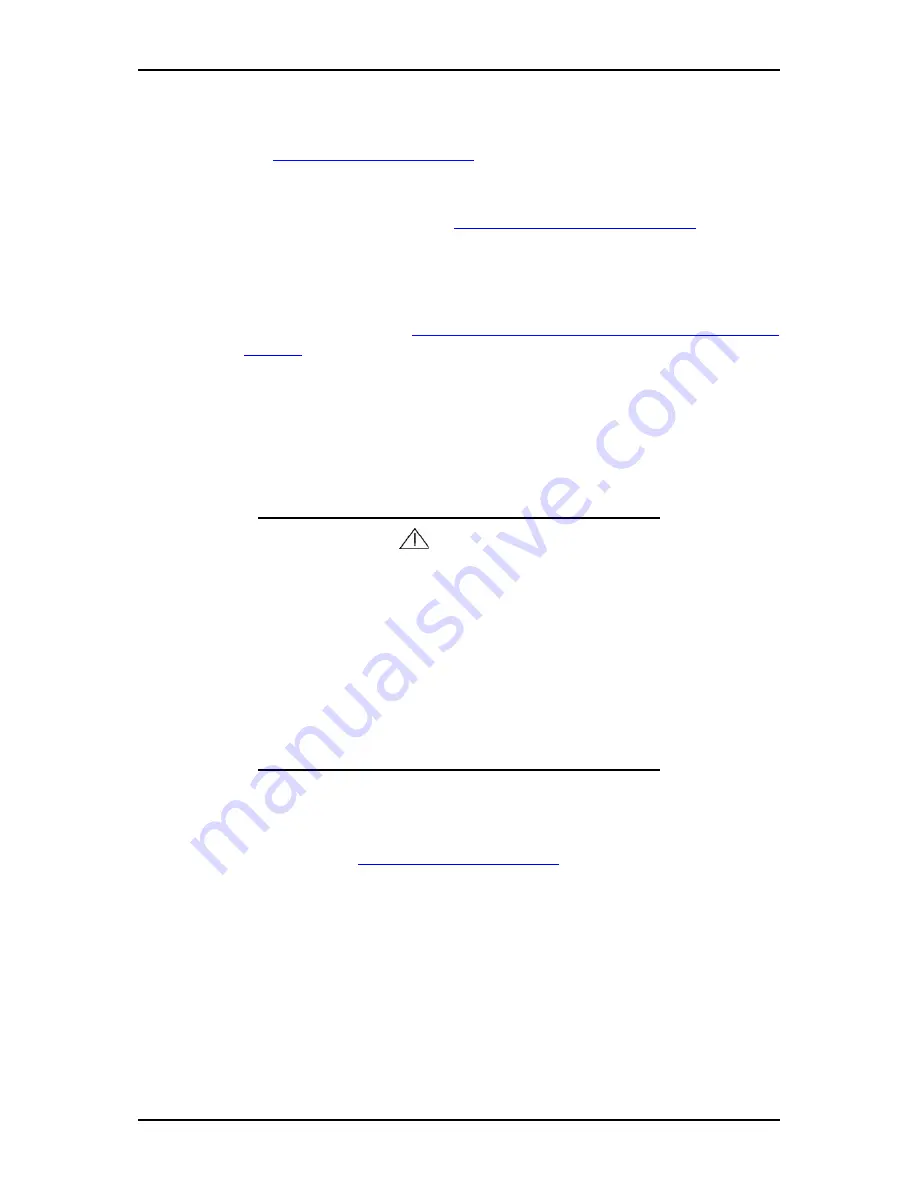
120Eg User Guide - Upgrading Your System
4 - 37
10.
Install the components you removed previously.
11.
Power on the server, start the SETUP utility to observe the processors status.
See
“BIOS Setup Utility” on page 3-3
for details.
12.
Verify that POST displays no error messages.
If POST displays an error message, take a note on the message and see the
POST error messages listed in
“POST Error Messages ” on page 5-41
.
13.
To add one or more CPUs to the server in 1-CPU configuration to operate the
server with more than one CPU, do the procedure below:
For Windows Server 2003 and Windows 2000, change the driver of
[Computer] in the device manager to [ACPI multi-processor PC] and then
update the system (see
“Installing the Operating System with Express Setup” on
page D-1
).
Removal
To remove the CPU, prepare the removal referring to steps 1 and 7 in the installation
procedure and do the reverse procedure of steps 12 to 8. Remove the heat sink by using
a flat-tip screwdriver for the fixing metal fitting.
Caution
■
Do not remove any CPU unless it is failed.
■
To maintain the cooling effect in the server, install the dust
cover onto the processor #2 socket when the CPU is not
installed to #2 socket.
■
After the operation, heat may make the cool seat at the bot-
tom of the heat sink adhere to the CPU. To remove the heat
sink from the CPU, first turn the heat sink to the left and right
lightly to make sure that the heat sink can be apart from the
CPU. Removing the heat sink with it adhering to the CPU
may cause the CPU and/or socket to be defected.
Do the following procedure if a CPU is removed (or replaced).
After removing or reinstalling the processor, run the BIOS SETUP utility to observe
the processor status (see
“BIOS Setup Utility” on page 3-3
for detail).
Summary of Contents for Express 5800 120Eg
Page 1: ... User s Guide Express 5800 120Eg ...
Page 2: ......
Page 4: ......
Page 16: ...120Eg User Guide Table of Contents xiv ...
Page 291: ......
Page 292: ... ...






























