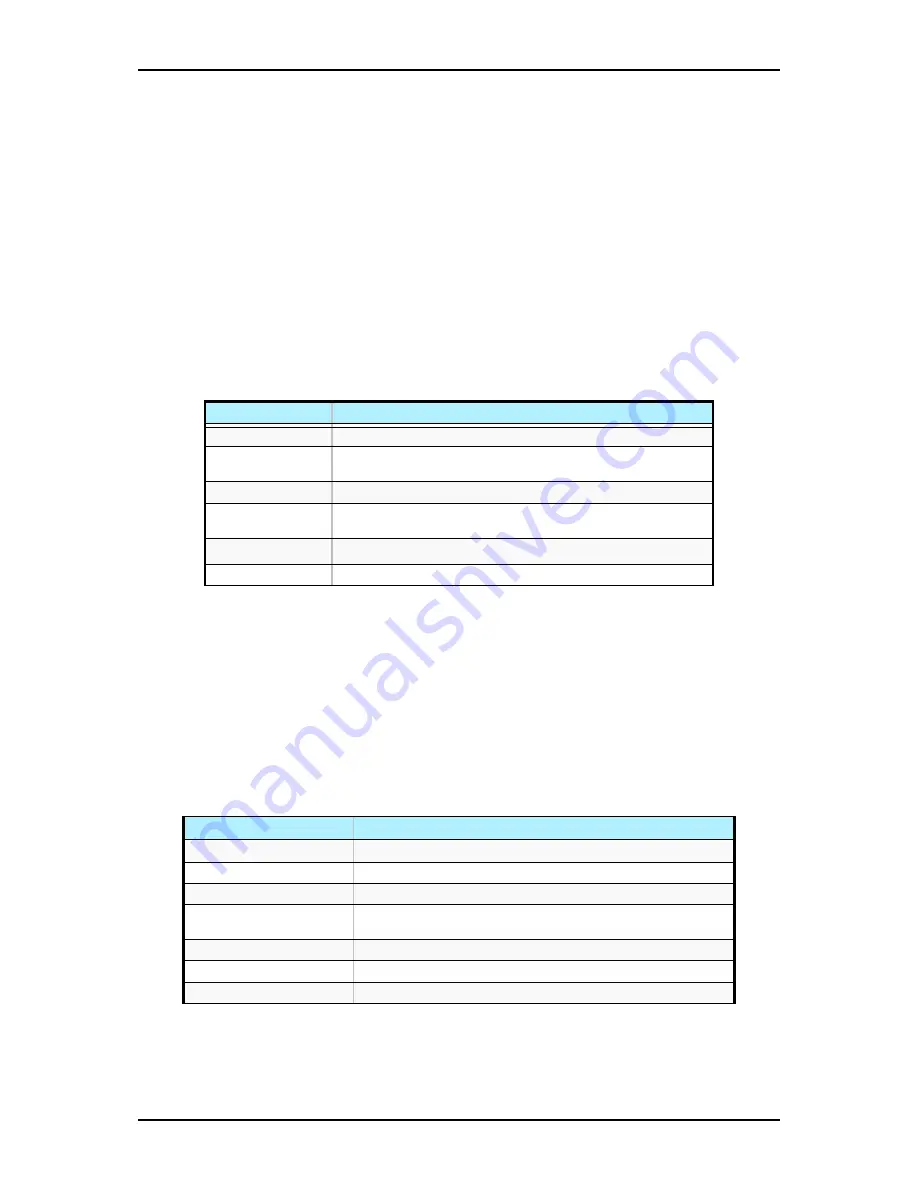
120Eg User Guide - Configuring Your System
3 - 3
BIOS Setup Utility
The BIOS Setup Utility is used to change system configuration parameters. The utility
is resident in the system FLASH memory and does not require a diskette or an
operating system present to run.
Using the BIOS Setup Utility
You access the BIOS Setup utility when you turn on or reboot your system. To run the
BIOS Setup Utility, perform the following procedure:
1.
Power-on or reboot the system. “Press <F2> to enter SETUP” displays.
2.
Press
F2
. The BIOS Setup Utility starts and the Main Menu is displayed. The
menu bar at the top of the Main Menu lists the following selections:
Use the arrow keys to select a menu or an item on a displayed menu. Press the value
keys (listed in the table below) to cycle through the allowable values for the selected
field. Use the Exit menu’s “Save Values” selection to save the current values on all the
menus.
To display a submenu, position the cursor on a selection that has a submenu and press
ENTER
. An arrow precedes selections with submenus.
Refer to the following table for information on the keys that you use with BIOS Setup.
These keys are also listed at the bottom of the Setup menu.
Table 3 - 1: BIOS Setup Menus
Menu
Use
Main
Use this menu for basic system configuration.
Advanced
Use this menu for setting the Advanced Features available on
your system.
Security
Use this menu for setting passwords.
Server
Use this menu to configure server specific options, the redirection
console and to display server information.
Boot
Use this menu to configure Boot Device priority.
Exit
Exits the current menu.
Table 3 - 2: BIOS Setup Keys
Key
Function in Setup Menu
F1 or Alt-H
Get Help about an item.
ESC
Exit the current menu and return to the previous menu.
Left or right arrow keys
Move between menus.
Up or down arrow keys
Move cursor up and down. The cursor moves only to the settings
that you can change.
F9
Load default configuration values for this menu.
F10
Save configuration values and exit.
ENTER
Execute command or Select
✟
submenu.
Summary of Contents for Express 5800 120Eg
Page 1: ... User s Guide Express 5800 120Eg ...
Page 2: ......
Page 4: ......
Page 16: ...120Eg User Guide Table of Contents xiv ...
Page 291: ......
Page 292: ... ...






























