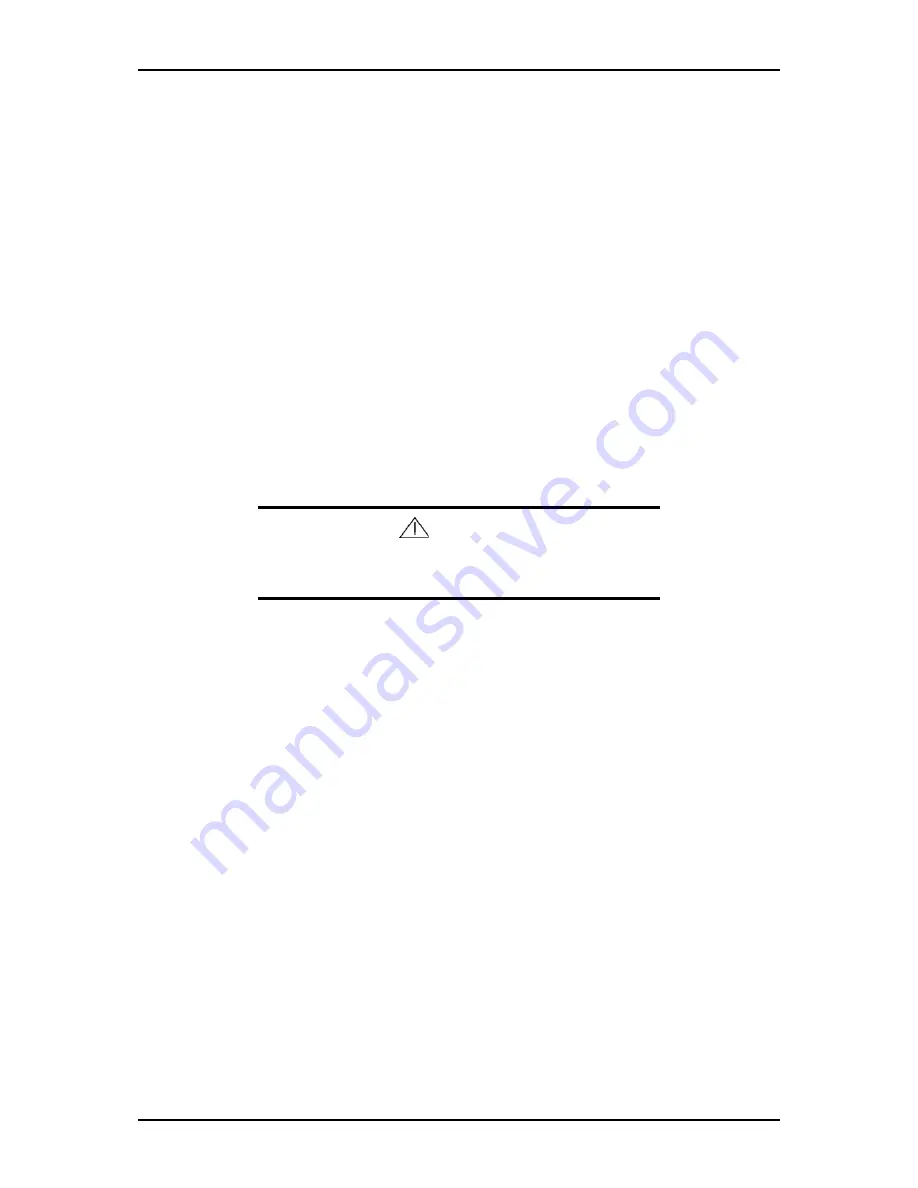
120Eg User Guide - Problem Solving
5 - 33
1.
Click [Management Tool]
→
[Event Viewer] from the Control Panel.
2.
Select the type of the log to collect.
On [Application Log], the events related to the running application is archived.
On [Security Log], the events related to the security is archived. On [System
Log], the events occurred at the item which configures Windows 2000 system
is archived.
3.
Click [Save as...] in the [Run] menu.
4.
Input the file name of archived log in the [File Name] box.
5.
Select the type of the log file you want to save in the [File Type] list box and
click [OK].
For more information, refer to Windows Online Help.
Collecting Configuration Information
This section describes on how to collect the information on hardware configuration and
inside specification.
In order to collect information, "Diagnostic Program" is used.
Caution
If STOP error, system error, or stall occurred, follow the
procedure below after restarting the system.
<For Windows Server 2003>
Refer to Windows online help.
<For Windows 2000>
1.
Point to [Settings] in Start menu, and click [Control Panel].
The [Control Panel] dialog box appears.
2.
Double-click [Management Tool], and double-click [Computer Management].
The [Computer Management] dialog box appears.
3.
Click [System Tool]
→
[System Information].
4.
Click [Save as System Information File] in the [Operation] menu.
5.
Input the file name to save in the [File Name] box.
6.
Click [Save].
Collecting Dr. Watson Diagnostic Information
Dr. Watson collects diagnostic information related to application errors. The location
to save the information can be specified as you like. For more information, refer to
Chapter 5.
Summary of Contents for Express 5800 120Eg
Page 1: ... User s Guide Express 5800 120Eg ...
Page 2: ......
Page 4: ......
Page 16: ...120Eg User Guide Table of Contents xiv ...
Page 291: ......
Page 292: ... ...






























