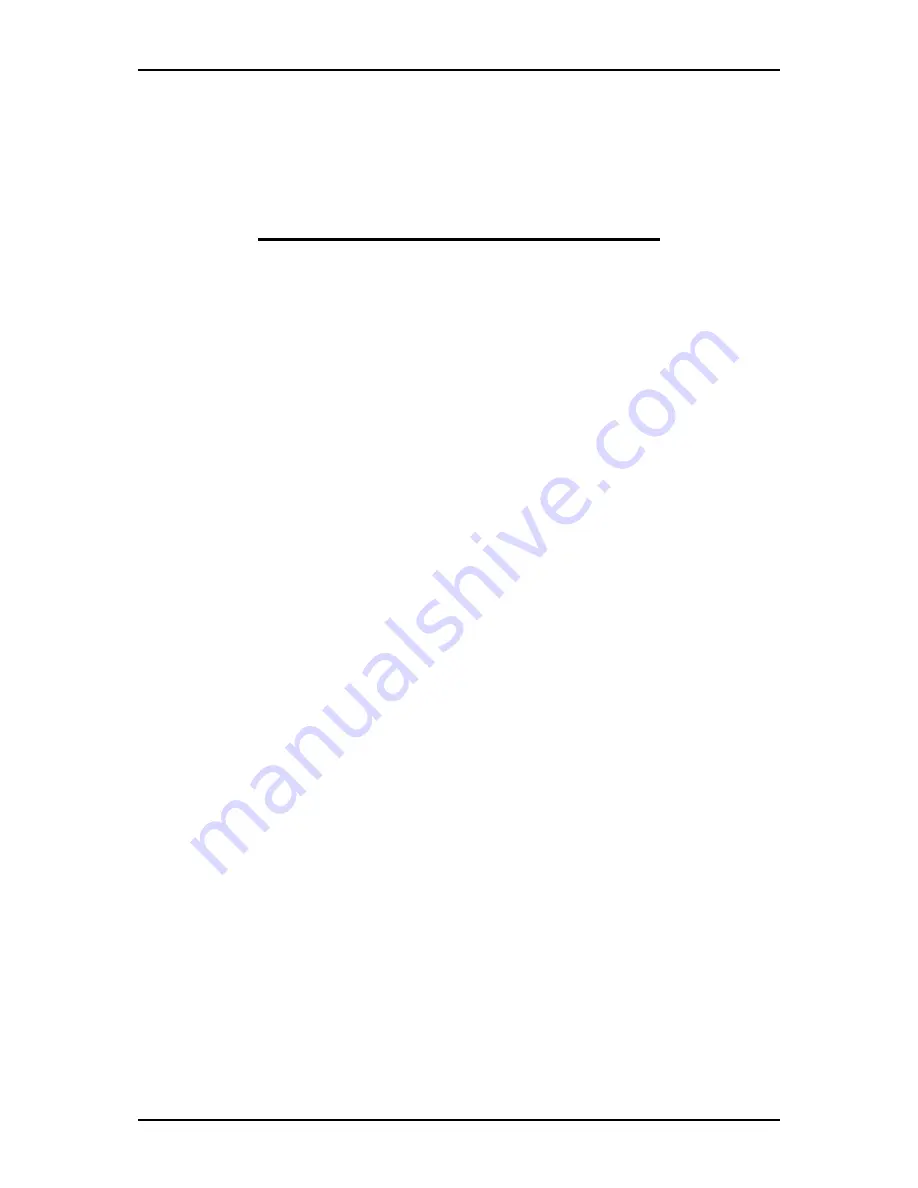
120Eg User Guide - Appendix D
D - 21
■
The document for installing Windows 2000 is also attached
to the other software package which is sold separately from
NEC, but refer to this document when you install Windows
2000 on this model.
■
After completing Express Setup, see "Setup for Solving
Problems" described later to specify the settings for trouble
recovery such as "Specifying Memory Dump".
Installing on the Mirrored Volume
If you want to install Windows 2000 on the volume that is mirrored using "Disk
Management", invalid the mirroring before operating the installation to set back to the
basic disk, and valid the mirroring again after the installation has completed.
Creating, invalid, delete mirror volume can be operated from "Disk Management" in
"Computer Management".
Connecting MO Device
If you operate installing Windows 2000 with MO device connected, the installation
may not be completed normally. In such case, detach MO device and then re-install the
system from the beginning.
Connecting Hard Disk Drive
Connect the hard disk that OS is not going to be installed on after installing OS.
If you create multiple logical drives in your system, refer to "Re-installing the
operation system when multiple logical drives exist" (Appendix E).
Disk Configuration (Concerning the area displayed as "MAINTE_P")
In disk area, an area displayed as "MAINTE_P" may exist. This area is maintenance
partition for saving configuration information and utilities. Do not delete the area.
Creating Partition Size
The minimum size for the partition that the system is to be installed can be calculated
from the following formula.
Size necessary to install the Paging File Size + Dump File Size
Size necessary to install the system= 1000MB
Paging File Size (Recommended)= Mounted Memory Size × 1.5
Dump file Size= Mounted Memory Size + 12MB
Summary of Contents for Express 5800 120Eg
Page 1: ... User s Guide Express 5800 120Eg ...
Page 2: ......
Page 4: ......
Page 16: ...120Eg User Guide Table of Contents xiv ...
Page 291: ......
Page 292: ... ...














































