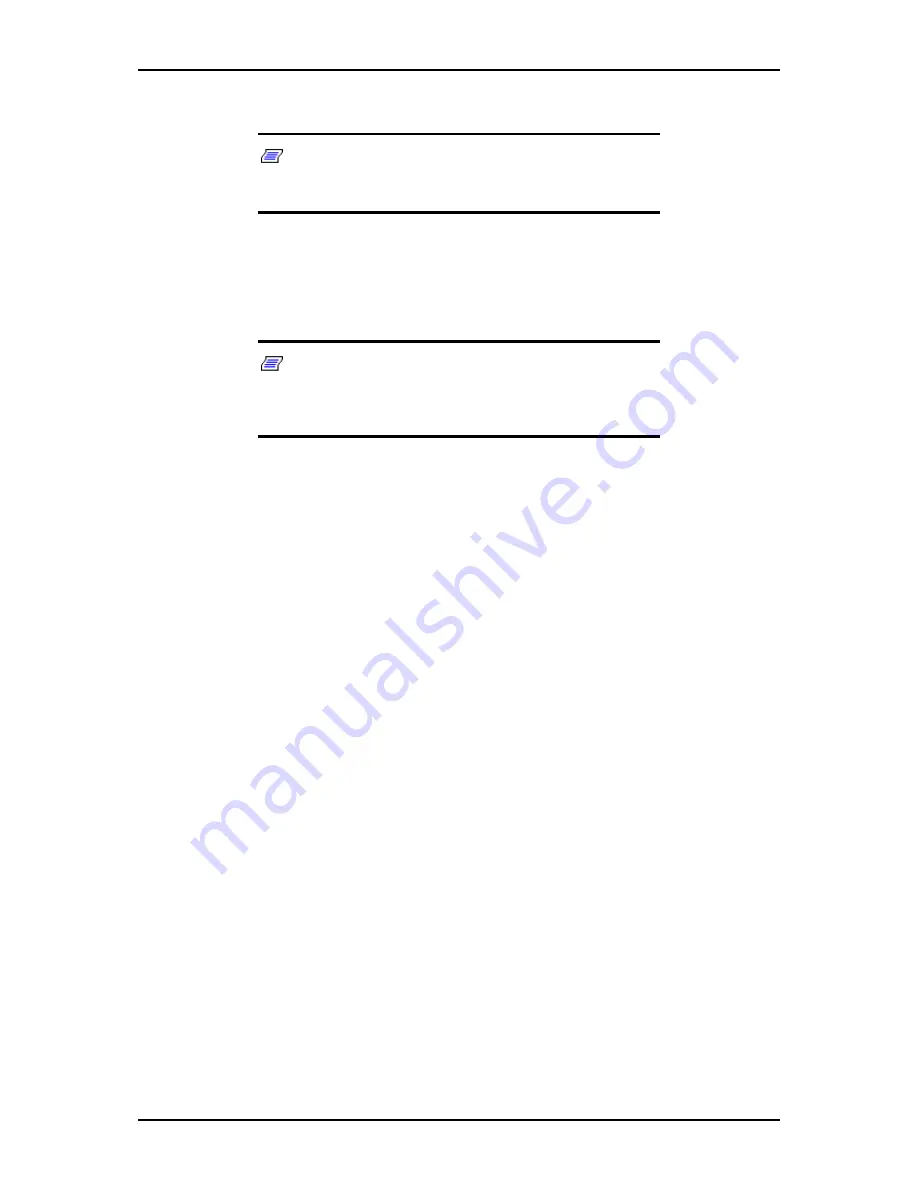
120Eg User Guide - Appendix D
D - 25
7.
Insert "Configuration Diskette" into the floppy disk drive and click [OK].
Note:
If you do not have "Configuration Diskette", insert a
blank floppy disk formatted by 1.44MB into the floppy disk drive
and click [OK].
[Using the specified Configuration Diskette]
The Setup File included in "Configuration Diskette" will be displayed.
1.
Select the Setup File name to use during the installation.
Note:
If there is any problem that can not be modified in the
Setup File you selected, the message to set another
"Configuration Diskette" appears. In such case, confirm the
floppy disk you inserted.
After the Setup File is specified, the message "Do you want to review or
modify the Setup File parameters?" is displayed.
2.
If you want to edit the information file, click [Review]. If you do not want
to edit the information file and continue the installation, click [Skip].
Click [Review]
→
Go to step 8.
Click [Skip]
→
Go to step 9.
[Using Blank disk]
1.
Click the box under [Setup File Name: (A)] or press
A
.
The input box appears.
2.
Input the file name.
[Operating System to Install] appears.
The OS supported by the computer is displayed in the list.
3.
Select [Windows 2000] you want to install from the list box.
8.
Confirm the contents specified during OS installation.
If Disk Array Controller Board is connected to Express server mainframe, the
[Configure RAID] screen appears. Confirm the specification, modify if
necessary, and then click [Next].
Next, [Basic Information] screen appears. Confirm the specification, modify
if necessary, and then click [Next]. ("Supported Computer" shown in the
screen differs according to the model.)
After that, click [Next], [Back], or [Help] on the screen to continue. Modify
the specification each time if necessary.
Summary of Contents for Express 5800 120Eg
Page 1: ... User s Guide Express 5800 120Eg ...
Page 2: ......
Page 4: ......
Page 16: ...120Eg User Guide Table of Contents xiv ...
Page 291: ......
Page 292: ... ...






























