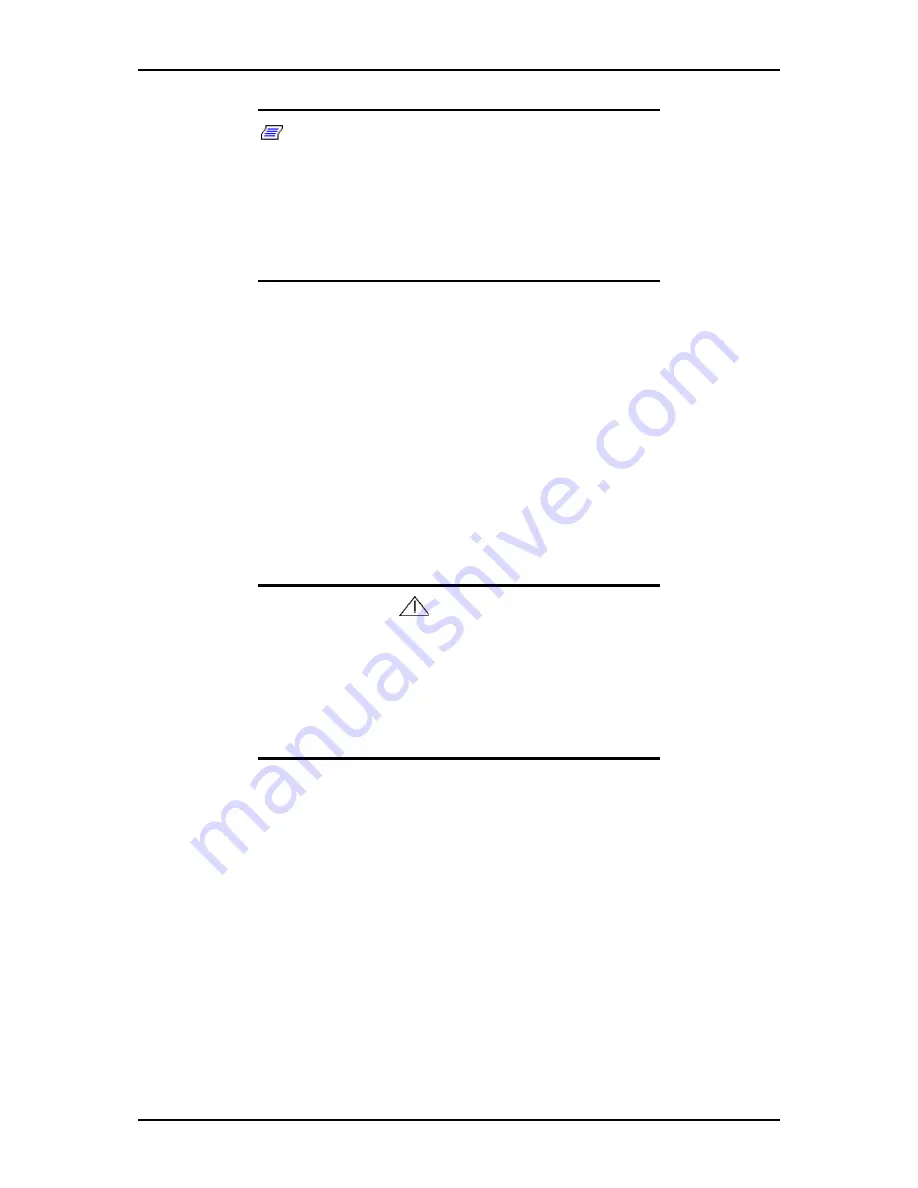
120Eg User Guide - Appendix D
D - 27
Notes:
■
If you click [Cancel] in [Basic Information] screen, the screen
will go back to select the Setup File. [Cancel] exists only in
[Basic Information] screen.
■
If you click [OK] in [Role of Computer] screen, the setup
automatically selects default value for the later specification
to continue the installation.
When all the specification has completed, the system reboots automatically.
9.
Copy the modules for the optional mass storage driver.
If you want to install the optional mass storage driver, insert the floppy disk
attached to mass storage driver into the floppy disk drive and follow the
message to operate the installation.
10.
Follow the message and take NEC EXPRESSBUILDER CD-ROM and
Configuration Diskette out of the CD-ROM drive and floppy disk drive, and
insert Windows 2000 CD-ROM into the CD-ROM drive.
[Software License Agreement] screen appears.
11.
Read the contents carefully and click [I agree.] or press
F8
if you do agree. If
you do not agree, click [I disagree] or press
F3
.
Caution
■
If you do not agree to this agreement, the setup terminates
and Windows 2000 will not be installed.
■
If "NetWare Gateway (and Client) Service" is specified to
install, the window to specify the details of "NetWare Gate-
way (and Client) Service" pops up on the first logon. Specify
the appropriate value.
12.
If you selected [Apply] on [Apply Service Pack] at Basic Information, follow
the procedure below.
1.
Follow the message to take Windows 2000 CD-ROM out of the CD-ROM
drive.
2.
Follow the message to insert Windows 2000 Service Pack 4 or later into the
CD-ROM drive.
Windows 2000 and the specified application will be installed automatically
and logon to the system. Install and configure the device drivers.
Now the Setup using Express Setup has completed.
Summary of Contents for Express 5800 120Eg
Page 1: ... User s Guide Express 5800 120Eg ...
Page 2: ......
Page 4: ......
Page 16: ...120Eg User Guide Table of Contents xiv ...
Page 291: ......
Page 292: ... ...















































