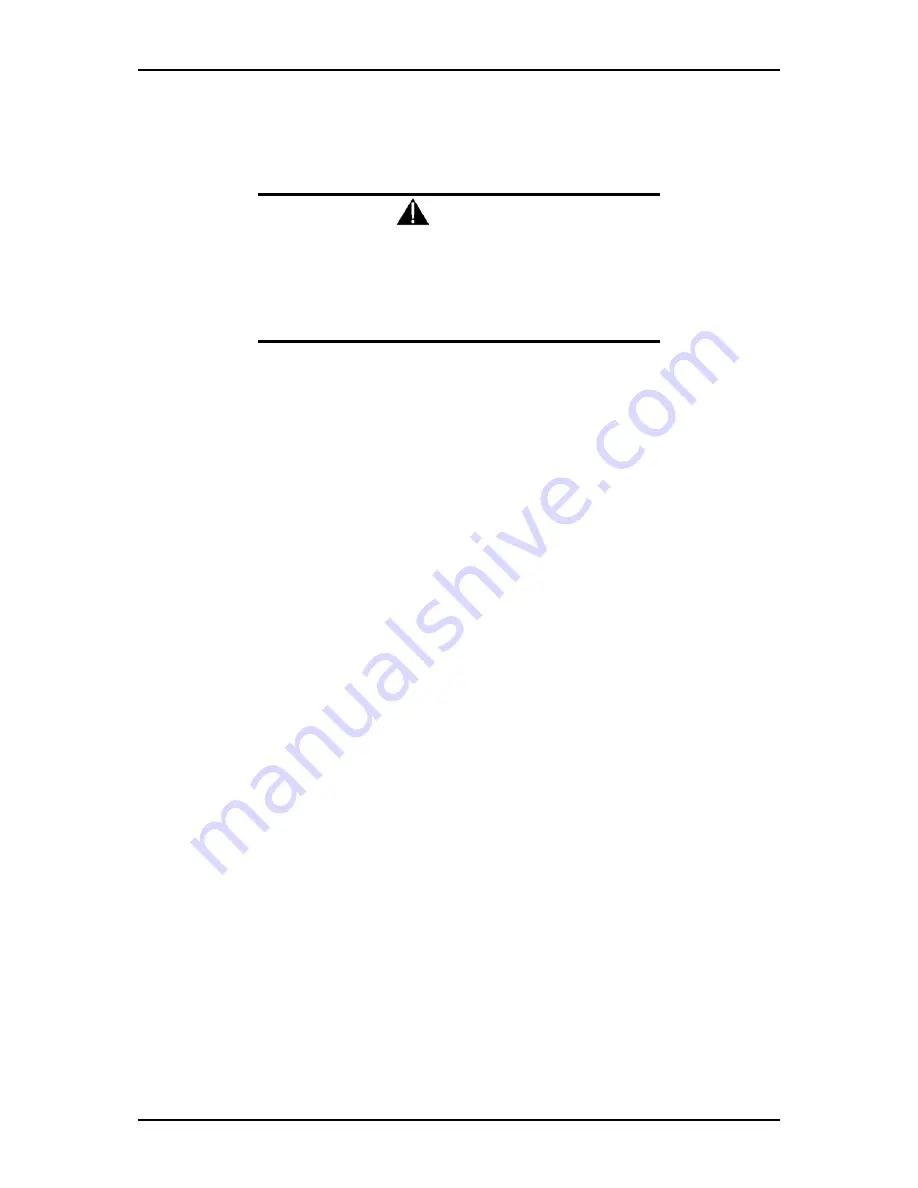
120Eg User Guide - Problem Solving
5 - 14
Troubleshooting Guide
This section provides you a guide to identify a problem and locate its source.
Warning
The system power and any peripheral devices should be turned
off before connecting or disconnecting peripheral devices to or
from the system.
Otherwise, you could permanently damage the system or
peripheral devices.
1.
Turn off the system and any peripheral devices. Disconnect all external
peripherals from the system, except for the keyboard and monitor. The
system´s power cord must be plugged into a grounded electrical outlet.
2.
Make sure your keyboard and monitor are properly connected to the system.
Turn the monitor on, then adjust its brightness and contrast controls to suit
your preference (see your monitor´s documentation).
3.
Turn the system on. If the power indicator does not light up, but the system
seems to be operating normally, the indicator may need replacement.
4.
Monitor the power-on self test (POST) execution. Each time you turn on the
system, the POST checks the system board, memory, keyboard, and certain
peripheral devices.
5.
Check the following during the POST:
500If the POST does not detect any errors, the system should boot up.
500Errors that do not prevent the boot process (non-fatal errors) display a message that may appear similar to the following display:
■
(Error Message Line 1)
■
(Error Message Line 2)
■
Press <F1> to continue,
■
<F2> to enter Setup
■
You should note the error and press
F2
to resume the boot-up process, or
F1
to enter Setup.
6.
Errors that prevent the boot process from continuing (fatal errors) are
communicated by a series of audible beeps. If this type of error occurs, record
the information and refer to the Error Messages: Beep Codes section.
System Viewers
Monitor the occurrence of fault by NEC ESMPRO during the system operation.
Especially take note on whether any alert is reported to NEC ESMPRO Manager on the
management PC. Check whether any alert is reported on the Operation Window, Data
Viewer, or Alert Viewer of NEC ESMPRO Manager.
Summary of Contents for Express 5800 120Eg
Page 1: ... User s Guide Express 5800 120Eg ...
Page 2: ......
Page 4: ......
Page 16: ...120Eg User Guide Table of Contents xiv ...
Page 291: ......
Page 292: ... ...






























