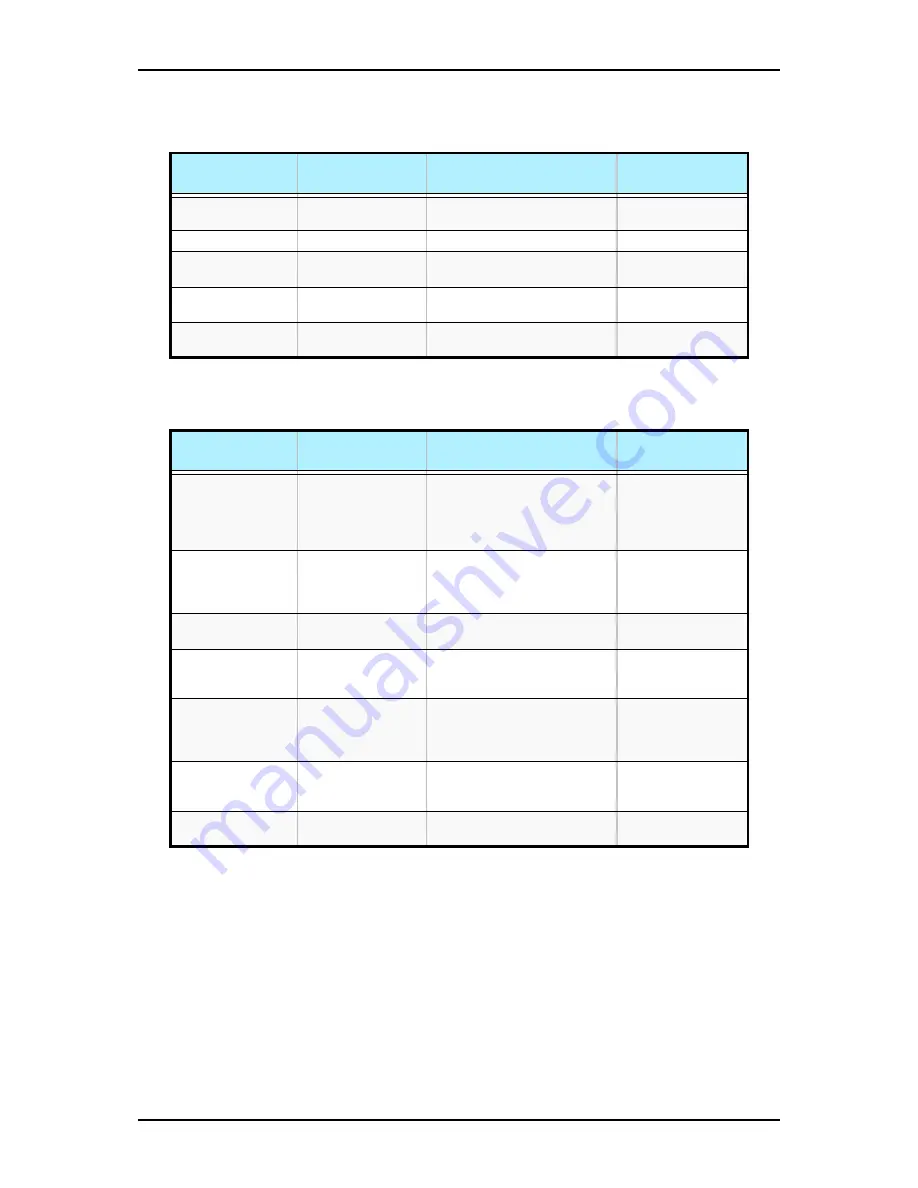
120Eg User Guide - Configuring Your System
3 - 16
Boot Menu
Boot Settings Configuration Submenu
Boot Device Priority submenu
The Boot Device Priority submenu specifies the boot sequence from the available
drives specified in the Hard Disk Drives, Removable Drives, and CD/DVD Drives
submenus, the onboard network interface controller (for PXE boot), and the EFI boot
function.
The factory-default boot order is listed below.
1. CD-ROM drive
2. Floppy disk drive
3. Hard disk drive
Table 3 - 19: Boot Menu
Feature
Choices or
Display Only
Description
Your Setting
Boot Settings
Configuration
Select submenu
Boot Device Priority
Select submenu
Hard Disk Drives
Select submenu
In the submenu, specify the 1st
drive from the option.
Removable Drives
Select submenu
In the submenu, specify the 1st
drive from the option.
CD/DVD Drives
Select submenu
In the submenu, specify the 1st
drive from the option.
Table 3 - 20: Boot Settings Configuration Submenu
Feature
Choices or
Display Only
Description
Your Setting
Quick Boot
Disabled
Enabled
This option allows BIOS to skip
several tests during the POST
sequence. This will decrease
the time required for booting
the system.
Quiet Boot
Disabled
Enabled
If enabled, the BIOS will display
the splash screen during POST.
Press Esc to switch to the
POST execution screen.
Bootup Num-Lock
Off
On
Sets Num-Lock state after boot.
PS/2 Mouse
Support
Disabled
Enabled
Auto
Specify BIOS support for PS/2
mouse.
POST Error Pause
Disabled
Enabled
Indicates whether POST is
aborted once at the end of
POST if an error occurs during
the execution of POST.
Hit ‘F2’ Message
Display
Disabled
Enabled
Enables or disables display of
“Press F2 to run Setup”
message during POST.
Scan User Flash
Area
Disabled
Enabled
This option allows BIOS to scan
the flash ROM for user area.
Summary of Contents for Express 5800 120Eg
Page 1: ... User s Guide Express 5800 120Eg ...
Page 2: ......
Page 4: ......
Page 16: ...120Eg User Guide Table of Contents xiv ...
Page 291: ......
Page 292: ... ...






























