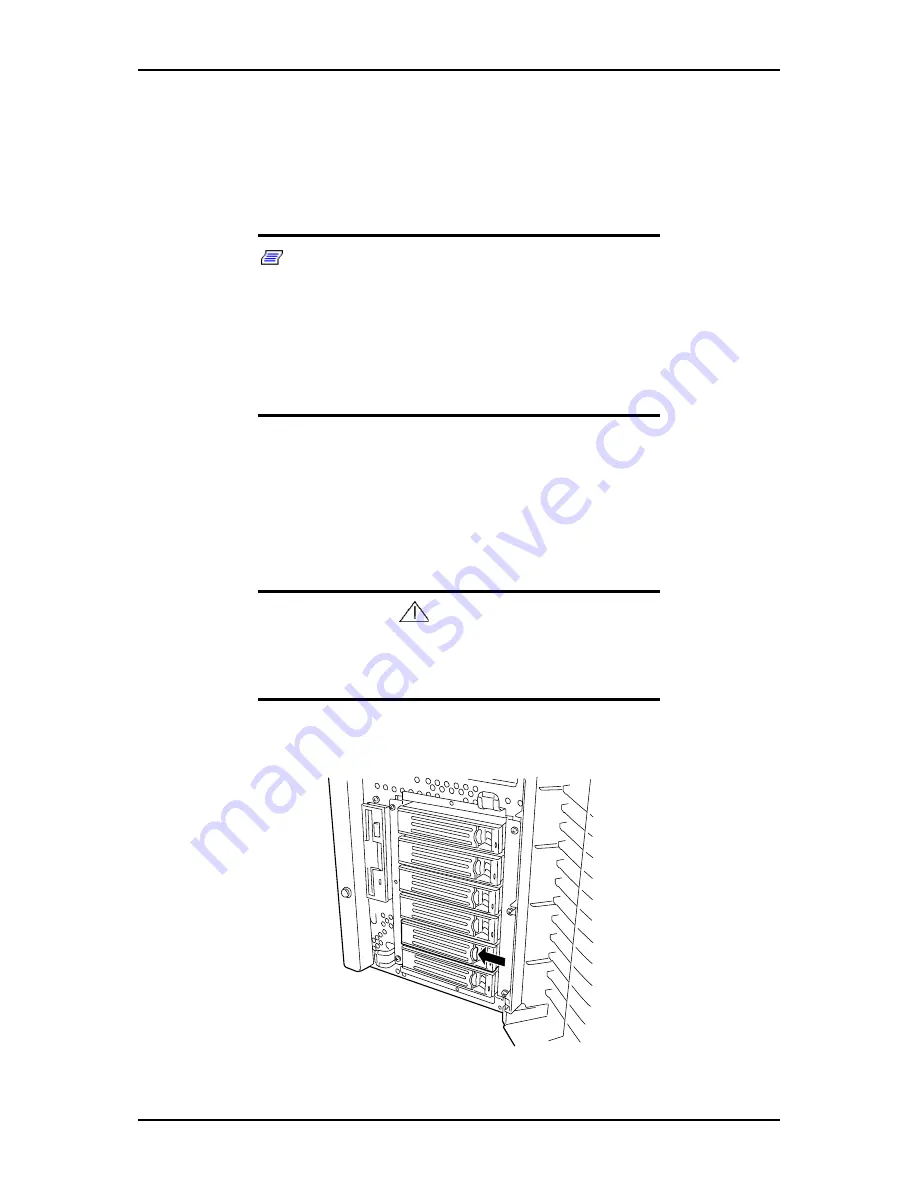
120Eg User Guide - Upgrading Your System
4 - 29
12.
Close the front cover, plug in the system power cord(s), and turn on the system.
Swapping a Hard Disk Drive
When you are swapping out a faulty hard drive, you can determine which drive to
remove by checking its SCSI drive activity/fault LED..
Note:
When the SCSI drive activity/fault LED indicates a
drive fault (steady amber light), you can remove the drive and
swap in a replacement at any time without needing to power
down the system and provided RAID is configured in the
system. Drive manufacturer's caution against moving a drive
that is still spinning because of possible damage to the drive.
Also, when the SCSI or S-ATA drive activity/fault LED indicates
that the hard disk drive is being rebuilt (flashing amber light) do
not remove the drive.
1.
Observe the safety and ESD precautions listed under
General Information
and
Static Precautions
at the beginning of this chapter.
2.
Open the front door of your system's cabinet.
3.
Remove the drive and its carrier from the SCSI or S-ATA hard disk drive bay
by performing the following procedures:
Caution
Depending on the drive fault, the drive may be still spinning
when you remove it. Follow the next steps exactly when
removing drives.
■
Press the disk carrier handle lock inward to release it. See "Figure 4 - 23:
Releasing the Disk Carrier Tray" on page 4-29.
Figure 4 - 23: Releasing the Disk Carrier Tray
Summary of Contents for Express 5800 120Eg
Page 1: ... User s Guide Express 5800 120Eg ...
Page 2: ......
Page 4: ......
Page 16: ...120Eg User Guide Table of Contents xiv ...
Page 291: ......
Page 292: ... ...






























