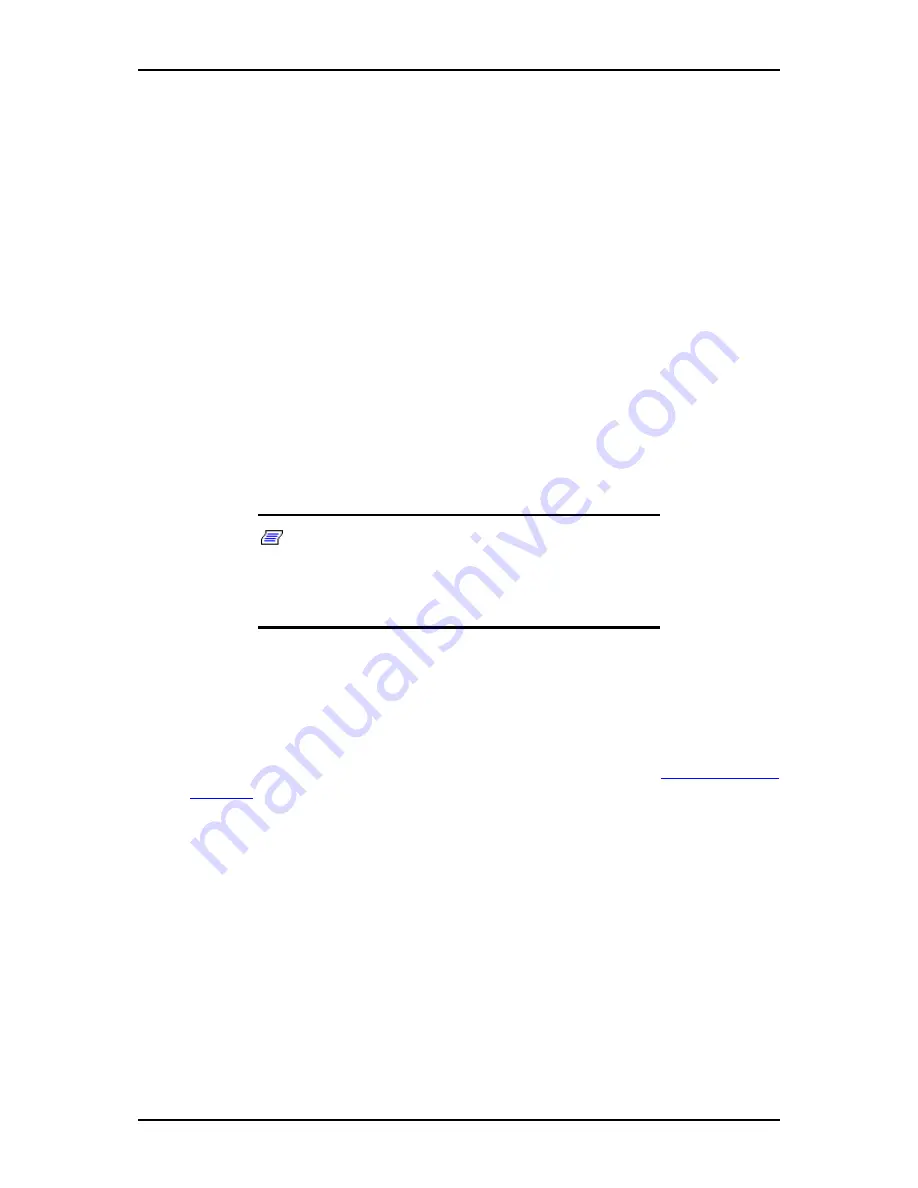
120Eg User Guide - System Overview
1 - 21
■
s4: Hibernate or Save to Disk.
The memory and machine state are saved to disk. Pressing the power button or
other wakeup event restores the system state from the disk and resumes normal
operation. This assumes that no hardware changes have been made to the system
while it was off.
■
s5: Soft off.
Only the RTC section of the chip set and the BMC are running in this state.
Remote Power-On Feature (Wake On LAN)
The remote power-on function turns on the server through a network. It sends a special
packet from the management computer to a remote server to turn it on if the server is
off-powered.
The remote power-on feature is not available in the following cases. Press the POWER
switch once to start the OS, and turn off the server in an appropriate procedure.
■
Abnormal previous system shut-down
■
No power supply to the server (due to turned-off breaker, disconnected power cord,
power blackout, etc.)
Note:
The standard default value of the remote power-on
function is “Disabled”. To enable it, the Wake On LAN item in
the Advanced menu of the BIOS Setup Utility described in
Chapter 3 “BIOS Setup Configuration Settings” must be
changed to “Enabled.”
AC-LINK Feature
When the power cord of the server is connected to an uninterruptible power supply
(UPS) unit, the server supports the power linkage feature that enables control over the
power supply from the UPS to the server. The AC-LINK feature can be enabled or
disabled with the Server menu of the BIOS SETUP utility. (See
“Server Menu” on
page 3-13
.)
Security
To help prevent unauthorized entry or use of the system, the system includes a full
lockable front cover and Server Management software that monitors the system.
Security with Mechanical Locks and Monitoring
To help prevent unauthorized system entry or use, the bezel has a door and two-
position key lock. The bezel door provides access to the front panel buttons, the front
panel USB and serial ports, the hot-swap drive bays (for hot-swap servers), and the
peripheral devices. The two lock positions are:
Summary of Contents for Express 5800 120Eg
Page 1: ... User s Guide Express 5800 120Eg ...
Page 2: ......
Page 4: ......
Page 16: ...120Eg User Guide Table of Contents xiv ...
Page 291: ......
Page 292: ... ...
















































