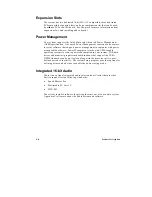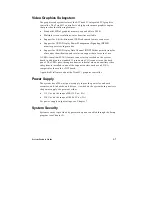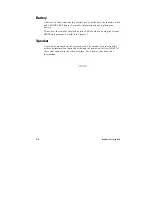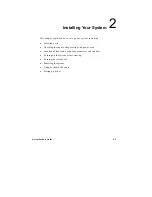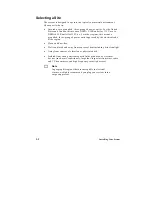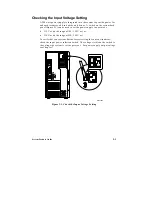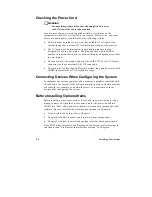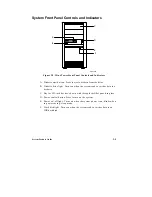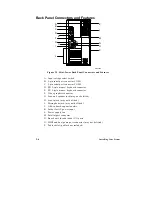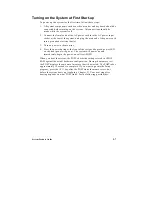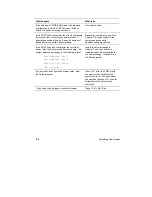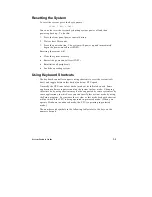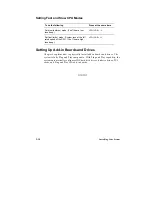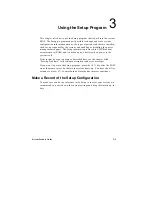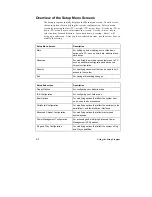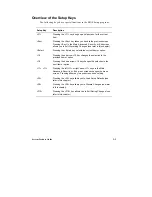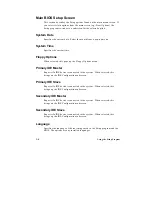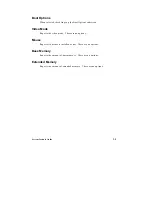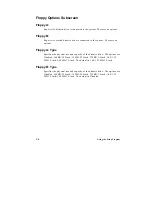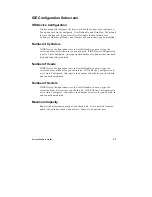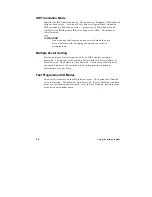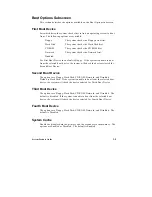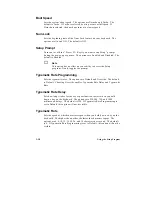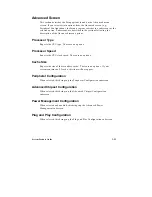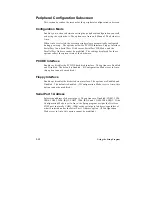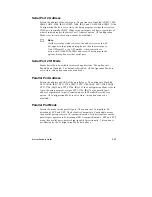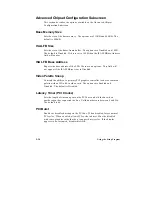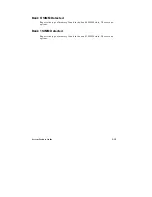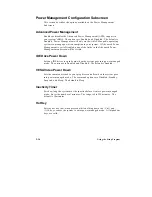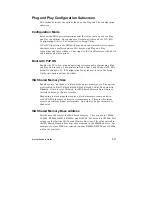3-2
Using the Setup Program
Overview of the Setup Menu Screens
The Setup program initially displays the Main menu screen. In each screen
there are options for modifying the system configuration. Select a menu
screen by pressing the left <
←
> or right <
→
> arrow keys. Use the up <
↑
> or
down <
↓
> arrow keys to select items in a screen. Use the <Enter> key to
select an item for modification. For certain items, pressing <Enter> will
bring up a subscreen. After you have selected an item, use the arrow keys to
modify the setting.
Setup Menu Screen
Description
Main
For setting up and modifying some of the basic
options of a PC, such as time, date, diskette drives,
hard drives.
Advanced
For modifying the more advanced features of a PC,
such as peripheral configuration and advanced
chipset configuration.
Security
For specifying passwords that can be used to limit
access to the system.
Exit
For saving or discarding changes.
Setup Subscreen
Description
Floppy Options
For configuring your diskette drives.
IDE Configuration
For configuring your hard drives.
Boot Options
For modifying options that affect the system boot
up, such as the boot sequence.
Peripheral Configuration
For modifying options that affect the serial ports, the
parallel port, and the disk drive interfaces.
Advanced Chipset Configuration
For modifying options that affect memory and
system busses.
Power Management Configuration
For accessing and modifying Advanced Power
Management (APM) options.
Plug and Play Configuration
For modifying options that affect the system’s Plug
and Play capabilities.
Summary of Contents for apricot VS660
Page 1: ...SYSTEM PRODUCT GUIDE VS660 apricot MITSUBISHI ELECTRIC ...
Page 2: ...Mini Tower System Product Guide ...
Page 51: ......
Page 55: ...4 4 Taking Your System Apart OM04061 A B A Figure 4 1 Removing the Side cover ...
Page 75: ......
Page 86: ...System Product Guide 5 11 OM03834 Figure 5 3 Removing the CPU Clamp ...
Page 138: ......
Page 139: ......
Page 141: ......
Page 145: ......