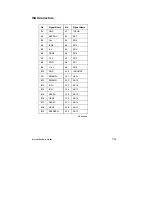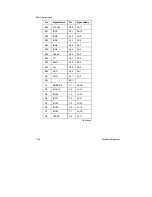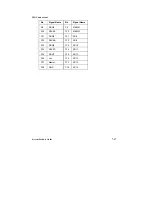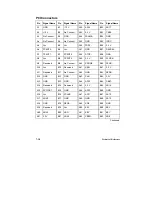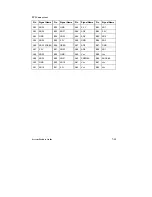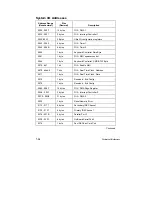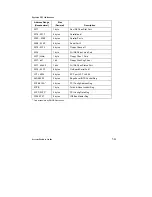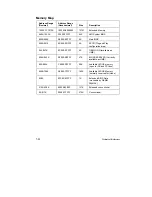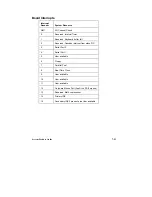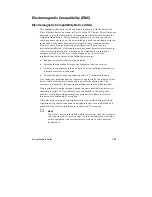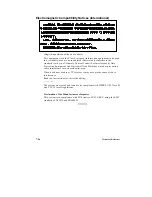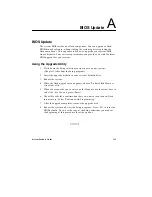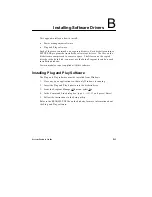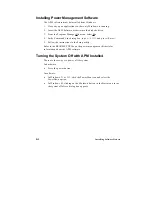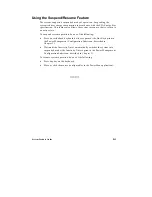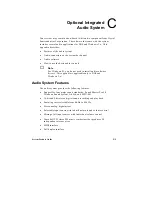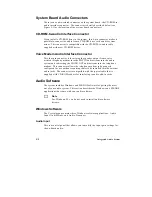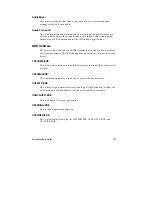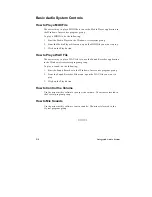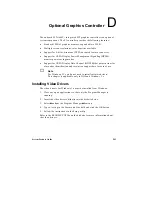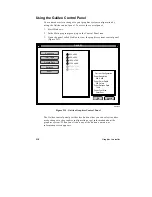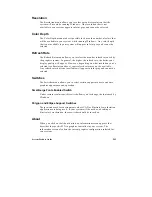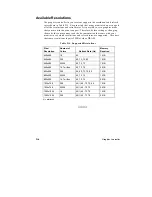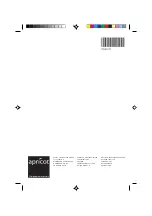System Product Guide
A-1
BIOS Update
A
BIOS Update
The system BIOS resides on a flash component. You can upgrade a flash
BIOS through software, without taking the system apart or replacing the
flash component. This appendix tells how to upgrade your system BIOS
from a diskette. Your service representative can provide you with the latest
BIOS upgrade for your system.
Using the Upgrade Utility
1. Write down the Setup selections currently set on your system
(Chapter 3 tells about the Setup program).
2. Insert the upgrade diskette in your system's diskette drive.
3. Reboot the system.
4. When the flash upgrade menu appears, choose "Update Flash Memory
Area from a file."
5. When the menu asks you to enter a path/filename, use the arrow keys to
select the .bio file, and press <Enter>.
6. The utility asks for a confirmation that you want to load the new flash
into memory. Select "Continue with Programming."
7. After the upgrade completes, remove the upgrade disk.
8. Reboot the system and start the Setup program. Press <F5> to reset the
BIOS defaults. Then, use the copy of the Setup selections you made at
the beginning of this procedure to set the options.
■
■
■
■
■
■
Summary of Contents for apricot VS660
Page 1: ...SYSTEM PRODUCT GUIDE VS660 apricot MITSUBISHI ELECTRIC ...
Page 2: ...Mini Tower System Product Guide ...
Page 51: ......
Page 55: ...4 4 Taking Your System Apart OM04061 A B A Figure 4 1 Removing the Side cover ...
Page 75: ......
Page 86: ...System Product Guide 5 11 OM03834 Figure 5 3 Removing the CPU Clamp ...
Page 138: ......
Page 139: ......
Page 141: ......
Page 145: ......