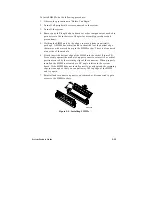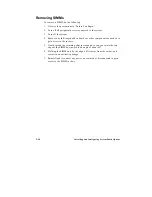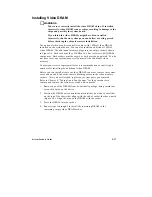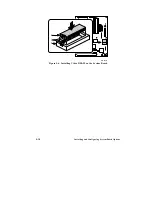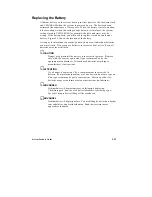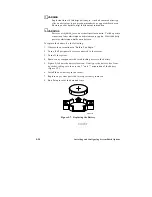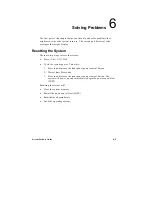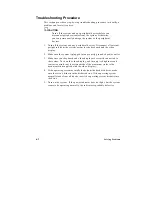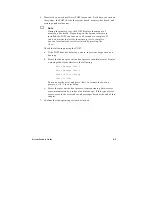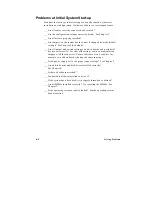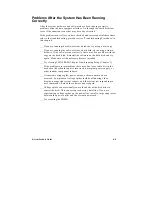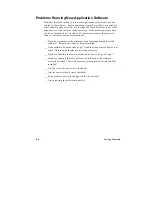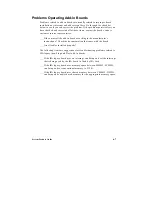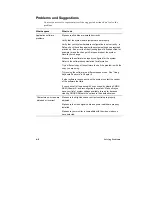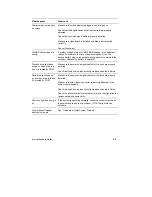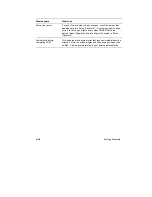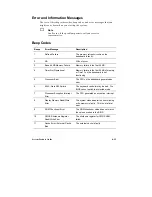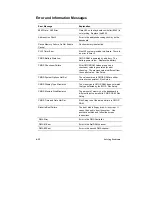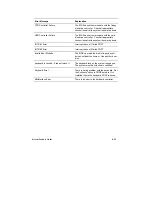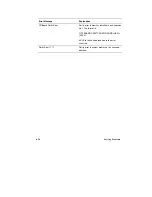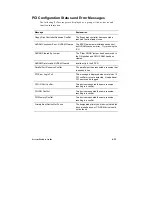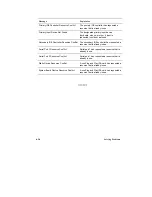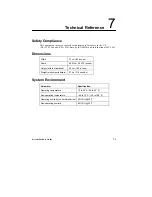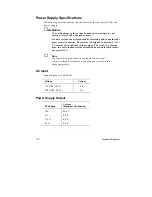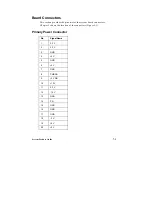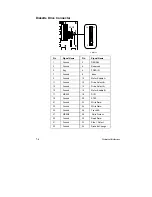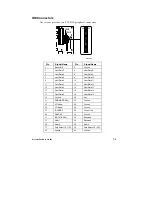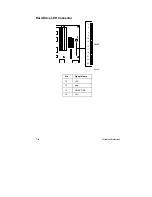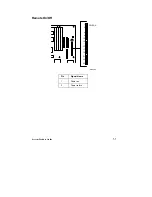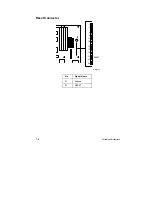System Product Guide
6-9
What happens
What to do
Characters do not appear
on screen
Make sure the video display is plugged in and turned on.
Check that the brightness and contrast controls are properly
adjusted.
Check that the video signal cable is properly installed.
Make sure a video board is installed, enabled, and jumpered
correctly.
Reboot the system.
CMOS RAM settings are
wrong
If system settings stored in CMOS RAM change for no apparent
reason (for example, the time of day develops an error), the
backup battery may no longer have enough power to maintain the
settings. Replace the battery (Chapter 5).
Diskette drive light does
not go on when drive is in
use or is tested by POST
Make sure the power and signal cables for the drive are properly
installed.
Check that the drive is properly configured and enabled in Setup.
Hard drive light does not
go on when drive is in use
or is tested by POST
Make sure the power and signal cables for the drive are properly
installed.
Make sure the front panel connector is securely attached to the
system board headers.
Check that the drive is properly configured and enabled in Setup.
Check the drive manufacturer's manual for proper configuration for
remote hard disk drive activity.
Power-on light does not go
on
If the system is operating normally, check the connector between
the system board and the front panel. If OK, the light may be
defective.
Prompt doesn't appear
after system boots
See "Problems at Initial System Start-up".
Summary of Contents for apricot VS660
Page 1: ...SYSTEM PRODUCT GUIDE VS660 apricot MITSUBISHI ELECTRIC ...
Page 2: ...Mini Tower System Product Guide ...
Page 51: ......
Page 55: ...4 4 Taking Your System Apart OM04061 A B A Figure 4 1 Removing the Side cover ...
Page 75: ......
Page 86: ...System Product Guide 5 11 OM03834 Figure 5 3 Removing the CPU Clamp ...
Page 138: ......
Page 139: ......
Page 141: ......
Page 145: ......